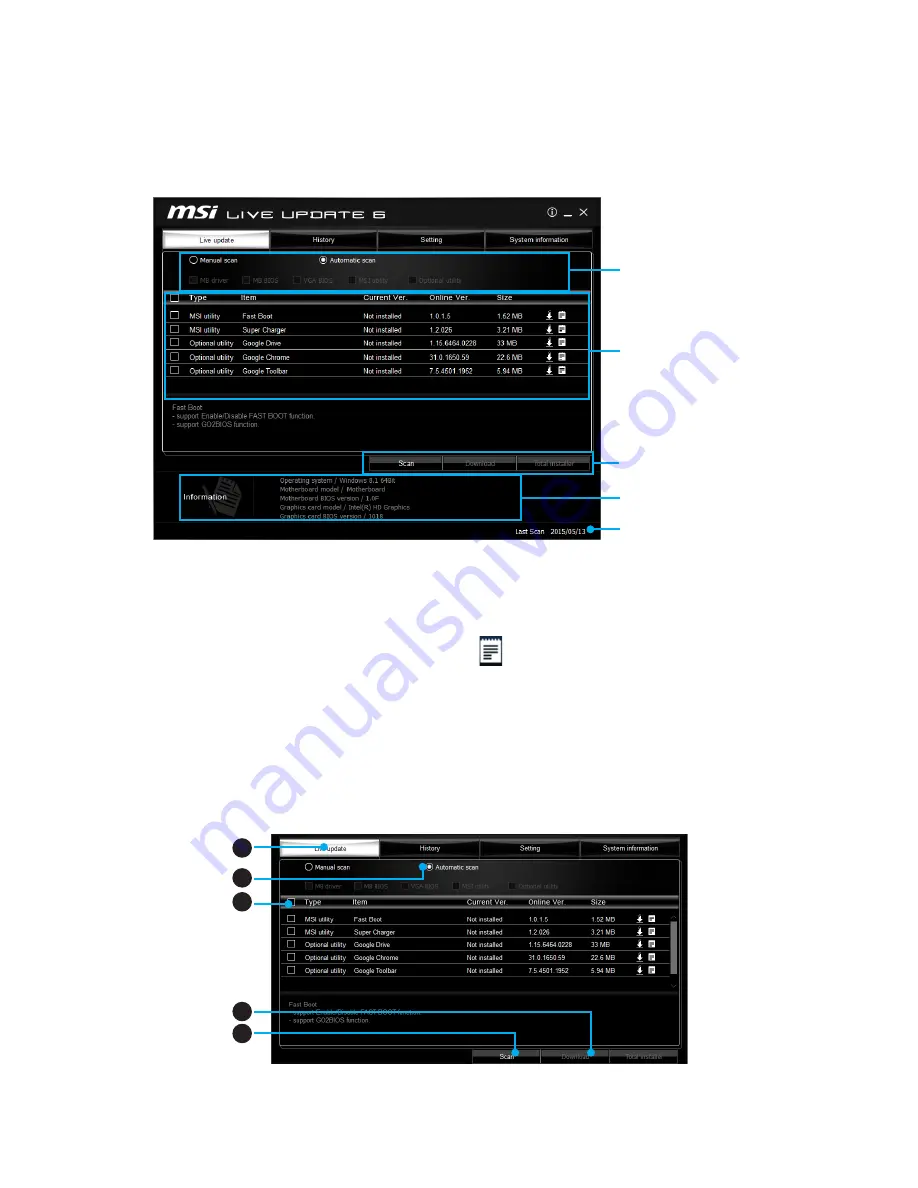
80
Software Description
LIVE UPDATE 6
LIVE UPDATE 6 is an application for the MSI
®
system to scan and download the latest
drivers, BIOS and utilities. With LIVE UPDATE 6, you don
’
t need to search the drivers
on websites, and don
’
t need to know the models of motherboard and graphics cards.
LIVE UPDATE 6 will download the appropriate drivers automatically.
Download Options
Download List
Scan / Download / Total
Installer button
System Information
Last Scanned Date
There are
Live Update, History, Setting
and
System Information
tabs at the top. You
can click the tab to switch the control panel.
y
Live Update
- When you launch LIVE UPDATE 6, you will see the Live update tab at
first. This tab allows you to select files to download. You can also read the relevant
information by clicking the information icon
on the right of the item listed.
y
History
- shows the downloading history.
y
Setting
- allows you to specify the frequency that LIVE UPDATE 6 remind you to
update.
y
System Information
- displays the information of the system.
Updating The System
This section describes how to update your system with LIVE UPDATE 6. Please follow
the steps below:
1
2
4
5
3
1.
Select the
Live Update
tab.
Содержание X99A WORKSTATION
Страница 4: ...4 Quick Start Installing a Processor 1 2 3 6 4 5 7 8 9 10 11 12 13 ...
Страница 5: ...5 Quick Start Installing DDR4 memory 1 2 2 3 ...
Страница 7: ...7 Quick Start Installing the Motherboard 1 2 BAT1 ...
Страница 8: ...8 Quick Start Installing SATA Drives 1 2 3 4 5 ...
Страница 9: ...9 Quick Start 1 4 5 Installing a Graphics Card 2 3 ...
Страница 10: ...10 Quick Start Connecting Peripheral Devices ...
Страница 11: ...11 Quick Start Connecting the Power Connectors JPWR1 JPWR2 ...
Страница 12: ...12 Quick Start Power On 1 4 2 3 ...















































