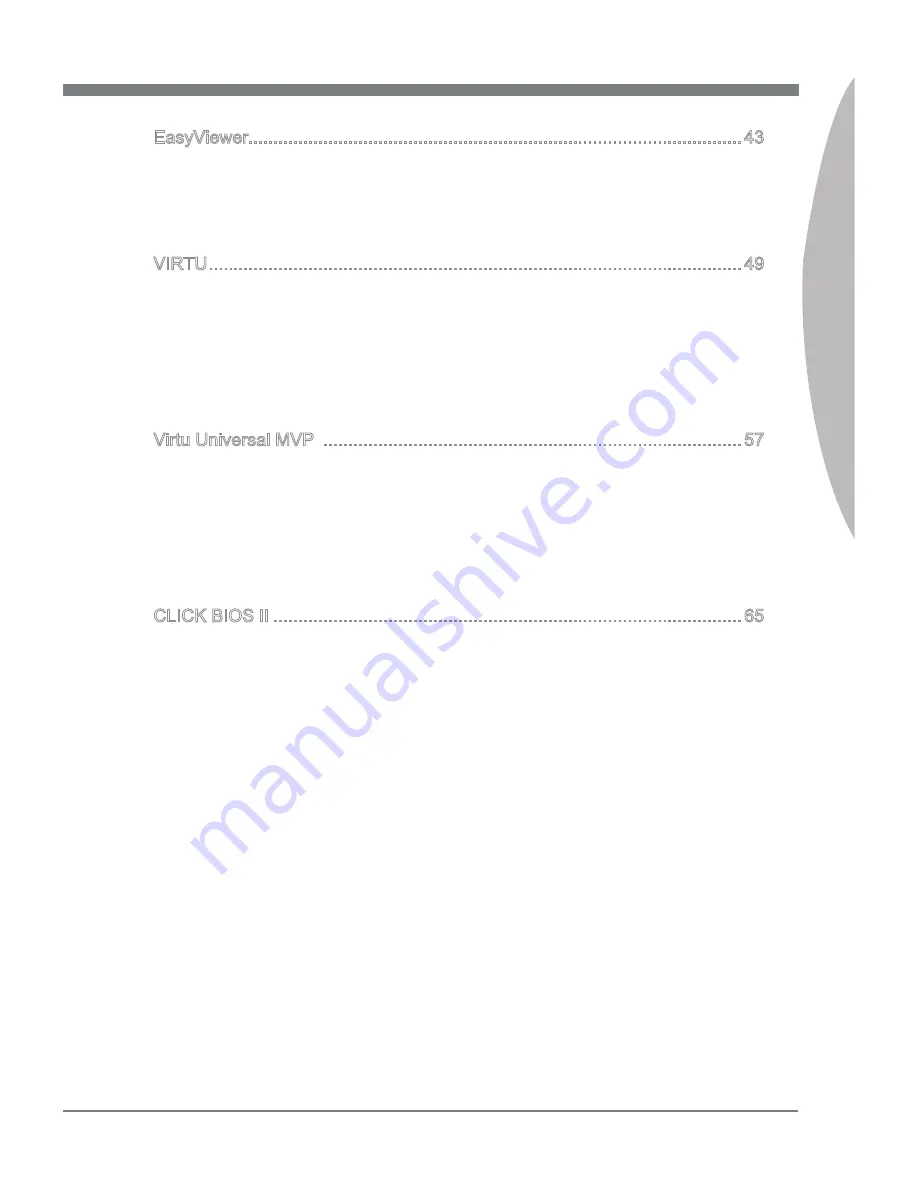
Software Application Guide
Preface
Software Application Guide
Preface
v
EasyViewer...................................................................................................43
Supported File Formats ......................................................................................... 44
Preview Mode ....................................................................................................... 44
Slide Mode ............................................................................................................ 46
3D Effect ............................................................................................................... 48
VIRTU ...........................................................................................................49
System Requirement ............................................................................................. 50
i-Mode ................................................................................................................... 50
d-Mode .................................................................................................................. 51
Installing VIRTU .................................................................................................... 51
VIRTU Operation ................................................................................................... 52
VIRTU Control Panel ............................................................................................. 53
Virtu Universal MVP ....................................................................................57
System Requirement ............................................................................................. 58
i-Mode ................................................................................................................... 58
d-Mode .................................................................................................................. 59
Installing VIRTU .................................................................................................... 59
VIRTU Operation ................................................................................................... 60
VIRTU Universal MVP Control Panel .................................................................... 61
CLICK BIOS II ..............................................................................................65
CLICK BIOS II Overview ....................................................................................... 66
BIOS Menu Operation ........................................................................................... 67
Changing Boot Priority .......................................................................................... 68
Содержание X58 PLATINUM SLI - Motherboard - ATX
Страница 1: ...Software Application User Guide G52 XXXX1HA...
Страница 6: ......




































