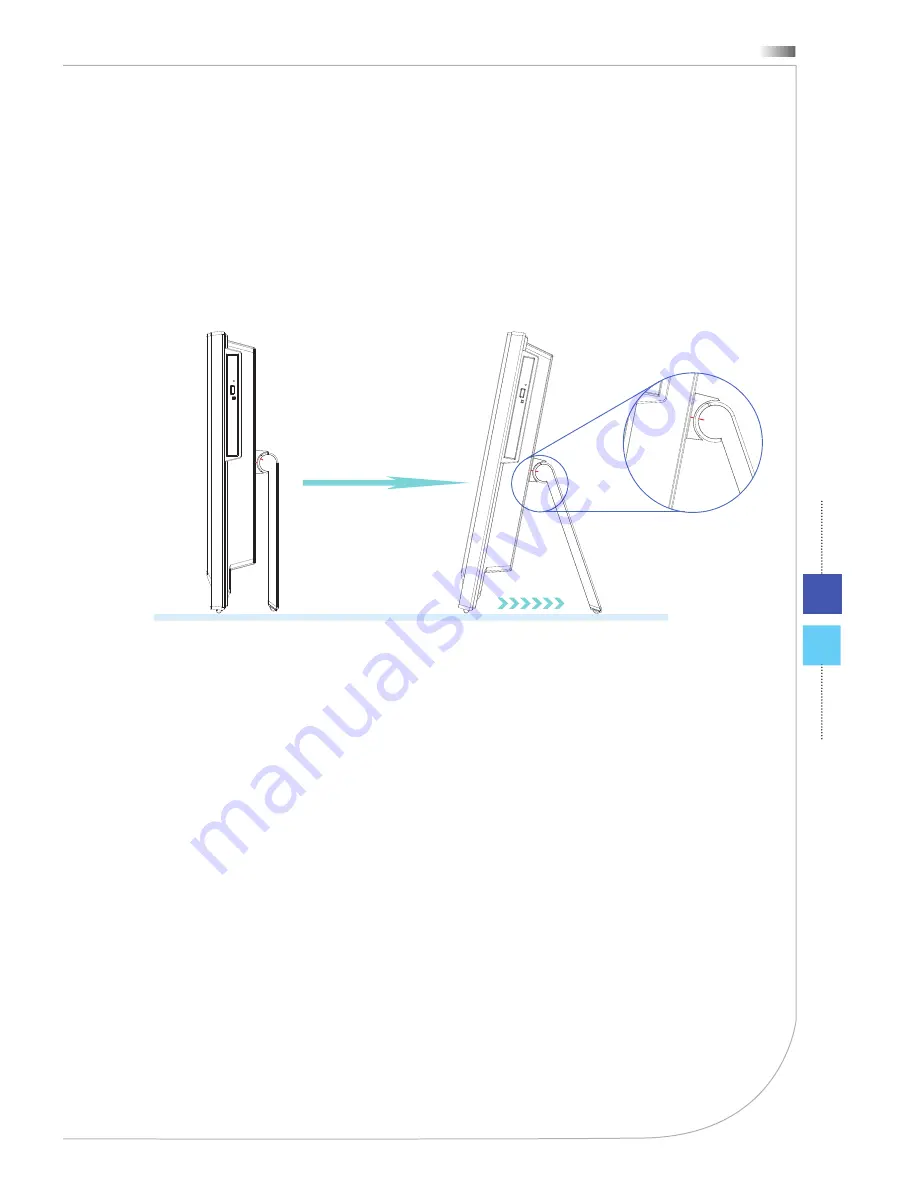
2-3
Wind Top AP2011 Series
Hardware Setup
Positioning Your System
Place your system on a flat and steady surface such as a table or desk.
Pull the stand open and tilt the monitor. To stabilize the system, make sure that the
stand has been pulled until the mark on its hinge aligns to the back of the system.
Proper positioning helps to reduce your eye strain & muscle fatigue as well.
1.
2.
















































