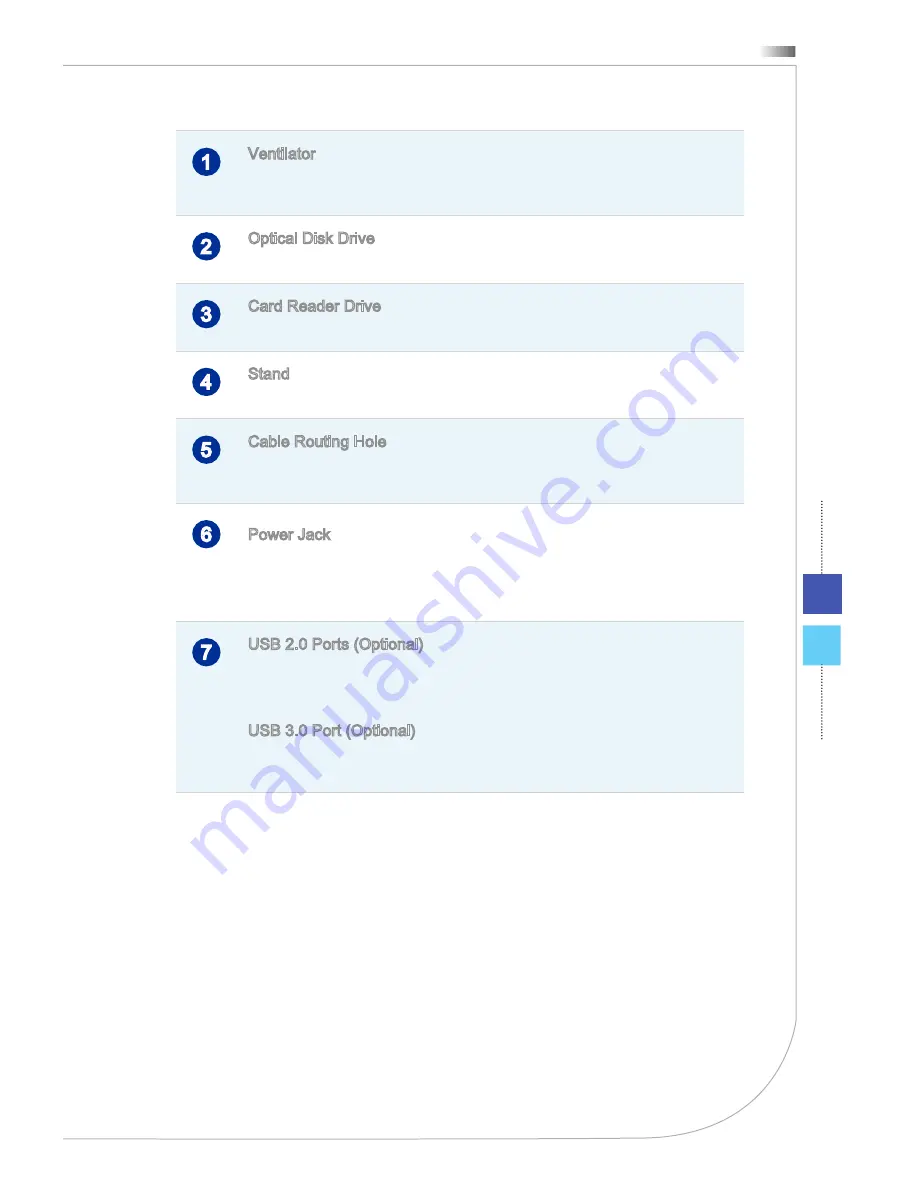
Overview
1-4
1-5
Wind Top Series
Overview
1-4
1-5
Wind Top Series
1
Ventilator
The ventilator on the enclosure is used for air convection and to prevent the
equipment from overheating. Do not cover the ventilator.
2
Optical Disk Drive
A DVD Super-Multi drive is integrated for your home entertainment.
3
Card Reader Drive
The built-in card reader may support various types of memory cards.
4
Stand
Use this stand to position your system on a flat and stable surface.
5
Cable Routing Hole
Route the cables through the cable routing hole to avoid cable spaghetti when
connecting devices.
6
Power Jack
The power adapter converts AC power to DC power for this jack. Power sup-
plied through this jack supplies power to the PC. To prevent damage to the PC,
always use the supplied power adapter.
7
USB 2.0 Ports (Optional)
The USB (Universal Serial Bus) port is for attaching USB devices such as key-
board, mouse, or other USB-compatible devices. It supports up to 480Mbit/s
(Hi-Speed) data transfer rate.
USB 3.0 Port (Optional)
The USB 3.0 port is backward-compatible with USB 2.0 devices. It supports up
to 5Gbit/s (SuperSpeed) data transfer rate.
Содержание Wind-Top-AE1941 Series
Страница 1: ...Wind Top AE1941 Series All in One AIO PC MS A928 System G52 A9281X4...
Страница 24: ......
Страница 29: ...2 5 Wind Top Series 2 5 Wind Top Series Powering on the System Press the power button to power on the system...
Страница 30: ......
Страница 52: ...Appendix A Troubleshooting...
















































