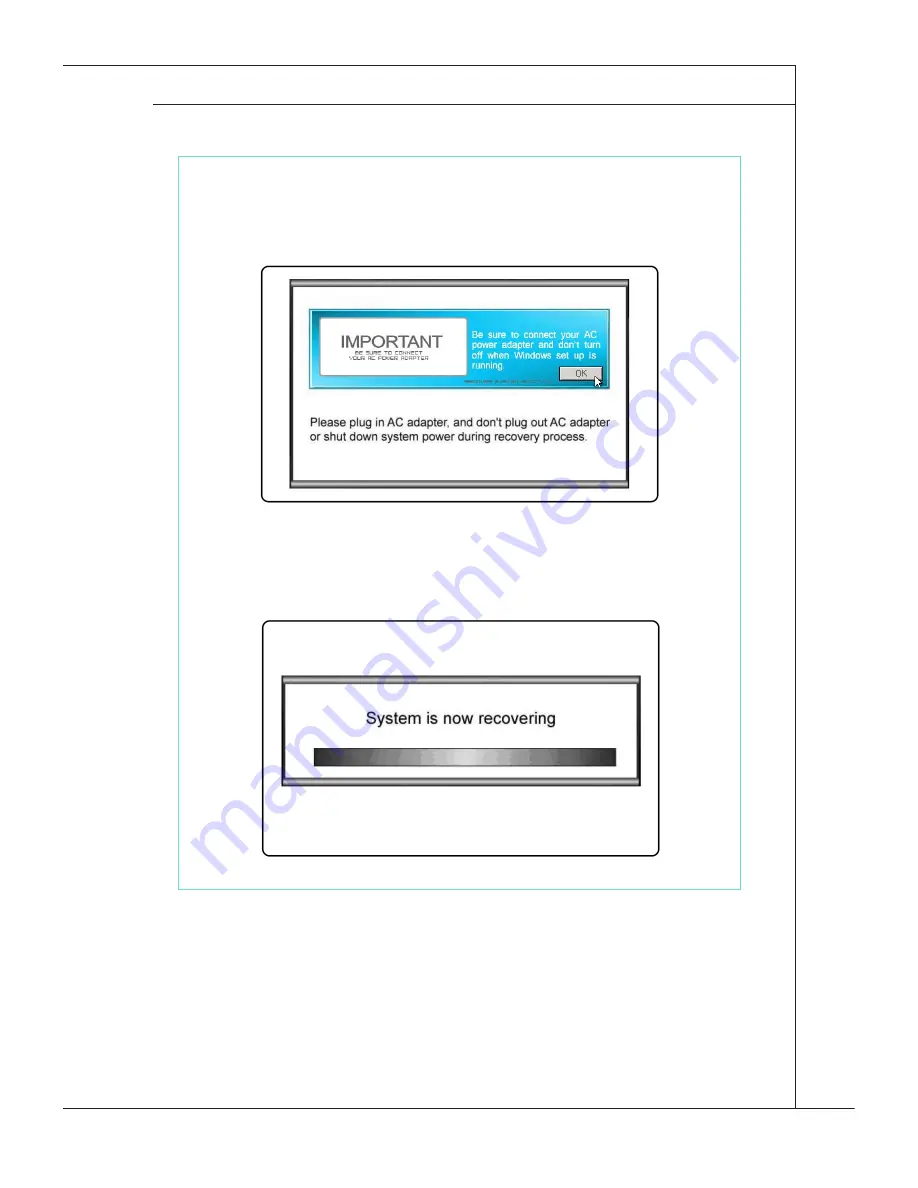
3-25
MS-6676
5. Select [Restore the system to factory default] to start the System Recovery
Function process; or select [EXIT] to restart the system.
6. The system recovery process will format your hard disk drive partition. Make
sure that the important data has been backed up before continuing the pro-
cess. Click [OK] to continue; click [Cancel] to stop the system recovery
process.
7. AC power is required while proceeding the System Recovery Function. As-
sure that the AC power is connected to the system before moving forward
to the next step.
8. DO NOT turn off the system power while performing the System Recovery
Function, or it may cause some unknown damage to the system.
Содержание Wind Box DC500
Страница 1: ...Wind Box DE500 DC500 MS 6676 V1 X System G52 66761X7...
Страница 12: ......
Страница 24: ......
Страница 36: ......


































