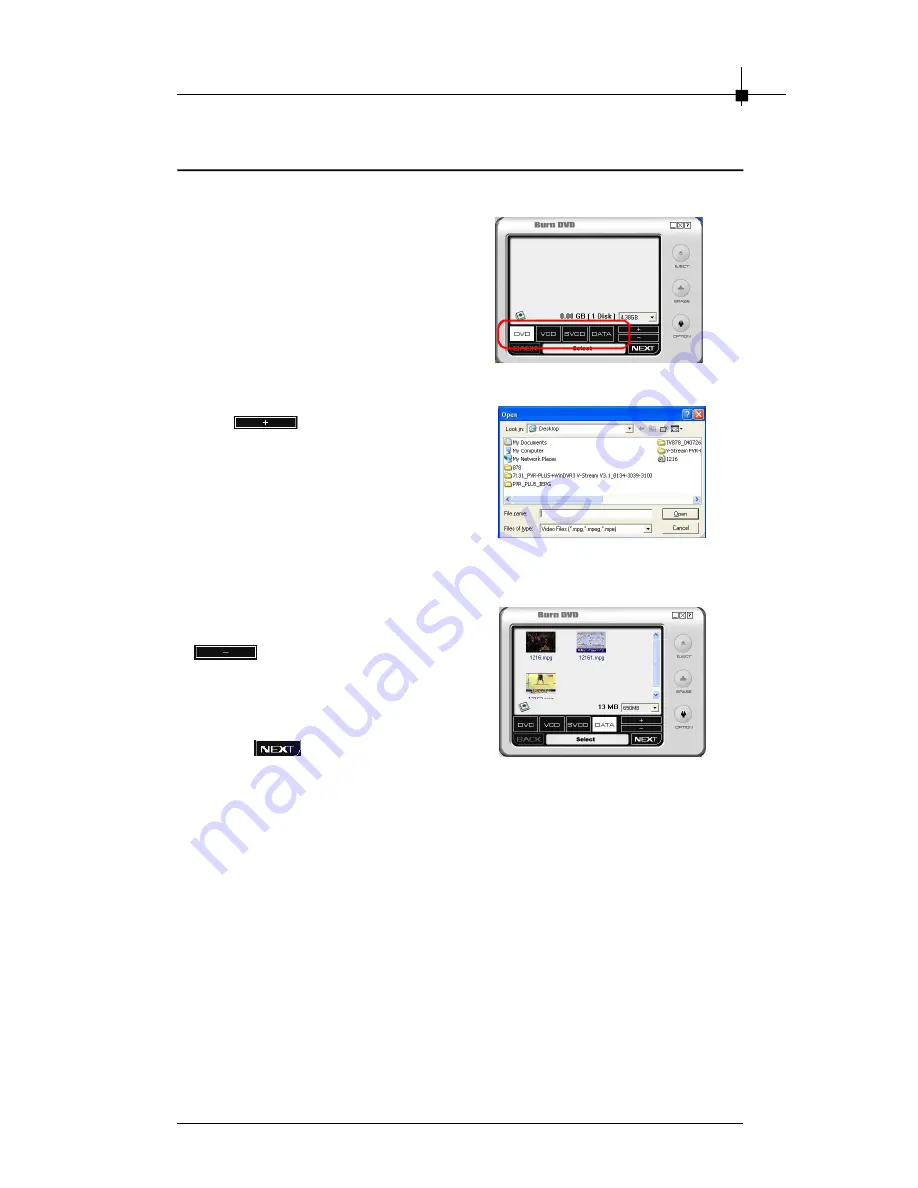
S o ftwa re In stal la ti on
4-29
4.7 Burn DVD
4.7.1 Adding Files
1. Select format
DVD:
For DVD.
VCD:
For Video CD.
SVCD:
For Super VCD.
DATA:
For multi-media data CD.
2. Click
and the dialog box will
shows up as left. It will show you all
the video files in this folder. Please
select the video file which you want
use.
3. Added files also can be deleted.
Click on the file then click the
button, the file will be
delete from the list.
4. When all necessary files are added,
click on
to move to next step.
Содержание TV anywhere Plus
Страница 1: ...i USER S GUIDE Version 1 0 January 2005 TV nywhere Plus ...
Страница 6: ...vi Νοτε ...
Страница 10: ...Chapter 1 1 4 Νοτε ...
Страница 16: ...Chapter 2 2 6 Νοτε ...
Страница 20: ...Chapter 3 3 4 Νοτε ...
Страница 53: ...Software Installation 4 33 Νοτε ...



















