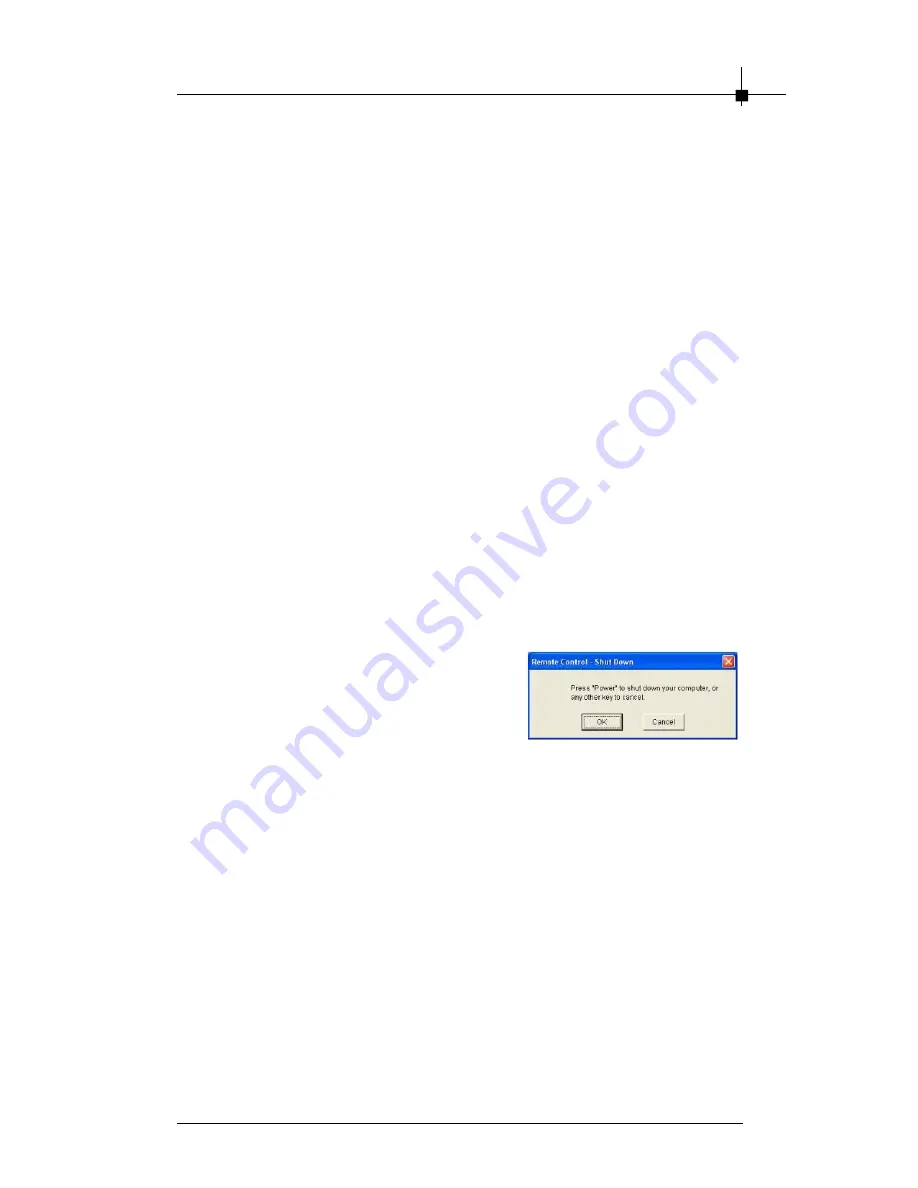
S o ftwa re In stal la ti on
4-21
4.4.12 Remote function
1.
POWER:
Press this button to turn On / OFF TV@ANYWHERE-PLUS.
2.
SOURCE:
Switch video source (Antenna, Cable, Memory, Composite
and S-Video.)
3.
SCAN:
Scan all channels.
4.
Numeric Keypad:
Select the desired channel directly.
5.
MUTE:
Press this button to mute the sound.
6.
ZOOM:
Click this button full screen display video.
7.
PREVIEW:
Channel preview
8.
SNAP:
Click this button to capture image.
9.
REC:
Start recording current live video
10. STOP:
Stop recording current live video
11.
PAUSE:
To pause the current playing media file
12. PLAY:
Click this button to playback recorded file
13. BACKWARD:
Go backward while playback a recorded file
14. FORWARE:
Go forward while playback a recorded file
15. CH+:
Click this button to go to next channel.
16. CH-:
Click this button to go to previous channel.
17. VOL+:
Click this button to increase the audio volume
18. VOL-:
Click this button to decrease the audio volume
19. PIP:
Enable the PIP (Picture-In-Picture) function while you are playback
files.
20. Pow er-O ff P C by remo te contr ol:
Click the RESET button when you want to
power-off your PC. You will see the mes-
sage pop up as below. Press
“
Power
”
button of the remote controller or click
“
OK
”
button on the message window and
the system will shot down immediately.
(You have to turn off the software TVR
before using this function.)
Содержание TV anywhere Plus
Страница 1: ...i USER S GUIDE Version 1 0 January 2005 TV nywhere Plus ...
Страница 6: ...vi Νοτε ...
Страница 10: ...Chapter 1 1 4 Νοτε ...
Страница 16: ...Chapter 2 2 6 Νοτε ...
Страница 20: ...Chapter 3 3 4 Νοτε ...
Страница 53: ...Software Installation 4 33 Νοτε ...



























