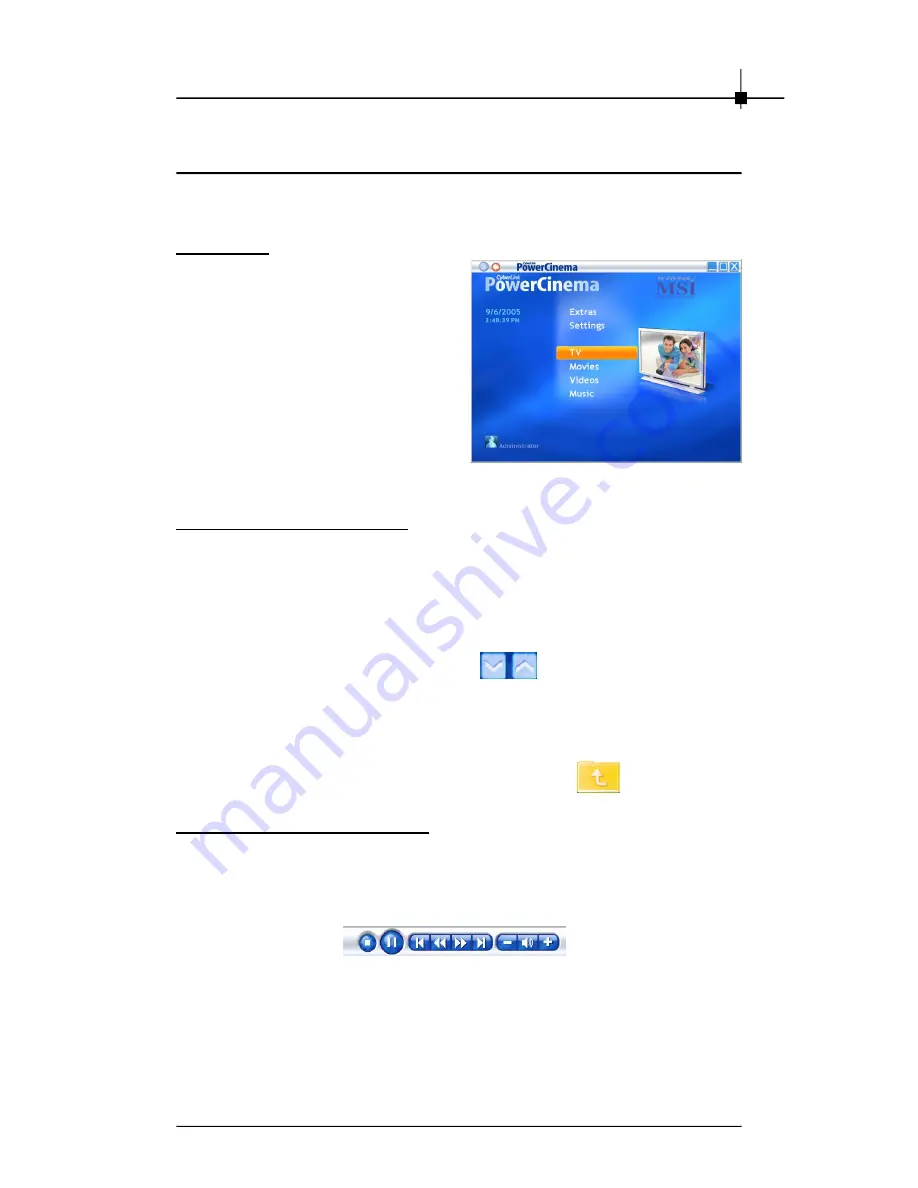
S of tw ar e In s ta ll at io n
4-7
4.3 Using PowerCinema
4.3.1 PowerCinema Overview
Home Page
PowerCinema is an integrated multime-
dia player. The Home page displays the
available media types, which you can
scroll through using your mouse
’
s scroll
wheel, the keyboard up/down arrows,
and the Up/Down buttons on the remote.
To begin enjoying media, select a media
type on the Home page. PowerCinema
switches to the media type you have
Browsing for M edia Content
Media pages have functions on the left and a content browsing area on the right.
Files are displayed as thumbnails (or icons) and organized in folders. Select a
folder to display its contents.
If the number of files and folders displayed exceeds one page in the content
browsing area, use the up/down buttons
in the lower right corner to
scroll through the pages. You can also use the up/down arrows on the key-
board to scroll up or down one row, or the Page Up/Page Down keys to scroll up
or down an entire page.
To go up one folder level, select the Up One Level icon.
Player Controls for M ouse Use
To play a media file, select its thumbnail (or icon) in the content browsing area.
The player control panel appears whenever you move the mouse, then automati-
cally disappears several seconds after the mouse stops moving.
Standard playback buttons include
Stop
,
Play/Pause
,
Previous
,
Rewind
,
Fast
Forward
, and
Next
.
Volume controls include
Volume Down
,
Mute/Speaker On
, and
Volume Up
.
Other control buttons vary depending on the type of media being played.
chosen, providing playback controls and other options.
Содержание Theater 550PRO
Страница 1: ...i USER S GUIDE Version 2 0 February 2006 G52 V8622X1 Analog TV series Theater 550 PROTM...
Страница 3: ...iii WEEE Statement...
Страница 4: ...iv...
Страница 5: ...v...
Страница 12: ...Chapter 1 1 4...
Страница 26: ...Chapter 3 3 4...






























