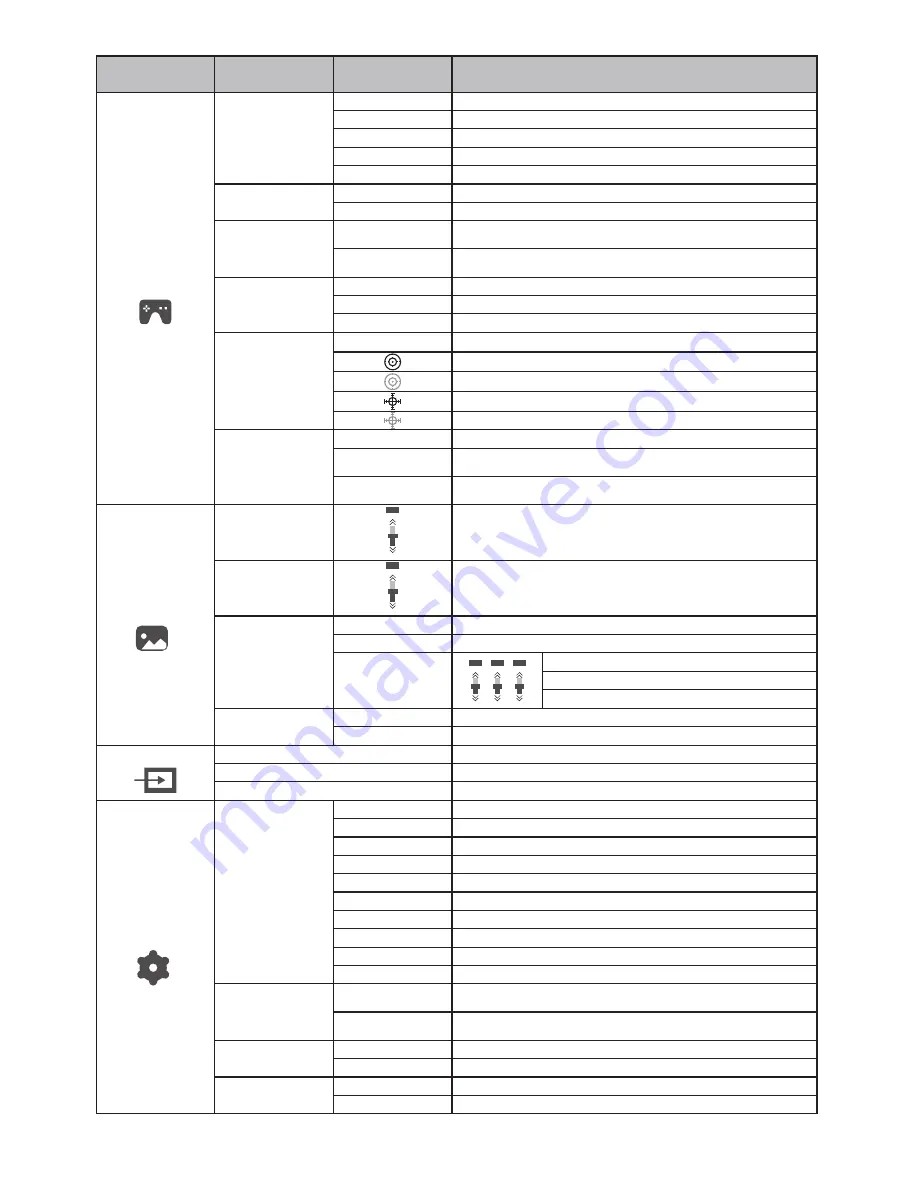
Input
50
100
0
50
100
0
50
100
0
R
50
50
100
100
0
0
G
B
DVI
HDMI
DisplayPort
繁體中文
Inactivate the timed power-off function
In no-signal state, automatically power off after 1min standby
Restore to factory settings
Exit from this function
Standard
Movie
Eye Saver
RTS
FPS
Off
On
Off
On
Auto
16:9
4:3
None
Off
Normal
Extreme
Warm
Cool
User
French
German
Italian
Spanish
Korean
Russian
Portuguese
Japanse
繁中
English
Off
On
Normal use mode
Application mode of seeing film
First person shooting game mode
Strategic game mode
Eye-protecting blue light filtered application mode
Activate dynamic contrast
Inactivate dynamic contrast
Activate FreeSync function, only AMD display card supported (the
support from the display is needed)
Inactivate FreeSync function
Automatic image scale adjustment
Adjust image to be wind screen
Adjust image to be 4:3
OD general mode, reducing motion vague (the support from the
display is needed)
OD top speed mode, reducing motion vague (the support from
the display is needed)
OD off mode (the support from the display is needed)
Set as cold color temperature
Set as warm color temperature
Adjust display bright
Adjust display contrast
DVI (digital) signal input
HDMI (digital) signal input
DisplayPort (digital) signal input
Inactivate sight bead function
Switch to the red round sight bead
Switch to the green round sight bead
Switch to the red cross sight bead
Switch to the green cross sight bead
Slightly adjust red color temperature
Slightly adjust green color temperature
Slightly adjust blue color temperature
Off
On
French
German
Italian
Spanish
Korean
Russian
Portuguese
Japanse
English
Gamma
Adjust color tone brightness grey 1.8
Adjust color tone brightness grey 2.2
LED off
LED on
Off
On
LED
Mode
DCR
FreeSync
Aspect ratio
Crosshair
Response time
Brightness
Contrast
Color Temp.
Image
Game
Setup
Language
Power Off
Reset
V. Operation Menu (OSD) Function Descriptions
All specifications and informations are subject to change without notice.
-5-
Note: The functions may be adjusted due to specific model or the upgrade of software version. The physical model shall govern.
First level
menu item
Second level
menu item
Instructions
Third level
menu item
2.2
1.8
VI. FAQ
Faults occurring
The power indicator
light is not on
Possible solutions
Dimming picture
Flickering picture or
picture with ripples
Color shortage
(red, green and blue)
Picture with color difference
(white looks not white)
◆
Check if the power is on.
◆
Check if the power cord is connected.
◆
Adjust brightness and contrast.
◆
with electronic disturbance.
There may be electrical appliances or equipment
The power indicator
light is on (flickering),
but the monitor has no
pictures.
◆
◆
Check if the PC display card is inserted properly.
◆
Check if the signal cable of the monitor is correctly
connected with the PC.
◆
Check the signal cable plug of the monitor and make
sure every pin has no bending.
◆
Observe the indicator light by pressing the Caps
Lock key on the PC keyboard and check if the PC
is working.
Check if the PC power is on.
◆
sure every pin has no bending.
Check the signal cable of the monitor and make
◆
Adjust RGB color or reselect color temperature.
◆
is compatible with PC.
◆
Check if the display card is compatible with the
plug-and-play function.
Check if the function of plug-and-play of the device
Impossible plug-and-play
Please confirm the default values of the output dynamic range and the pixel
format in the graphics Settings is "all". when the brightness of the screen is
higher than usual.
All specifications and informations are subject to change without notice.
-6-



























