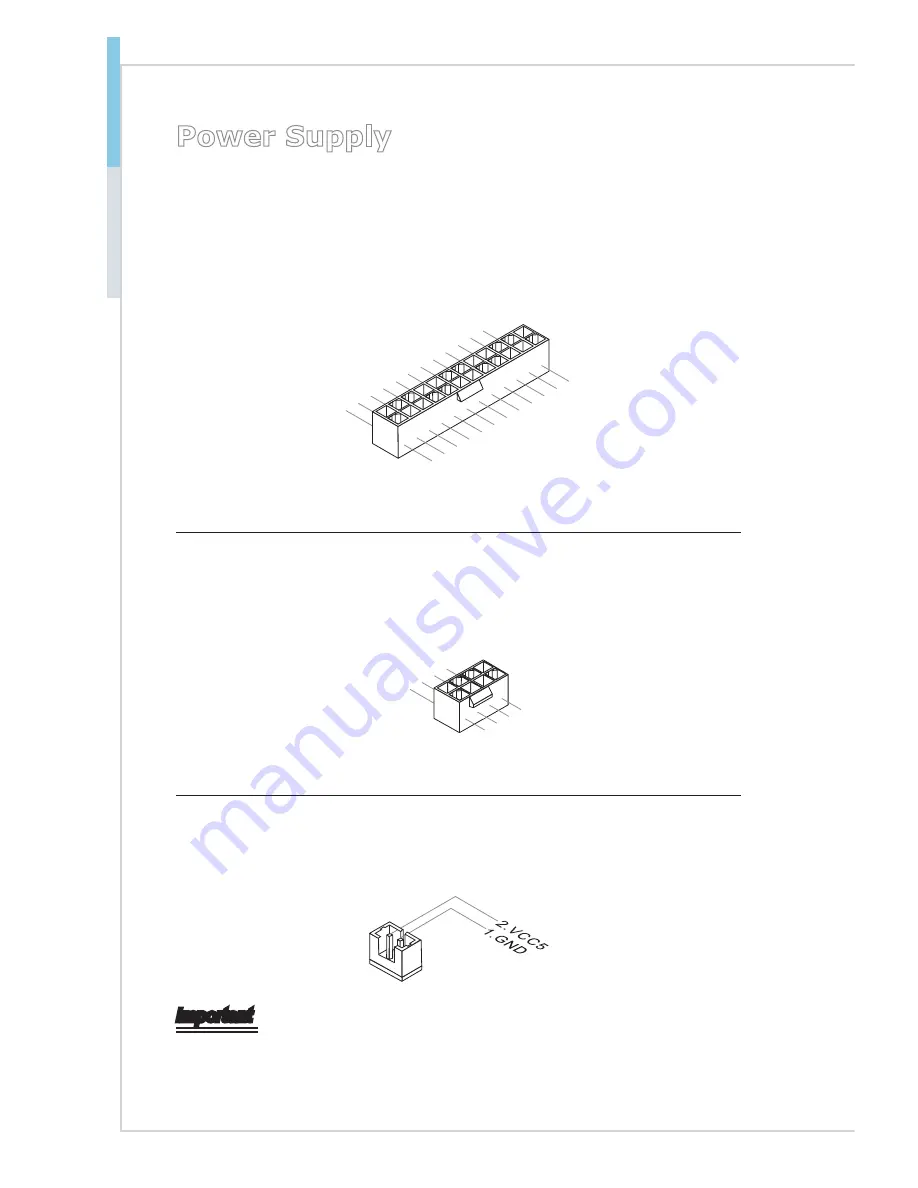
2-12
Hardware Setup
MS-S1311
Power Supply
System Power Connector: JPWR3
This connector allows you to connect a power supply. To connect to the power
supply, make sure the plug of the power supply is inserted in the proper orienta
-
tion and the pins are aligned. Then push down the power supply firmly into the
connector.
13
.+
3.3
V
1.+
3.3
V
14
.-1
2V
2.+
3.3
V
15
.G
ro
un
d
3.G
ro
un
d
16
.P
S-
O
N
#
4.+
5V
17
.G
ro
un
d
5.G
ro
un
d
18
.G
ro
un
d
6.+
5V
19
.G
ro
un
d
7.G
ro
un
d
22
.+
5V
10
.+
12
V
20
.-5
V
8.P
W
R
O
K
23
.+
5V
11
.+
12
V
21
.+
5V
9.5
VS
B
24
.G
ro
un
d
12
.+
3.3
V
CPU Power Connector: JPWR1
This connector provides 12V power output to the onboard CPU.
7.+
12
V
3.G
ro
un
d
5.+
12
V
1.G
ro
un
d
8.+
12
V
4.G
ro
un
d
6.+
12
V
2.G
ro
un
d
SATA DOM Power Connector: JSDOMPWR1
This connector provides power to the SATA DOM devices.
Important
Make sure that all power connectors are connected to the power supply to ensure
stable operation of the motherboard.
Содержание MS-S1311
Страница 1: ...i MS S1311 v1 X Server Board...
Страница 10: ......
Страница 15: ...1 5 MS S1311 Motherboard Layout...
Страница 16: ......
Страница 26: ...2 10 Hardware Setup Storage Storage Port Location...
Страница 44: ...3 6 BIOS Setup Advanced Boot Feature SOL Setting This setting enables disables the SOL setting...
Страница 51: ...3 13 MS S1311 H W Monitor This menu shows the hardware monitor status Voltage Status...
Страница 52: ...3 14 BIOS Setup Fan Status Temperature Status...
Страница 53: ...3 15 MS S1311 Intel RC Setup...
Страница 59: ...3 21 MS S1311 Server ME Configuration This menu displays the ME subsystem information...
Страница 68: ......
















































