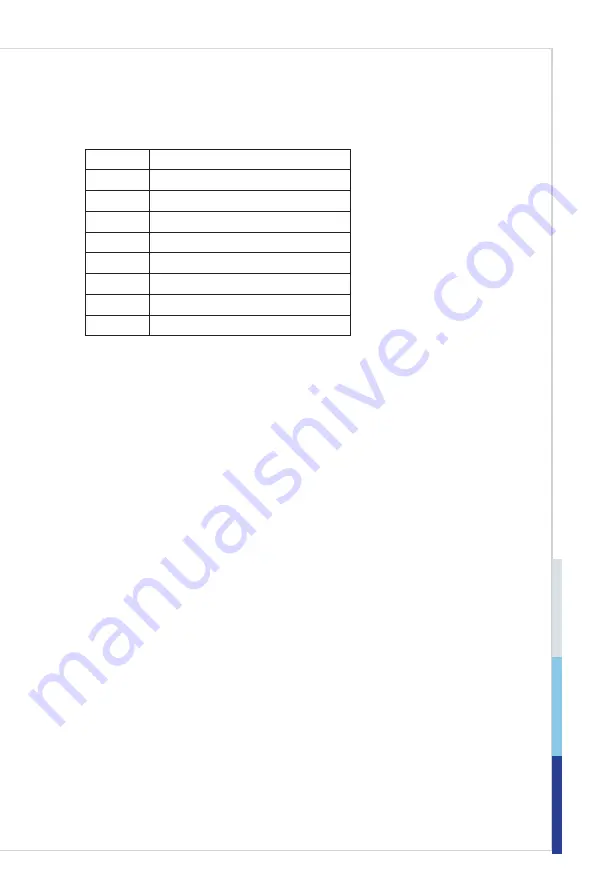
BIOS Setup
Touch Panel PC
3-3
BIOS Setup
Touch Panel PC
Control Keys
← →
Select Screen
↑ ↓
Select Item
Enter
Select
+ -
Change Opton
F1
General Help
F7
Prevous Values
F9
Optmzed Defaults
F10
Save & Ext
Esc
Ext
Getting Help
After enterng the Setup menu, the frst menu you wll see s the Man Menu.
Main Menu
The man menu lsts the setup functons you can make changes to. You can use
the arrow keys ( ↑↓ ) to select the item. The on-line description of the highlighted
setup functon s dsplayed at the bottom of the screen.
Sub-Menu
If you fnd a rght ponter symbol appears to the left of certan felds that means
a sub-menu can be launched from ths feld. A sub-menu contans addtonal op-
tions for a field parameter. You can use arrow keys ( ↑↓ ) to highlight the field
and press <Enter> to call up the sub-menu. Then you can use the control keys to
enter values and move from feld to feld wthn a sub-menu. If you want to return
to the man menu, just press the <Esc >.
General Help <F1>
The BIOS setup program provdes a General Help screen. You can call up ths
screen from any menu by smply pressng <F1>. The Help screen lsts the ap-
proprate keys to use and the possble selectons for the hghlghted tem. Press
<Esc> to ext the Help screen.
Содержание MS-9A61
Страница 1: ...MS 9A61 Touch Panel PC...
Страница 14: ...1 8 Overview ME Overview...
Страница 22: ...2 8 Getting Started Getting Started Mounting the System Panel Mounting...
Страница 23: ...Touch Panel PC 2 9 Touch Panel PC...
Страница 24: ...2 10 Getting Started Getting Started Wall Mounting...
Страница 26: ...2 12 Getting Started Powering on the System Press the power button to power on the system...
Страница 44: ......
Страница 48: ......






























