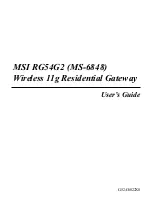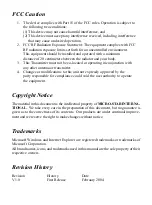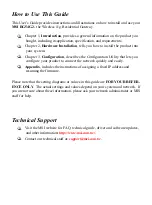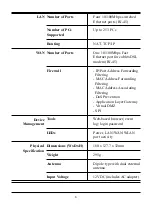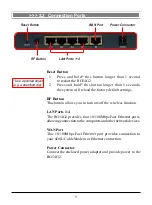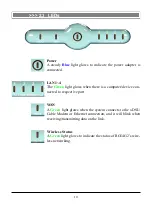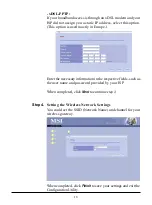3
With MSI RG54G2, your network can immediately upgrade to
a wireless network, providing wireless access to the LAN and
WLAN, and sharing information and printers in the network.
54 Mbps Data Rate (max.)/150-400 ft. Indoor Range
The RG54G2 runs with data-intensive applications like MP3,
multimedia, gaming and streaming video/audio - even through
walls, floors and ceilings. You can get Ethernet quality net-
working without wires and cables - ideal for standard network-
ing requirements.
Superior Antenna Design
Dual dipole antennas provide superior polarized reception and
diversity transmission for the best signal quality.
Interoperable with any 802.11g Compliant Device
The RG54G2 complies with IEEE 802.11g standard and Wi-Fi,
allowing full interoperability with any Wi-Fi certified wireless
product.
Easy to Install and Use
The Configuration Utility with user-friendly and Web-based
interface provides step-by-step instructions, making the
RG54G2 fast and easy to be installed and used in the network.
WEP Security to Ensure Privacy
Supports 64-/128-bit WEP encryption, which ensures that your
network signal is secure and private inband and outband of
your home and office.
Scalability
The RG54G2 can be configured in every way to meet your
needs of specific applications and installations. It also pro-
vides Flash memory for easy firmware upgrade.
>>> 1.3 Features and Benefits