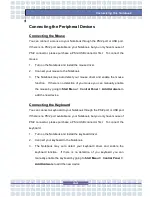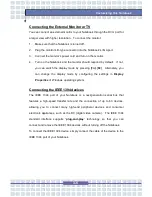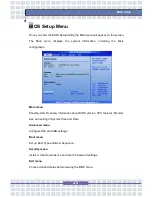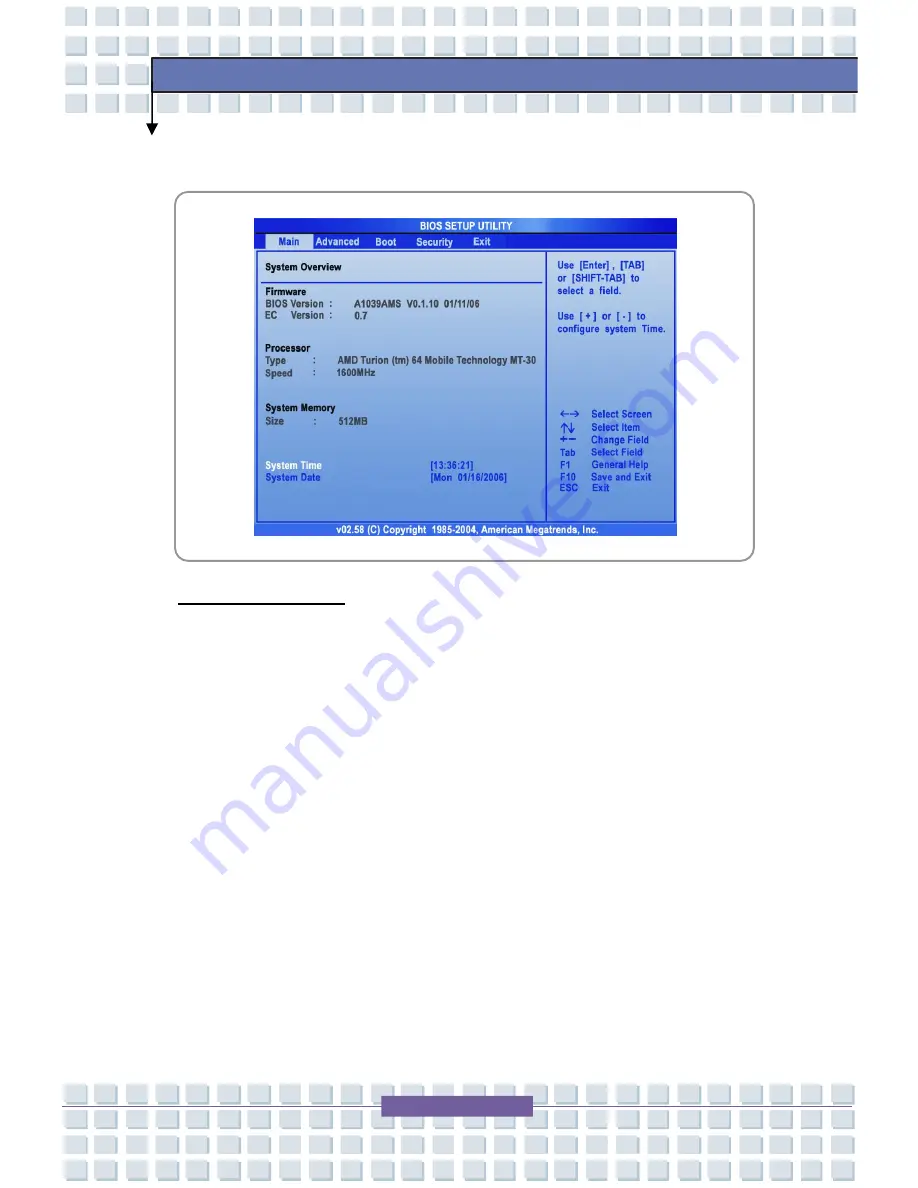
4-5
BIOS Setup
Main menu
System Overview
System Overview will show you BIOS version and other information about its
build date and update notes. Following is CPU
’
s information about its Type and
Speed.
System Time
This item allows you to set the system time. The system clock will go on
no matter you shut down the PC or get into sleep mode. The set format is
[hour:minute:second].
Содержание Megabook M655
Страница 38: ...2 20 Getting Started y y v x ...
Страница 58: ...2 40 Getting Started ...