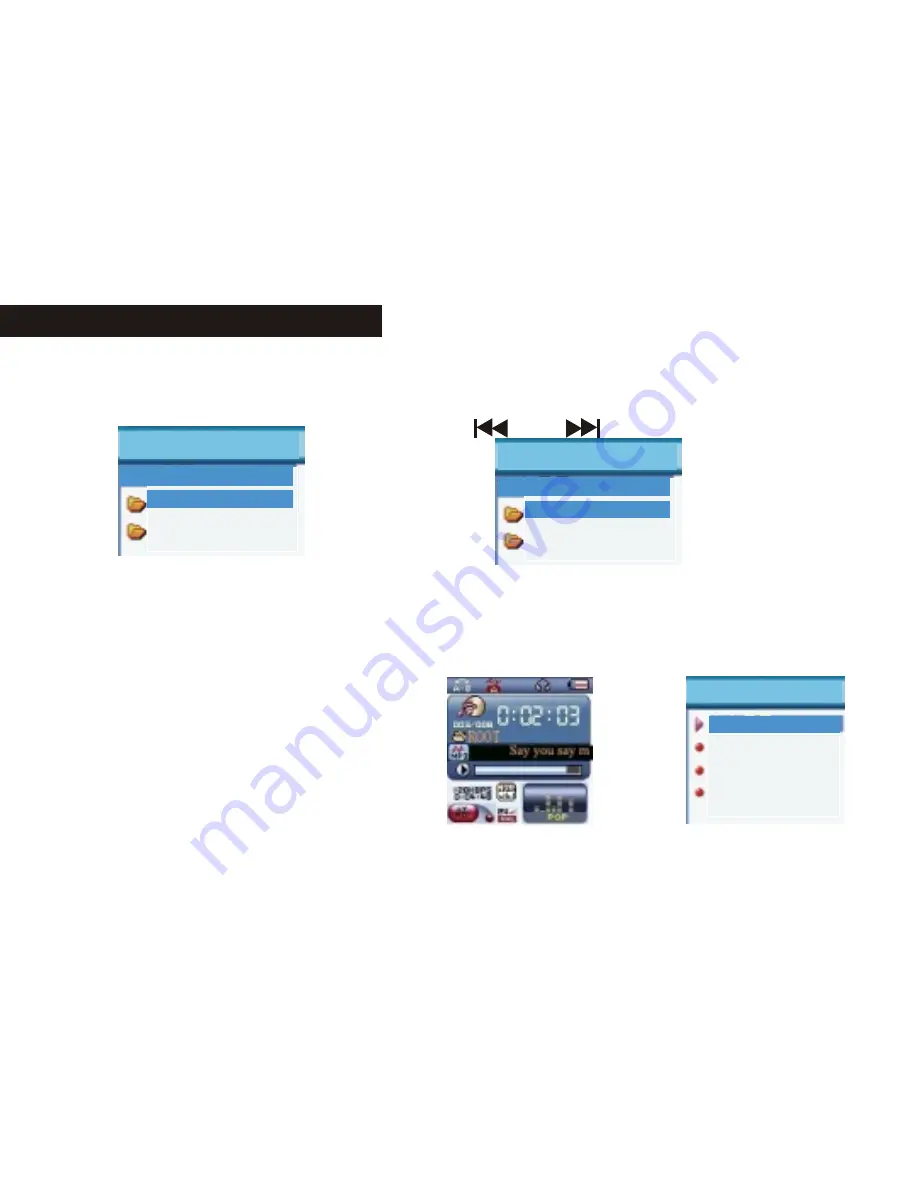
3. Press MENU button again to enter the directory
selection mode.y
4.Press " " or " " to select in the directory.
5.Press MENU button to confirm the selected directory.
Note: the music mode, recording mode and voice mode can set their
corresponding independent directories. That is to say, three modes do not
corresponding one directory.
Delete files (stop submenu)
You can delete corresponding files
or save stations under music mode,
voice mode or FM mode.
"Delete all" deletes all of the related files in the current mode (such as "delete all"
in the music mode deletes all of the music files, recording files will not be deleted.)
The delete interface of FM is even simpler. It only processes to the third step.
What it deletes are the stations you saved before.
While deleting files on the computer, please make sure to pull out the USB cable
after the player is popped up safely. Or the files might not be deleted.
Repeat mode (play submenu)
While playing music files and recording files, you can select different repeat
mode (such as repeat, shuffle, etc.).
The first option in the play submenu is "repeat mode". The player will playback as
per the set rule.
48
49
BASIC FUNCTION
BASIC FUNCTION
ROOT
Nick Cave
Music
Local folder
ROOT
Nick Cave
Music
Local folder
Music
Local folder
Delete
Repeat
Exit
1. on the stop interface 2. Press MENU button momentarily
(FM has no stop interface) to enter the stop submenu.
Music
Local folder
Delete
Repeat
Exit
Music
Delete
I`m alive mp3
we`MTVmtv
Music
EXIT
Delete
Delete all
Delete...
3. Press " " or " " momentarily to 4. Press MENU button momentarily to
select "delete files" in the menu. enter the delete interface.
5.Select the file you want to delete, 6. Press" "or" "to select "delete
press MENU button momentarily files" in the menu, and press MENU
to enter the interface. button momentarily to confirm.



























