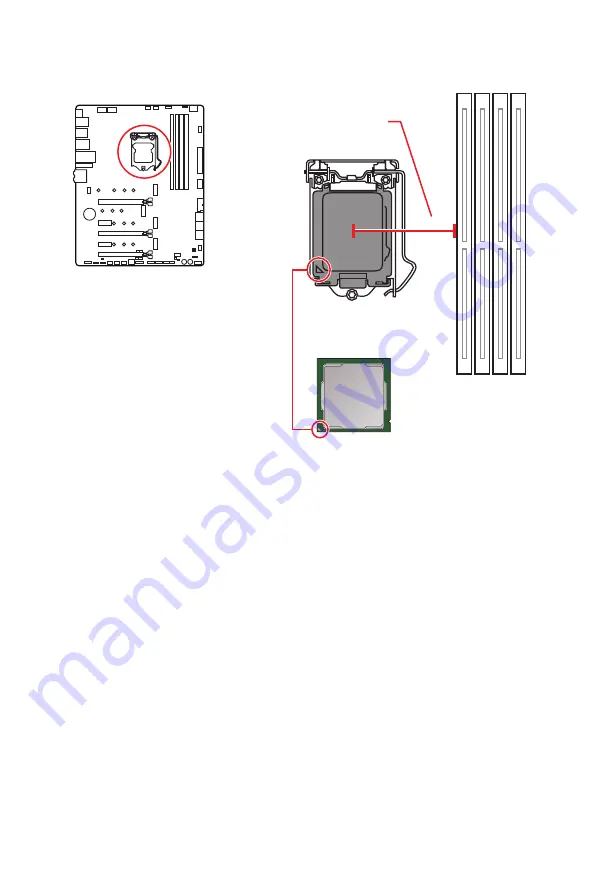
21
Overview of Components
⚠
Important
∙
Always unplug the power cord from the power outlet before installing or removing
the CPU.
∙
Please retain the CPU protective cap after installing the processor. MSI will deal
with Return Merchandise Authorization (RMA) requests if only the motherboard comes
with the protective cap on the CPU socket.
∙
When installing a CPU, always remember to install a CPU heatsink. A CPU heatsink
is necessary to prevent overheating and maintain system stability.
∙
Confirm that the CPU heatsink has formed a tight seal with the CPU before booting
your system.
∙
Overheating can seriously damage the CPU and motherboard. Always make sure
the cooling fans work properly to protect the CPU from overheating. Be sure to apply
an even layer of thermal paste (or thermal tape) between the CPU and the heatsink to
enhance heat dissipation.
∙
Whenever the CPU is not installed, always protect the CPU socket pins by covering
the socket with the plastic cap.
∙
If you purchased a separate CPU and heatsink/ cooler, Please refer to the
documentation in the heatsink/ cooler package for more details about installation.
∙
This motherboard is designed to support overclocking. Before attempting to
overclock, please make sure that all other system components can tolerate
overclocking. Any attempt to operate beyond product specifications is not
recommended. MSI® does not guarantee the damages or risks caused by inadequate
operation beyond product specifications.
CPU Socket
Introduction to the LGA1200 CPU
The surface of the LGA1200 CPU has
two
notches
and a
golden triangle
to
assist in correctly lining up the CPU for
motherboard placement. The golden
triangle is the Pin 1 indicator.
50.53 mm
Distance from the center of the
CPU to the nearest DIMM slot.
Содержание MEG Z590 ACE
Страница 9: ...IX Quick Start Connecting Peripheral Devices 周辺機器の接続 주변 장치 연결하기 連接周邊設備 连接外围设备 ...
Страница 10: ...X Quick Start 4 3 1 2 Power On 通電 전원 켜기 啟動電源 开机 ...
Страница 64: ...54 UEFI BIOS NOTE ...
Страница 82: ...18 リアI Oパネル アンテナの取り付け 1 台座でアンテナを組合わせます 2 下図のように2枚のアンテナケーブルをしっかりとWiFiアンテナコネクターに固定しま す 1 2 3 アンテナをできるだけ高く置きます ...
Страница 118: ...54 UEFI BIOS NOTE ...
Страница 136: ...18 후면 I O 패널 안테나 설치하기 1 안테나를 받침대와 결합합니다 2 아래와 같이 2 개의 안테나 케이블을 WiFi 안테나 커넥터에 나사로 단단히 고정합니다 1 2 3 안테나를 가능한 한 높은곳에 배치합니다 ...
Страница 172: ...54 UEFI BIOS NOTE ...
Страница 189: ...17 背板 I O 連接耳機與麥克風插孔示意圖 連接立體聲喇叭插孔示意圖 連接 7 1 聲道喇叭插孔示意圖 AUDIO INPUT AUDIO INPUT Rear Front Side Center Subwoofer ...
Страница 190: ...18 背板 I O 安裝天線 1 將天線連接至底座上 2 將兩支天線鎖緊至 WiFi 天線接頭上 如圖所示 1 2 3 盡量將天線放置在高處 ...
Страница 226: ...54 UEFI BIOS NOTE ...
Страница 243: ...17 后置 I O 面板 耳机和麦克风至音频插孔示意图 立体声喇叭至音频插孔示意图 7 1 声道喇叭至音频插孔示意图 AUDIO INPUT AUDIO INPUT Rear Front Side Center Subwoofer ...
Страница 244: ...18 后置 I O 面板 安装天线 1 将天线与底座组合在一起 2 将两根天线电缆拧紧至 WiFi 天线接口 如图所示 1 2 3 请将天线尽量放置更高 ...
Страница 280: ...54 UEFI BIOS NOTE ...














































