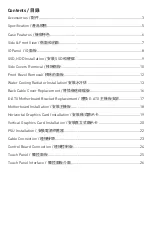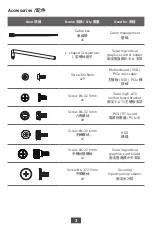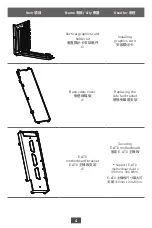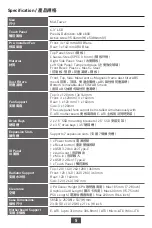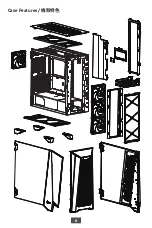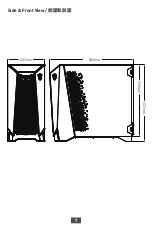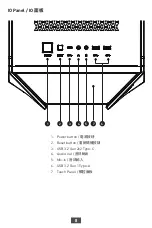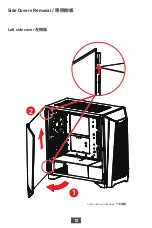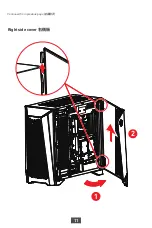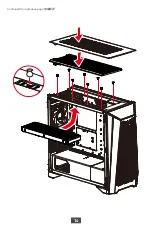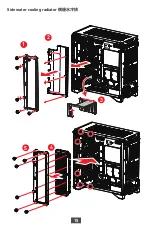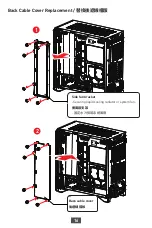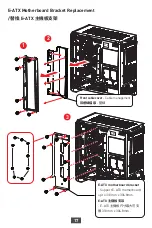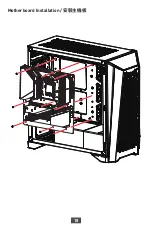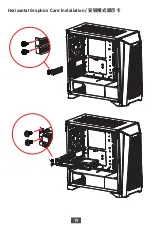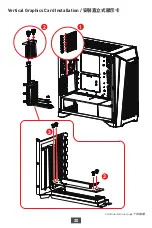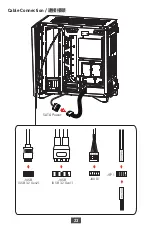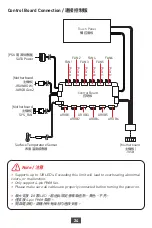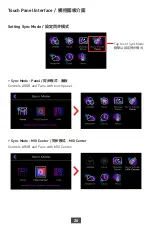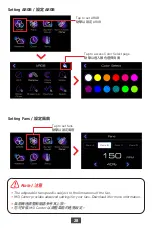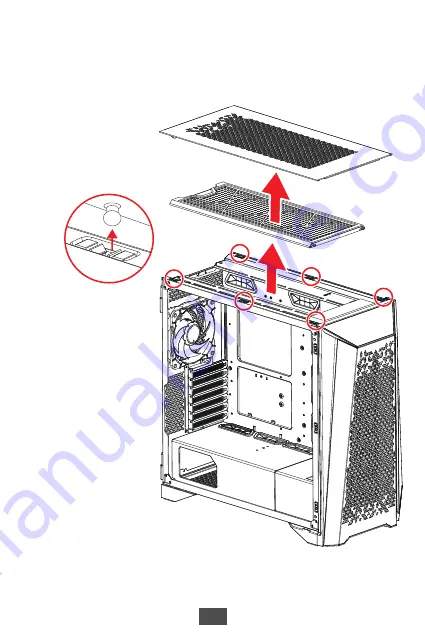Содержание MEG PROSPECT 700R
Страница 1: ...MEG PROSPECT 700R PC Case User Guide...
Страница 6: ...6 Case Features...
Страница 7: ...7 585mm 257mm Side Front View 537mm 500mm...
Страница 9: ...9 SSD HDD Installation SSD 45...
Страница 10: ...10 Side Covers Removal Continued on next page Left side cover 1 2...
Страница 11: ...11 Continued from previous page Right side cover 1 2...
Страница 12: ...12 Front Bezel Removal Remove the left and right side covers first before opening the front bezel...
Страница 14: ...14 Continued from previous page...
Страница 15: ...15 Side water cooling radiator 2 1 3 4 5...
Страница 18: ...18 Motherboard Installation...
Страница 19: ...19 Horizontal Graphics Card Installation...
Страница 20: ...20 1 2 3 3 Vertical Graphics Card Installation Continued on next page...
Страница 22: ...22 PSU Installation 1 2...
Страница 23: ...23 Cable Connection SATA Power JAUD1 HDAUDIO JUSB USB 3 2 Gen2 JUSB USB 3 2 Gen1 JFP1...