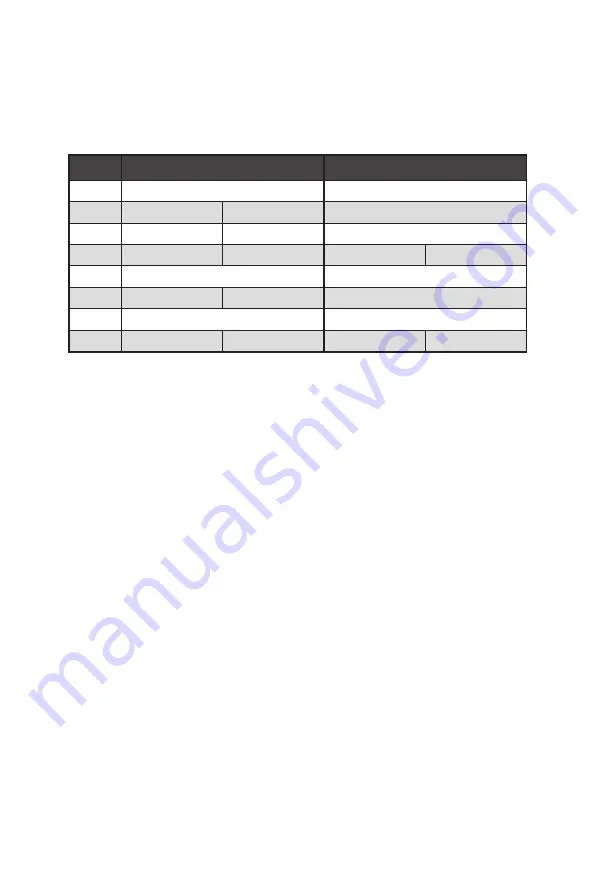
20
Overview of Components
PCIe bandwidth configuration table for PCIe & M.2 slots
The M2_2 and M2_3 slots can be used under two PCIe bandwidth modes:
Chipset
mode
(default) and
CPU mode
(by BIOS selection). In these two modes, they provide
different PCIe bandwidth for M2_2 and M2_3 slots, please refer the table below for
details.
Slot
Chipset Mode
CPU Mode
PCI_E1
@ 4.0/ 3.0 x16*
@ 4.0/ 3.0 x8*
PCI_E2
—
3.0 x1
3.0 x1
PCI_E3
—
3.0 x1
3.0 x1
PCI_E4
—
@ 3.0 x4
—
@ 3.0 x4
M2_1
4.0/ 3.0 x4*
4.0/ 3.0 x4*
M2_2
3.0 x2
Empty
4.0/ 3.0 x4*
M2_3
3.0 x2**
4.0/ 3.0 x4*
/
**
M2_4
3.0 x4
Empty
3.0 x4
Empty
(─: unavailable, @: graphics card)
* PCIe/ M.2 specifications may vary depending on the CPU installed.
** The SATA5 and SATA6 ports will be unavailable when installing M.2
PCIe
SSD into
M2_3. The SATA5 port will be unavailable when installing M.2
SATA
SSD into M2_3.
⚠
Important
∙
Enabling
CPU mode
, please go to
BIOS > SETTINGS > Advanced > PCI sub-system
Settings > M2_2 / M2_3 Lanes Source
and set it to
CPU
. In
CPU mode
, the PCI_E1,
M2_2 and M2_3 slots share the same PCIe bandwidth.
∙
In
CPU mode
with
AMD Ryzen
TM
5000 & 3000
series processors (not compatible with
AMD Ryzen
TM
5 3400G & Ryzen
TM
3 3200G) , if you install the MSI M.2 Xpander series
add-in card into PCI_E1 slot, only two M.2 slots of the add-in card are available.
∙
In
CPU mode
with
AMD Ryzen
TM
4000-G
series processors, if you install the MSI M.2
Xpander series add-in card into PCI_E1 slot, only one M.2 slot of the add-in card is
available.
Содержание MEG B550 UNIFY
Страница 2: ...II English Deutsch Français Русский 日本語 한국어 繁體中文 簡体中文 ...
Страница 13: ...XIII 4 3 1 2 Power On Einschalten Mettre sous tension Включение питания 通電 전원 켜기 啟動電源 开机 ...
Страница 14: ...XIV ...
Страница 120: ...NOTE ...
Страница 174: ...NOTE ...
Страница 228: ...NOTE ...
Страница 242: ...14 リアI Oパネル ヘッドフォンとマイクの接続方法 ステレオスピーカーの接続方法 7 1チャンネルスピーカーの接続方法 AUDIO INPUT AUDIO INPUT Rear Front Side Center Subwoofer ...
Страница 243: ...15 リアI Oパネル アンテナの取り付け 1 台座でアンテナを組合わせます 2 下図のように2枚のアンテナケーブルをしっかりとWiFiアンテナコネクターに固定しま す 1 2 3 アンテナをできるだけ高く置きます ...
Страница 295: ...15 후면 I O 패널 안테나 설치하기 1 안테나를 받침대에 연결합니다 2 아래 그림처럼 두개의 안테나 케이블을 WiFi 안테나 커넥터에 단단히 나사로 고정합니다 1 2 3 안테나를 가능한 높은 곳에 올려 둡니다 ...
Страница 346: ...14 背板 I O 連接耳機與麥克風插孔示意圖 連接立體聲喇叭插孔示意圖 連接 7 1 聲道喇叭插孔示意圖 AUDIO INPUT AUDIO INPUT Rear Front Side Center Subwoofer ...
Страница 347: ...15 背板 I O 安裝天線 1 將天線連接至底座上 2 將兩支天線鎖緊至 WiFi 天線接頭上 如圖所示 1 2 3 盡量將天線放置在高處 ...
Страница 398: ...14 后置 I O 面板 耳机和麦克风至音频插孔示意图 立体声喇叭至音频插孔示意图 7 1 声道喇叭至音频插孔示意图 AUDIO INPUT AUDIO INPUT Rear Front Side Center Subwoofer ...
Страница 399: ...15 后置 I O 面板 安装天线 1 将天线与底座组合在一起 2 将两根天线电缆拧紧至 WiFi 天线接口 如图所示 1 2 3 请将天线尽量放置更高 ...
















































