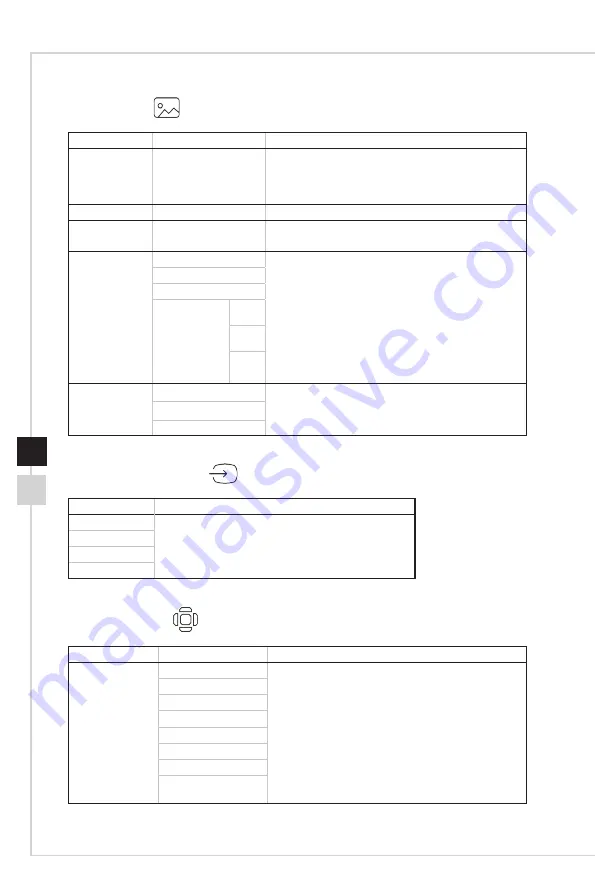
2-9
OSD Setup
2-8
h
Image
1st Level Menu 2nd/3rd Level Menu Description
Brightness
0-100
■
Users can adjust Brightness in User, RTS, RPG
and Reader mode�
■
Brightness will be grayed out when Anti Motion Blur
or HDCR are enabled�
Contrast
0-100
■
Users can adjust Contrast in any Mode�
Sharpness
0-5
■
Users can adjust Sharpness in any Mode�
■
Sharpness improves clarity and details of images�
Color
Temperature
Cool
■
Color Temperature default is Normal�
■
Use Up or Down Button to select and preview
mode effects.
■ Press the Middle Button to confirm and apply your
mode type�
■
Users can adjust Color Temperature in
Customization mode.
Normal
Warm
Customization
R (0-
100)
G (0-
100)
B (0-
100)
Screen Size
Auto
■ Users can adjust Screen Size in any mode, any
resolution and any screen refresh rate�
■
Default is Auto�
4:3
16:9
h
Input Source
1st Level Menu Description
HDMI1
Users can adjust Input Source in any Mode�
HDMI2
DP
Type C
h
Navi Key
1st Level Menu 2nd Level Menu
Description
Up / Down / Left
/ Right
OFF
■
Up Button default is Game Mode�
■
Down Button default is Screen Assistance�
■
Left Button default is Alarm Clock�
■
Right Button default is Input Source�
■
All Navi Key items can be adjusted via OSD Menu�
Brightness
Game Mode
Screen Assistance
Alarm Clock
Input Source
Refresh Rate
Information on
Screen
Содержание MAG251RX
Страница 1: ...Optix Series LCD Monitor Optix MAG251RX 3BA3...
Страница 8: ......
Страница 16: ......
Страница 26: ......
Страница 27: ...A Appendix IMPORTANT All information is subject to change without prior notice...







































