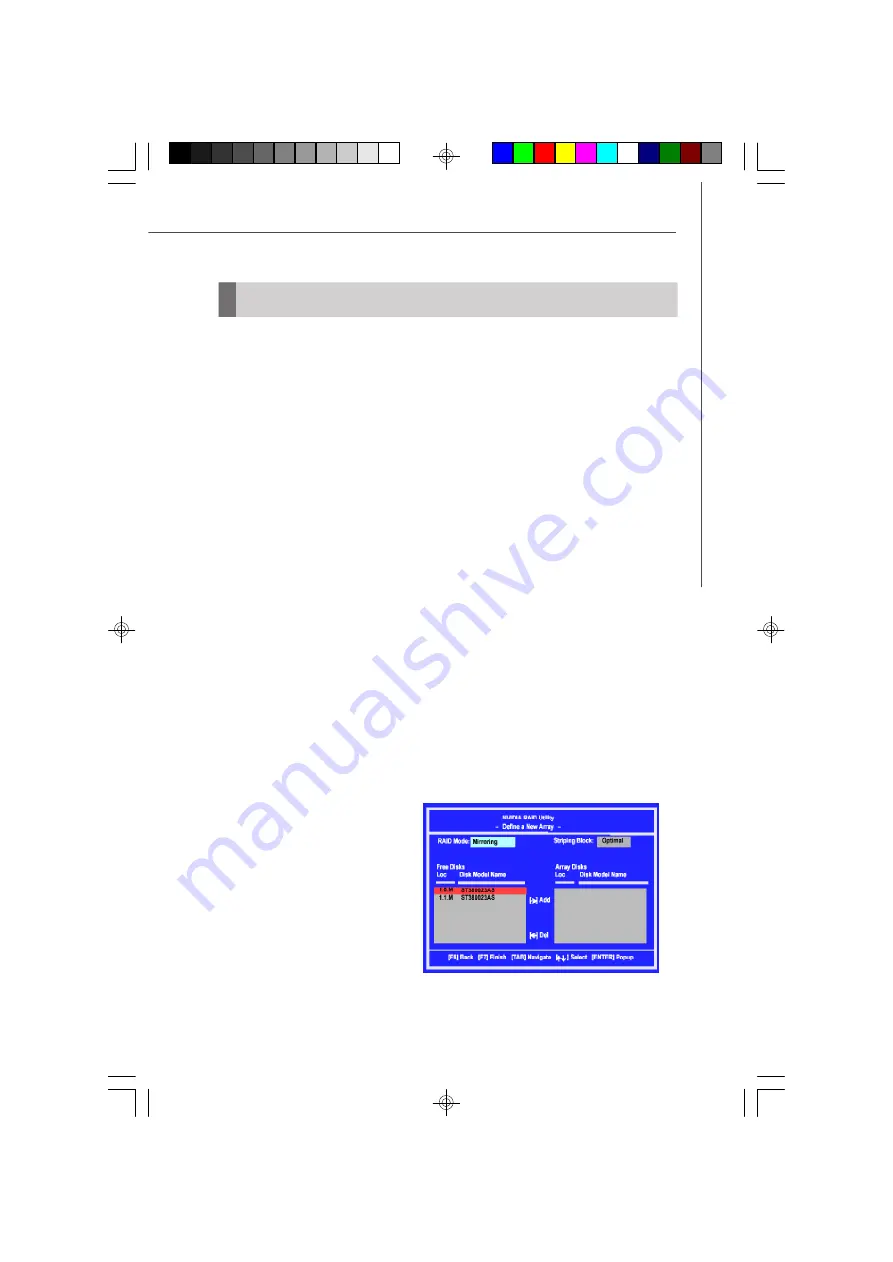
A-3
nVIDIA SATA RAID
RAID Configuration
Basic Configuration Instructions
The following are the basic steps for configuring NVRAID:
Non-Bootable RAID Array
1. Choose the hard disks that are to be RAID enabled in the system BIOS. (To enable
the
nVidia RAID Function
in
nVidia RAID Setup
of
Integrated Peripherals
in
BIOS.)
2. Specify the RAID level, either Mirroring (RAID 1) or Striping (RAID 0) and create the
desired RAID array.
3. Enter the W indows OS, run the W indows nForce Setup application and install the
RAID software.
4. Initialize the NVRAID Array Disks.
Bootable RAID Array
1. Choose the hard disks that are to be RAID enabled in the system BIOS. (To enable
the
nVidia RAID Function
in
nVidia RAID Setup
of
Integrated Peripherals
in
BIOS.)
2. Specify the RAID level, either Mirroring (RAID 1) or Striping (RAID 0),and create the
desired RAID array.
3. Boot from the W indows CD, use the floppy disk that has the RAID driver to copy
and install the nForce RAID software.
4. Initialize the NVRAID Array Disks.
Setting Up the NVRAID BIOS
Be sure to enable the
nVidia RAID Function
in
nVidia RAID Setup
of
Integrated
Peripherals
in BIOS before configuring the NVRAID BIOS. After that press F10 to
save the configuration and exit. The PC will reboot right away. Then enter the RAID
BIOS Setup by pressing
F10
when prompted, and follow the procedures described
below to set up the NVRAID BIOS.
NVRAID BIOS setup lets you choose the RAID array type and which hard drives you
want to make part of the array.
Entering the RAID BIOS Setup
1. After rebooting your PC, wait until
yo u s e e t h e R A I D s of t w ar e
prompting you to press
F10
. The
RAID prompt appears as part of
the system POST and boot process
prior to loading the OS.
2. Press
F10
, and the NVIDIA RAID
Utility ---
Define a New Array
win-
dow will appear.
The default
RAID M ode
is set to
Mirroring
and
Striping Block
is
set to
Optimal
.
9661v1.0-Appendix A(nVIDIA SATA RAID).p65
2007/11/1,
下午
02:56
3














































