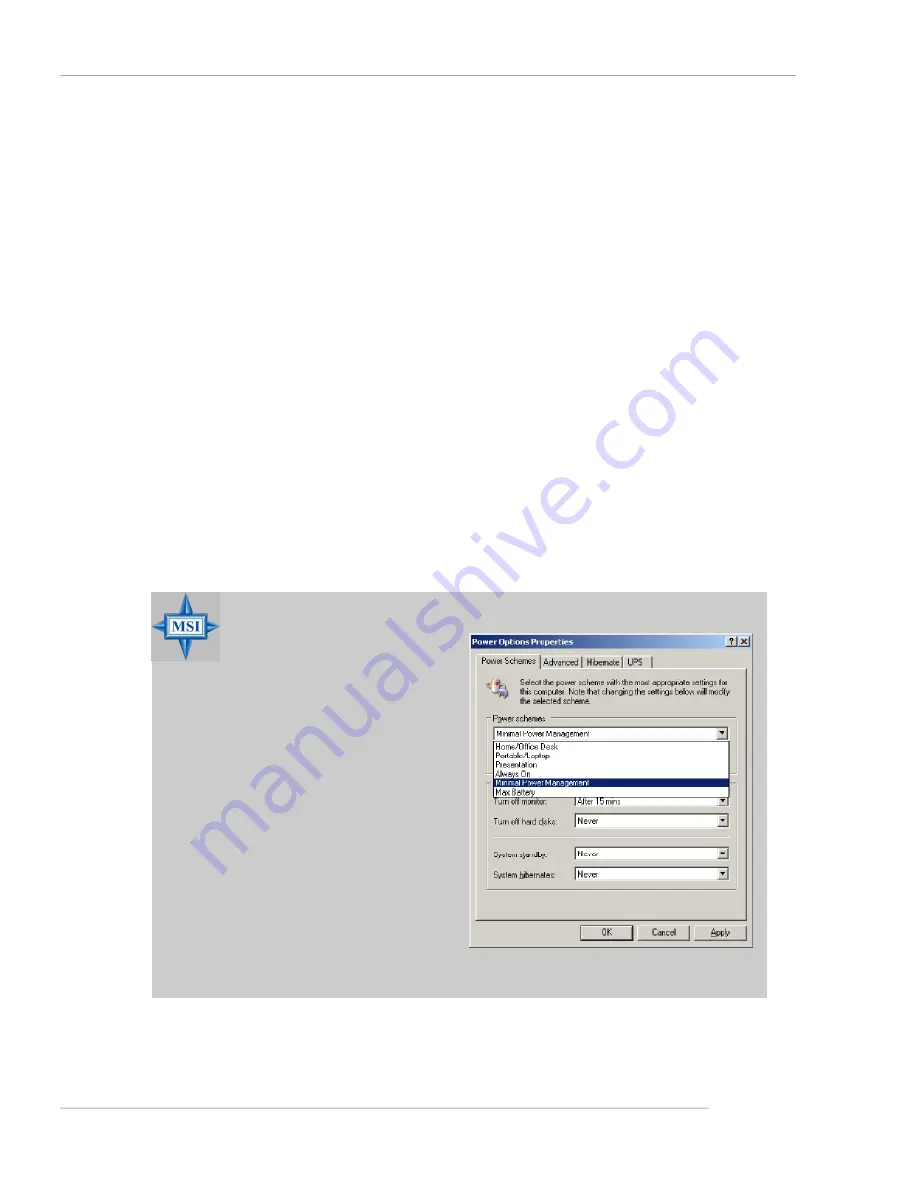
1-9
Getting Started
Left-side: C urrent system status
In the left sub-menu, you can configure the settings of FSB, Vcore, Memory Voltage
and AGP Voltage by clicking the radio button in front of each item and make it available
(the radio button will be lighted as yellow when selected), use the
“
+
”
and
“
-
”
buttons
to adjust, then click
“
OK
”
to apply the changes. Then you can click
“
Save
”
to save
the desired FSB you just configured.
Also you may click
“
Auto
”
to start testing the maximum CPU overclocking value. The
CPU FSB will automatically increase the testing value until the PC reboots. Or you may
click
“
Default
”
to restore the default values.
Right-side: PC hardware status during real time operation
In the right sub-menu, here you can configure the PC hardware status such as CPU
& system temperatures and fan speeds. You may use the scroll bars to adjust each
item, then click
“
OK
”
to apply the changes. The values you set for the temperatures
are the maximum thresholds for the system warnings, and the values for fan speeds
are the minimum thresholds.
Center-side: Cool
’
n
’
Quiet / User mode
Here you may adjust the CPU fan speed. If you choose
User mode
, you may adjust
the CPU fan speed in 8 different modes, from
High Speed
to
Low speed
. If you
choose
Cool
’
n
’
Quiet
, the system will automatically configure an optimal setting for
you.
MSI Reminds You...
To ensure that Cool
’
n
’
Quiet
function is activated and will
be working properly, it is re-
quired to double confirm that:
1. Run BIOS Setup, and se-
lec t
C ell M enu
. Under
C e l l M e n u
, f i n d
Cool
’
n
’
Q uiet Suppor t
,
a n d s e t t h i s i t e m t o
“
Enable.
”
2. Enter Windows, and se-
lect [Start]->[Settings]->
[Control Panel]->[Power
O ptions ]. Enter
Pow er
Options Properties
tag,
a n d s e l e c t
M i n i m a l
P o w e r M a n a g e m e n t
under
Power schemes
.






























