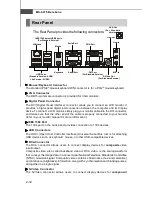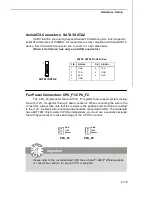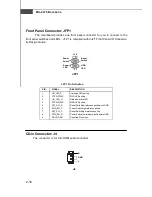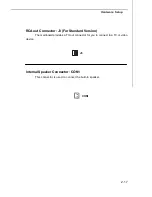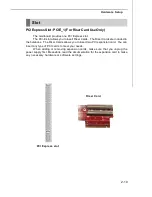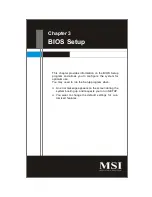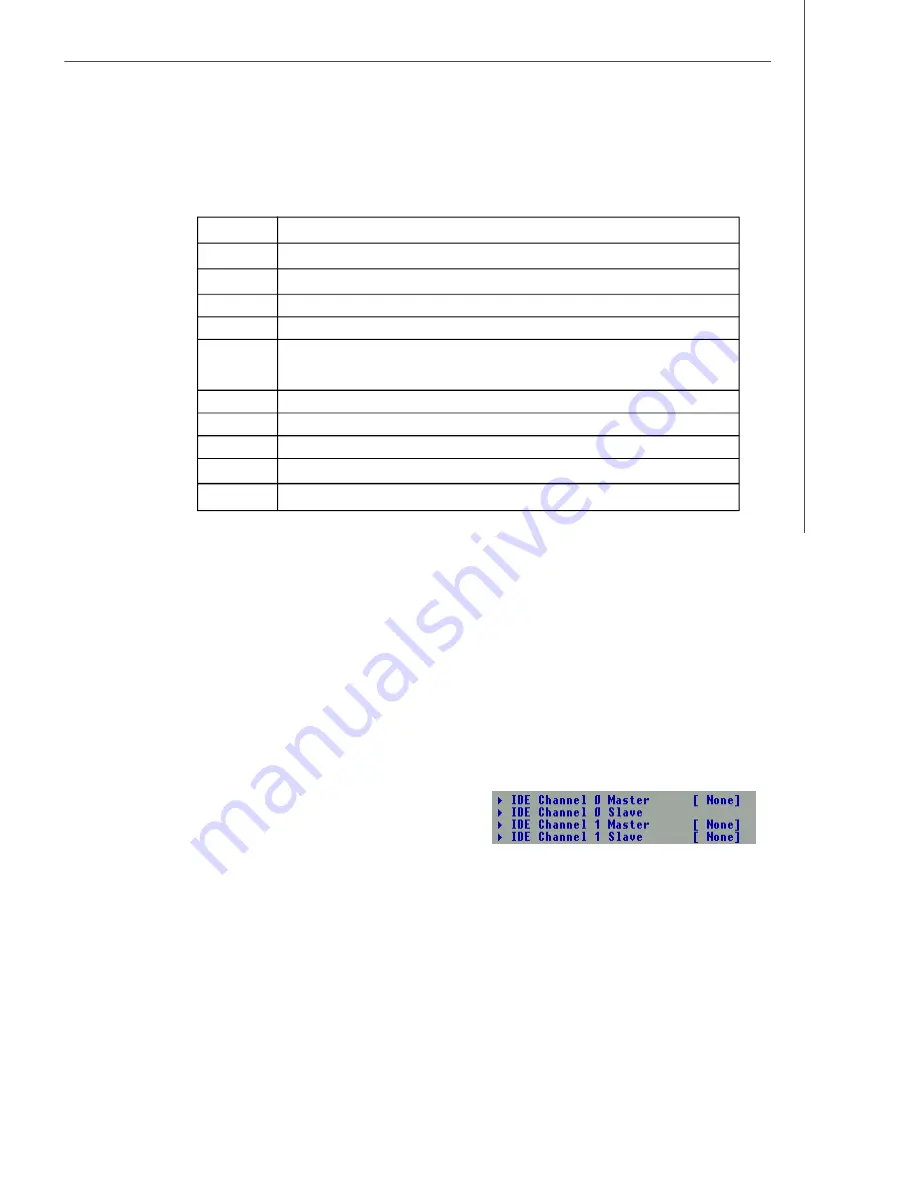
3-3
BIOS Setup
Getting Help
After entering the Setup menu, the first menu you will see is the
Main Menu.
M ain M enu
The main menu lists the setup functions you can make changes to. You can use the
arrow keys (
↑↓ )
to select the item. The on-line description of the highlighted setup
function is displayed at the bottom of the screen.
Sub-M enu
If you find a right pointer symbol (as shown in the right view) appears to the left of
certain fields that means a sub-menu can be
launched from this field. A sub-menu contains
additional options for a field parameter. You
can use arrow keys (
↑↓ )
to highlight the
field and press <Enter> to call up the sub-menu. Then you can use the control keys
to enter values and move from field to field within a sub-menu. If you want to return
to the main menu, just press the <Esc >.
General Help <F1>
The BIOS setup program provides a General Help screen. You can call up this screen
from any menu by simply pressing <F1>. The Help screen lists the appropriate keys
to use and the possible selections for the highlighted item. Press <Esc> to exit the
Help screen.
<
↑
>
Move to the previous item
<
↓
>
Move to the next item
<
←
>
Move to the item in the left hand
<
→
>
Move to the item in the right hand
<Enter>
Select the item
<Esc>
Jumps to the Exit menu or returns to the main menu from a
submenu
<+/PU>
Increase the numeric value or make changes
<-/PD>
Decrease the numeric value or make changes
<F6>
Load Optimized Defaults
<F7>
Load Fail-Safe Defaults
<F10>
Save all the CMOS changes and exit
Содержание Hetis 800 Series
Страница 1: ...Hetis 800 Series MS 6415 V1 X Barebone G52 64151X1 ...
Страница 6: ...vi WEEE Statement ...
Страница 7: ...vii ...
Страница 8: ...viii ...
Страница 20: ...MS 6415 Barebone 1 10 Power Supply Power Supply Fan Ventilation Hole System Fan Ventilation Hole front panel ...
Страница 23: ...MS 6415 Barebone 2 2 MS 7259 V1 X Mainboard Standard Version Mainboard Layout ...
Страница 24: ...2 3 Hardware Setup MS 7259 V1 X Mainboard Lite Version ...