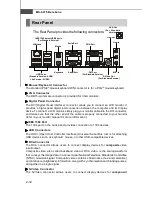Содержание Hetis 800 Series
Страница 1: ...Hetis 800 Series MS 6415 V1 X Barebone G52 64151X1 ...
Страница 6: ...vi WEEE Statement ...
Страница 7: ...vii ...
Страница 8: ...viii ...
Страница 20: ...MS 6415 Barebone 1 10 Power Supply Power Supply Fan Ventilation Hole System Fan Ventilation Hole front panel ...
Страница 23: ...MS 6415 Barebone 2 2 MS 7259 V1 X Mainboard Standard Version Mainboard Layout ...
Страница 24: ...2 3 Hardware Setup MS 7259 V1 X Mainboard Lite Version ...