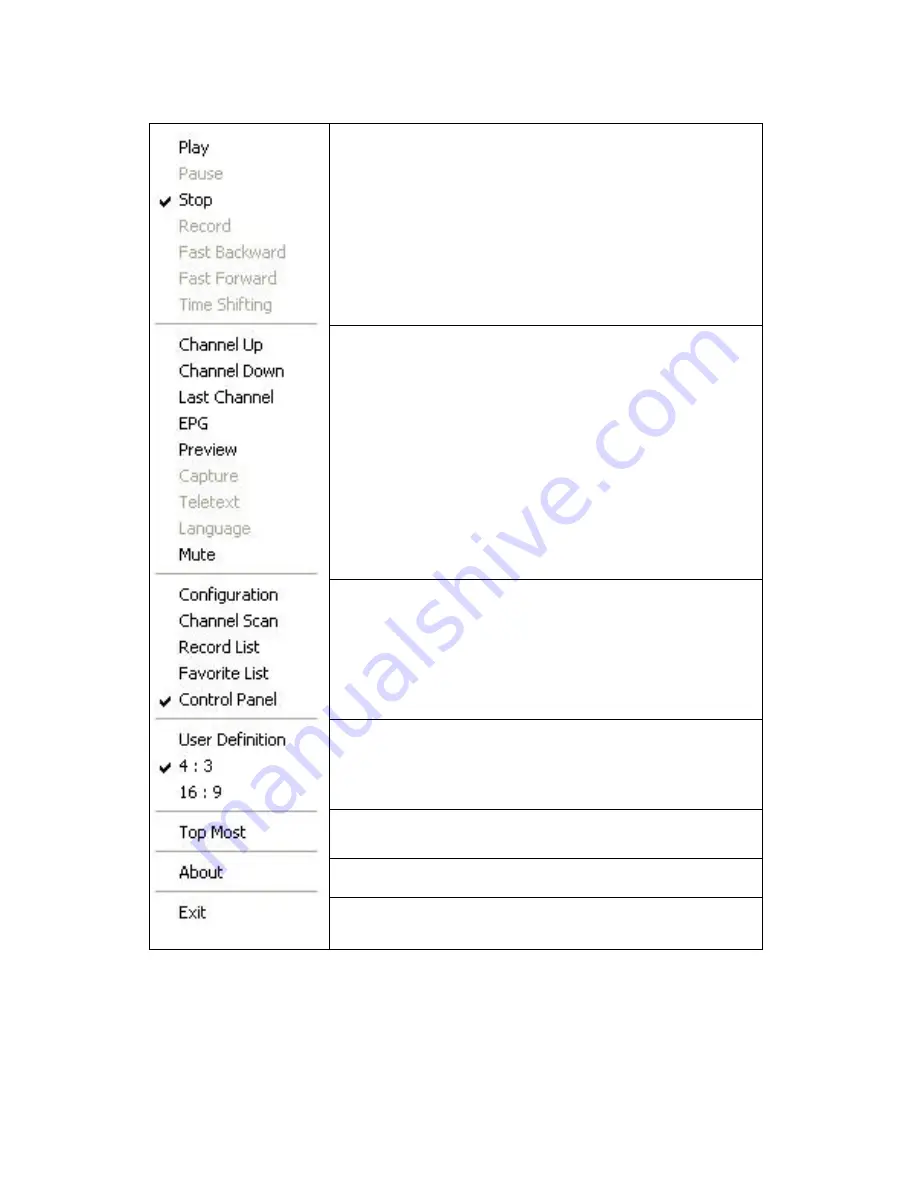
25
4.3 Right Click Menu
Right click your mouse over the DVB TV interface to open a pop up menu:
Play: Play video
Pause: Pause the video you are currently watching
Stop: Stop the video you are currently watching
Record: Record the video program you are currently watching
Rewind: Rewind when you are watching recorded video
Fast Forward: Fast forward when you are watching recorded video
Time Shifting: Start or pause the “Time Shifting” function
Channel Up: Change to previous channel
Channel Down: Change to next channel
Last Channel: Change to the last channel
EPG: Show EPG window
Preview: Multi-channel preview (only for FTA channels)
Capture: Capture a still frame of the video
Teletext: Show teletext window.
Language: Change speaking language
Mute: Turn the sound off
Configuration: Show configuration page
Channel Scan: Show Channel Scan setting page.
Record List: Open record list
Favorite List: Open favorites list
Control Panel: Show control panel
User Definition: Change the aspect ratio of screen
4 : 3: Set screen aspect ratio at 4:3
16 : 9: Set screen aspect ratio at 16:9
Top Most: Place DVB TV always on the top
About: Display version information of DVB TV.
Exit: Turn off DVB TV.



















