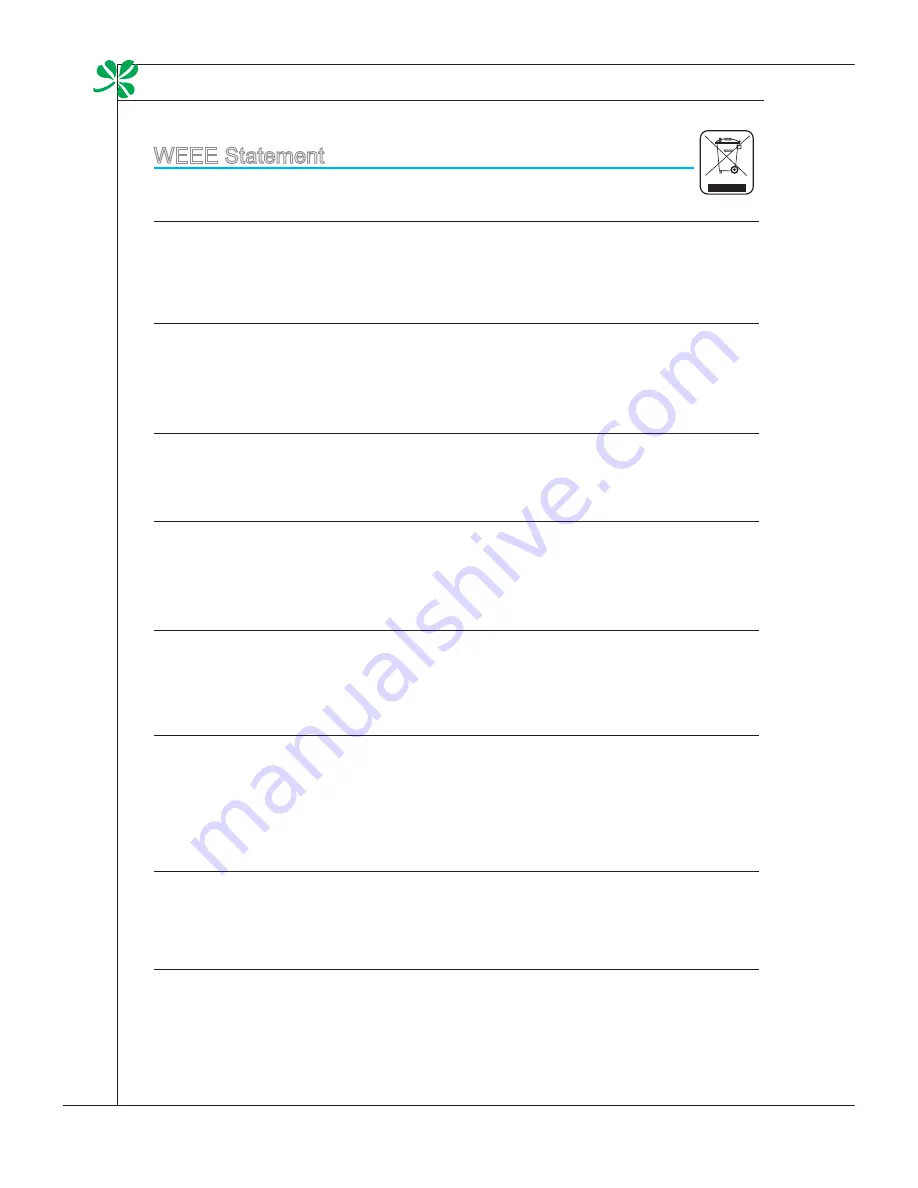
Preface
▍
viii
Weee Statement
(
english
) Under the european Union (“eU”) Directive on Waste electrical and electronic equip-
ment, Directive 2002/96/ec, which takes effect on august 13, 2005, products of “electrical and
electronic equipment” cannot be discarded as municipal waste anymore and manufacturers of
covered electronic equipment will be obligated to take back such products at the end of their
useful life.
(french) (
français
) au sujet de la directive européenne (eU) relative aux déchets des équi-
pement électriques et électroniques, directive 2002/96/ec, prenant effet le 13 août 2005, que
les produits électriques et électroniques ne peuvent être déposés dans les décharges ou tout
simplement mis à la poubelle. les fabricants de ces équipements seront obligés de récupérer
certains produits en fin de vie.
(German) (
Deutsch
) Gemäß der Richtlinie 2002/96/eG über elektro- und elektronik-altgeräte
dürfen elektro- und elektronik-altgeräte nicht mehr als kommunale abfälle entsorgt werden, die
sich auf 13.august, 2005 wirken. Und der Hersteller von bedeckt elektronik-altgeräte gesetzlich
zur gebrachten Produkte am ende seines baruchbarkeitsdauer zurückzunehmen.
(Spanish) (
español
) bajo la directiva 2002/96/ec de la Unión europea en materia de desechos
y/o equipos electrónicos, con fecha de rigor desde el 13 de agosto de 2005, los productos clasifi-
cados como “eléctricos y equipos electrónicos” no pueden ser depositados en los contenedores
habituales de su municipio, los fabricantes de equipos electrónicos, están obligados a hacerse
cargo de dichos productos al termino de su período de vida.
(Italian) (
Italiano
) In base alla Direttiva dell’Unione europea (eU) sullo Smaltimento dei Materiali
elettrici ed elettronici, Direttiva 2002/96/ec in vigore dal 13 agosto 2005, prodotti appartenenti
alla categoria dei Materiali elettrici ed elettronici non possono più essere eliminati come rifiuti
municipali: i produttori di detti materiali saranno obbligati a ritirare ogni prodotto alla fine del suo
ciclo di vita.
(Russian) (
Русский
) В соответствии с директивой Европейского Союза (ЕС) по
предотвращению загрязнения окружающей среды использованным электрическим и
электронным оборудованием (директива Weee 2002/96/ec), вступающей в силу 13 августа
2005 года, изделия, относящиеся к электрическому и электронному оборудованию, не
могут рассматриваться как бытовой мусор, поэтому производители вышеперечисленного
электронного оборудования обязаны принимать его для переработки по окончании срока
службы.
(turkish) (
türkçe
) avrupa birliği (ab) Kararnamesi elektrik ve elektronik Malzeme atığı, 2002/96/
ec Kararnamesi altında 13 ağustos 2005 tarihinden itibaren geçerli olmak üzere, elektrikli ve
elektronik malzemeler diğer atıklar gibi çöpe atılamayacak ve bu elektonik cihazların üreticileri,
cihazların kullanım süreleri bittikten sonra ürünleri geri toplamakla yükümlü olacaktır.
(Greek) (
Ελληνικά
) Σύμφωνα με την Οδηγία 2002/96/ΕΚ της Ευρωπαϊκής Ένωσης («ΕΕ») περί
Απόρριψης Ηλεκτρικού και Ηλεκτρονικού Εξοπλισμού (Weee), η οποία λαμβάνει ισχύ στις 13
Αυγούστου 2005, τα προϊόντα «ηλεκτρικού και ηλεκτρονικού εξοπλισμού» δεν είναι δυνατόν να
απορριφθούν πλέον ως κοινά απορρίμματα και οι κατασκευαστές κεκαλυμμένου ηλεκτρονικού
εξοπλισμού είναι υποχρεωμένοι να πάρουν πίσω αυτά τα προϊόντα στο τέλος της ωφέλιμης ζωής
τους.
(Polish) (
Polski
) Zgodnie z Dyrektywą Unii europejskiej (“Ue”) dotyczącą odpadów produktów
elektrycznych i elektronicznych (Dyrektywa 2002/96/ec), która wchodzi w życie 13 sierpnia
2005, tzw. “produkty oraz wyposażenie elektryczne i elektroniczne “ nie mogą być traktowane
jako śmieci komunalne, tak więc producenci tych produktów będą zobowiązani do odbierania ich
w momencie gdy produkt jest wycofywany z użycia.
(Hungarian) (
Magyar
) az európai Unió („eU”) 2005. augusztus 13-án hatályba lépő, az elektro-
mos és elektronikus berendezések hulladékairól szóló 2002/96/eK irányelve szerint az elektro-
mos és elektronikus berendezések többé nem kezelhetőek lakossági hulladékként, és az ilyen
elektronikus berendezések gyártói kötelessé válnak az ilyen termékek visszavételére azok hasz-
nos élettartama végén.
(czech) (
Čeština
) Podle směrnice evropské unie (“eU”) o likvidaci elektrických a elektronických
výrobků 2002/96/ec platné od 13. srpna 2005 je zakázáno likvidovat “elektrické a elektronické
výrobky” v běžném komunálním odpadu a výrobci elektronických výrobků, na které se tato
směrnice vztahuje, budou povinni odebírat takové výrobky zpět po skončení jejich životnosti.
(traditional chinese ) (
繁體中文
) 歐盟已制訂有關廢電機電子設備法令,亦即自2005年8月13日
生效的2002/96/ec,明文規定「電機電子設備產品」不可再以都市廢棄物處理,且所有相關電
子設備製造商,均須在產品使用壽命結束後進行回收。
(Simplified chinese ) (
简体中文
) 欧盟已制订有关废电机电子设备法令,亦即自2005年8月13日生
效的2002/96/ec,明文规定「电机电子设备产品」不可再以都市废弃物处理,且所有相关电子
设备制造商,均须在产品使用寿命结束后进行回收。
(Japanese) (
日本語
) 2005年8月13日以降にeU加盟国を流通する電気・電子製品にはWeee指
令によりゴミ箱に×印のリサイクルマークの表示が義務づけられており、廃棄物として捨てる
ことの禁止とリサイクルが義務づけられています。
(Korean) (
한국어
) 2005년 8월 13일자로 시행된 폐전기전자제품에 대한 유럽연합(“eU”) 지침, 지
침 2002/96/ec에 의거하여, “전기전자제품”은 일반 쓰레기로 폐기할 수 없으며 제품의 수명이 다
하면 해당 전자제품의 제조업체가 이러한 제품을 회수할 책임이 있습니다.
(Vietnam) (
tieng Viet
) theo Hướng dẫn của liên minh châu Âu (“eU”) về thiết bị điện & điện tử
đã qua sử dụng, Hướng dẫn 2002/96/ec, vốn đã có hiệu lực vào ngày 13/8/2005, các sản phẩm
thuộc “thiết bị điện và điện tử” sẽ không còn được vứt bỏ như là rác thải đô thị nữa và các nhà sản
xuất thiết bị điện tử tuân thủ hướng dẫn sẽ phải thu hồi các sản phẩm này vào cuối vòng đời.
Содержание AE2220
Страница 1: ...Wind Top AE2220 All in One AIO PC MS 6657 V1 X System G52 66571X2 ...
Страница 12: ......
Страница 38: ......









































