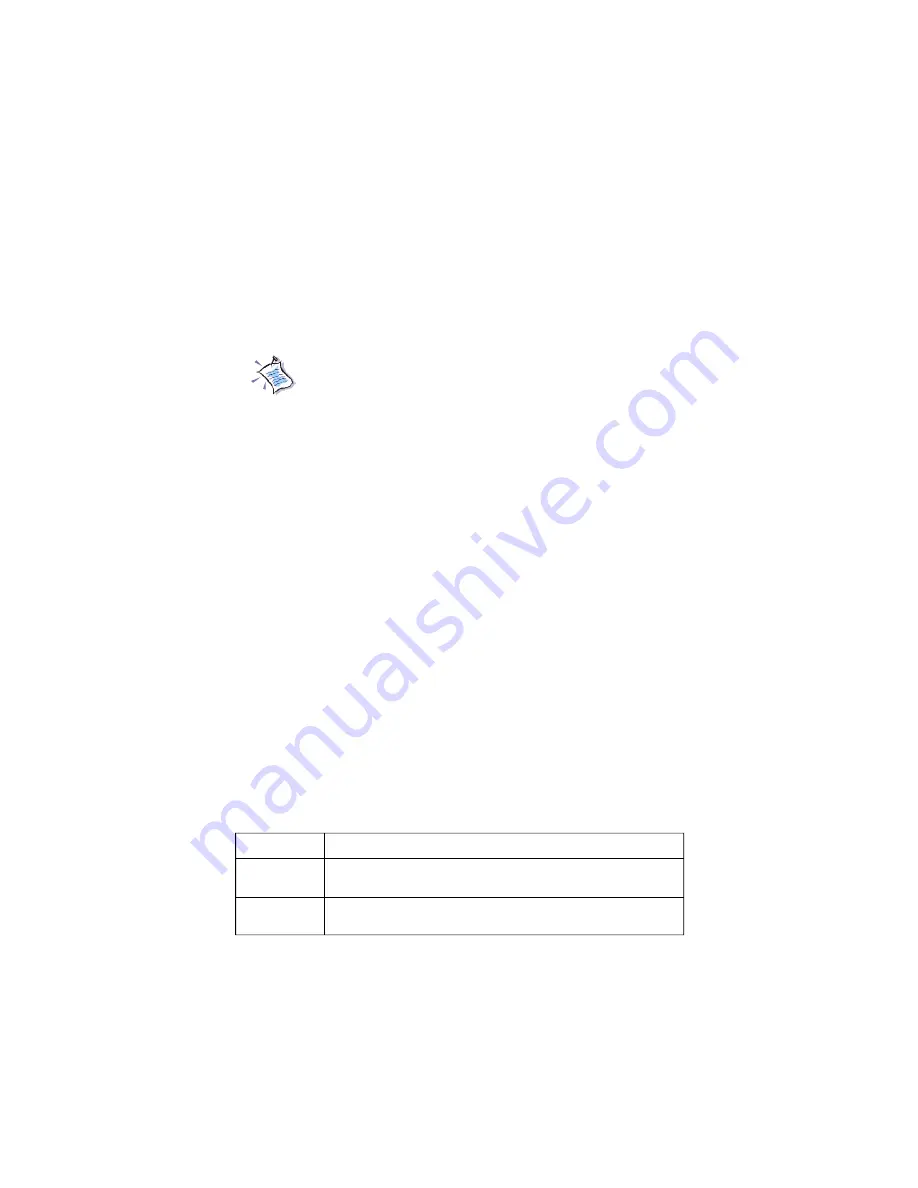
4-9
BIOS Setup
Try Other Boot Devices
Setting the option to [Yes]
allows the system to try to boot from other
devices if the system fails to boot from the 1st/2nd/3rd boot device.
Full Screen LOGO Show
This item enables you to show the company logo on the bootup screen. Settings
are:
[Enabled] Shows a still image (logo) on the full screen at boot.
[Disabled]
Shows the POST messages at boot.
S.M.A.R.T. for Hard Disks
This allows you to activate the S.M.A.R.T. (Self-Monitoring Analysis &
Reporting Technology) capability for the hard disks. S.M.A.R.T is a utility that
monitors your disk status to predict hard disk failure. This gives you an
opportunity to move data from a hard disk that is going to fail to a safe place
before the hard disk becomes offline. Settings: [Enabled], [Disabled].
BootUp Num-Lock
This item is to set the Num Lock status when the system is powered on. Setting
to [On] will turn on the Num Lock key when the system is powered on. Setting
to [Off] will allow end users to use the arrow keys on the numeric keypad.
Setting options: [On], [Off].
Password Check
This specifies the type of AMIBIOS password protection that is implemented.
Setting options are described below.
Option
Description
Setup
The password prompt appears only when end users try to
run Setup.
Always
A password prompt appears every time when the com-
puter is powered on or when end users try to run Setup.
Available settings for “ 1st/2nd/3rd” boot device vary de-
pending on the bootable devices you have installed. For
example, if you did not install a floppy drive, the setting
“Floppy” will not show up.
















































