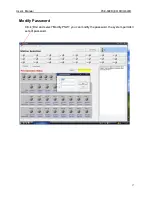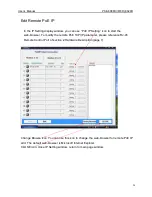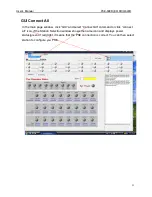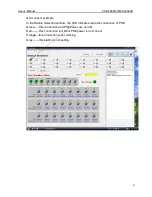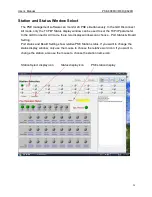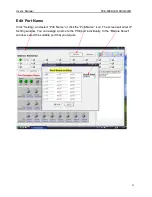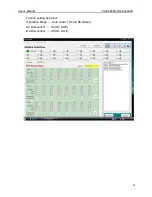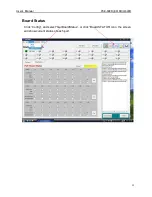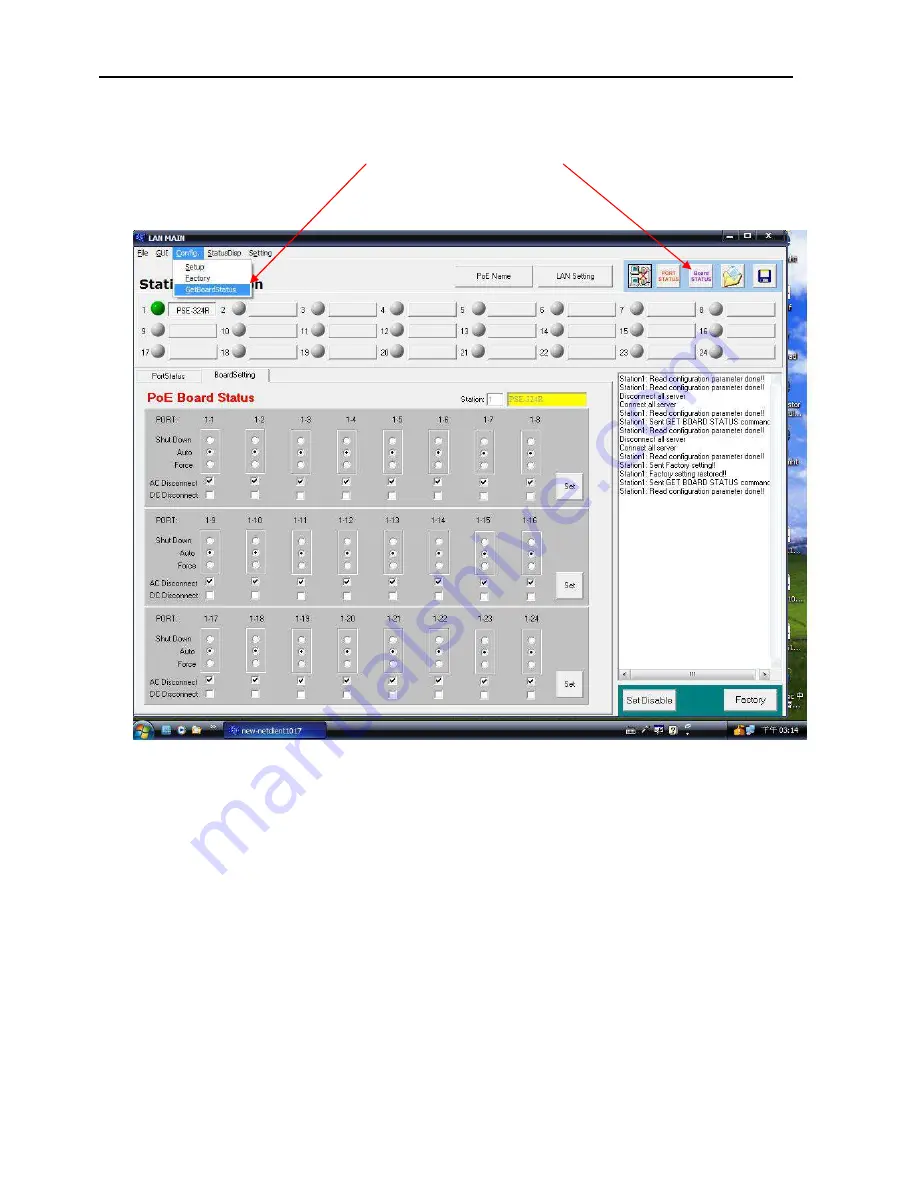Отзывы:
Нет отзывов
Похожие инструкции для PSE-608R

NetDefend DFL-260E
Бренд: D-Link Страницы: 328

ShareCenter Pulse DNS-320
Бренд: D-Link Страницы: 2

DFL-210 - NetDefend - Security Appliance
Бренд: D-Link Страницы: 19

DFL-M510
Бренд: D-Link Страницы: 22

DFE-680TX
Бренд: D-Link Страницы: 4

N300
Бренд: Dahua Страницы: 12

NetDefend DFL-1600
Бренд: D-Link Страницы: 23

DSL-500
Бренд: D-Link Страницы: 15

DWL-G550
Бренд: D-Link Страницы: 2

IE-78K0-NS-P04
Бренд: NEC Страницы: 72

Netopia
Бренд: TDC Страницы: 27

ELECTRA ELITE IPK II
Бренд: NEC Страницы: 617

VERSA DOCK - SERVICE
Бренд: NEC Страницы: 8

Protege PRT-PX16-PCB
Бренд: ICT Страницы: 34

ADSL 2/2+ VPN Firewall Router ADE-4300A/B
Бренд: Planet Страницы: 132

IB952 Series
Бренд: IBASE Technology Страницы: 71

UIM-1000T
Бренд: Net to Net Technologies Страницы: 4

TWM-1886
Бренд: Teknim Страницы: 10