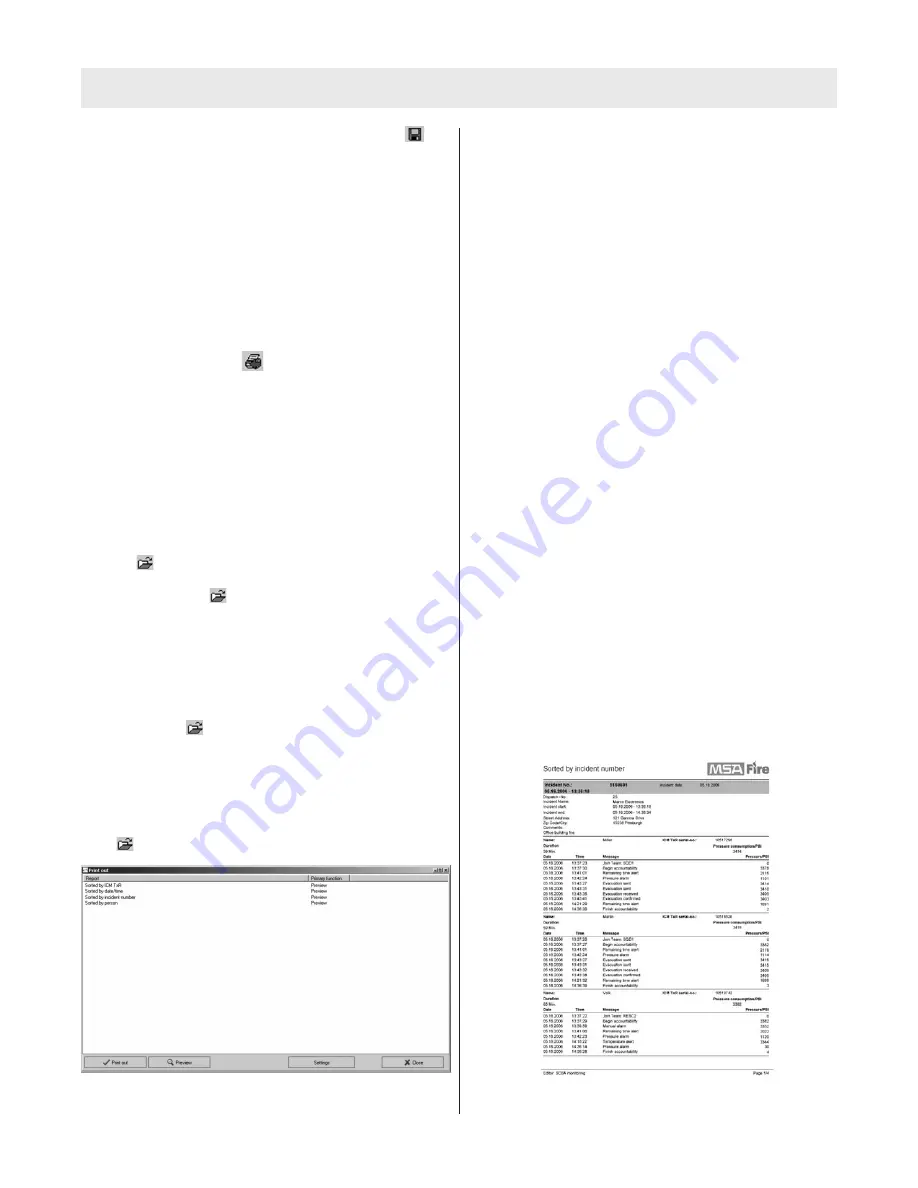
3. When all data has been entered, click the SAVE
icon to assign the details.
Reviewing details of the current incident report (during
SCBA monitoring):
Note:
To view and export report files using the MSA
Accountability software, a printer must be installed on the
PC. The printer does not have to be connected to view
reports but at least one (1) must be installed in the PC’s
registry.
1. Click the “incident report” button while in the SCBA
monitoring window.
2. Click the printer icon.
3. The “print out” window will appear.
4. Select one (1) of the four (4) options to determine how
the report will be sorted.
Retrieving Incident reports (after an incident has
ended):
1. Select Incident, SCBA monitoring, Incident reports in
the main screen of the MSA ICM TxR Accountability
Software.
2. The incident window will appear.
3. To view all reports available, DOUBLE click the open
icon , to bring up the “print out” window.
a. To search or sort all of the available reports, click
the open icon , ONCE.
b. All fields in the incident will highlight, accepting text
entry.
c. Enter search criteria in the field in which the reports
should be sorted by. For example, to search for a
specific incident number, enter that number in the
“Incident number” field.
d. Once the search text has been entered, Click the
open icon , ONCE more to bring up the “print
out” window.
Note:
If no reports can be found that meet the search cri-
teria, all reports will be blank. If this occurs, return to the
incident window and enter new search criteria or simply
view all available reports by DOUBLE clicking the open
icon.
The Print out window
4. Select one (1) of the four (4) options to determine how
the report will be sorted by either DOUBLE clicking the
type of report or by SINGLE clicking the type of report
and then clicking Preview. The options are as follows:
a.
Sorted by name:
Displays all reports meeting the
search criteria, sorted by each firefighter’s name in
alphabetical order. Under each Firefighter’s name is
a list of all incidents participated in.
b.
Sorted by ICM TxR:
Displays all reports meeting
the search criteria, sorted by the ICM TxR Unit seri-
al number in ascending order. Details for firefighters
without telemetry cannot be viewed under this
report option.
c.
Sorted by incident number:
Displays all reports
meeting the search criteria, sorted by the incident
number in descending order. All reports with an
incident number are displayed first, then any inci-
dent reports that do not have an incident number
assigned are displayed based on date/time with
most recent being first.
d.
Sorted by date/time:
Displays all reports meeting
the search criteria, sorted by date/time with most
recent being first.
5. Other options of the print out window include:
a.
“Settings”:
Controls printing options. Select
Settings before printing any of the reports to specify
printer destination, number of copies, and other
printing properties.
b.
“Preview”:
To preview a report before printing,
click the report option ONCE and then select
“Preview”. The report can also be viewed by simply
DOUBLE clicking the report option.
c.
“Print out”:
Each report can be printed directly
from the “Print out” window without viewing the
report by clicking the report option ONCE and then
selecting “Print out”.
Example incident report, sorted by incident number
USING THE ICM T
X
R ACCOUNTABILITY SOFTWARE
14
TAL 605 (L) Rev. 0 - 10068929
Содержание ICM TxR Unit
Страница 4: ...4 TAL 605 L Rev 0 10068929 NOTES ...
Страница 6: ...6 TAL 605 L Rev 0 10068929 NOTES ...
Страница 16: ...NOTES 16 TAL 605 L Rev 0 10068929 ...
Страница 18: ...NOTES 18 TAL 605 L Rev 0 10068929 ...
Страница 22: ...NOTES 22 TAL 605 L Rev 0 10068929 ...
Страница 24: ...NOTES 24 TAL 605 L Rev 0 10068929 ...
Страница 26: ...NOTES 26 TAL 605 L Rev 0 10068929 ...
Страница 27: ......
Страница 28: ......




























