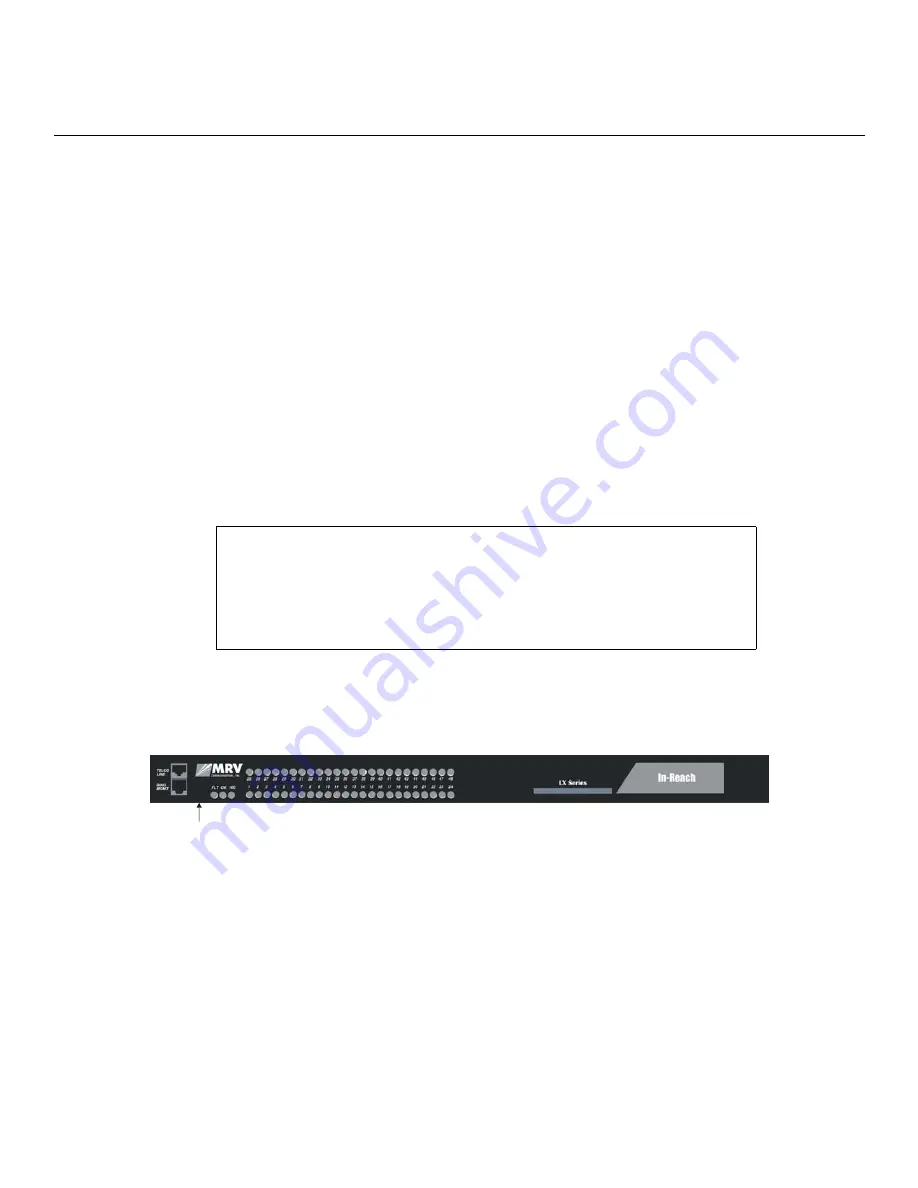
451-0308
MRV Communications, Inc.
www.mrv.com
23
Installing the LX-4000 Series
Once the unit finishes loading the operating system, you can access the unit. At your management
station, access the unit with any terminal emulation software. The terminal settings are 9600 baud,
eight data bits, no parity, one stop bit, Xon/Xoff flow control, autowrap enabled, and terminal type
ANSI. The
Login:
screen appears.
System Login and Passwords
The following username and passwords are the defaults the first time you use the LX-4000 Series.
•
The default login username is
InReach
(be sure to use a capital I and R). The default
login password is
access
.
• To enter the superuser mode at the
InReach>
prompt, enter
enable
. The default password is
system
.
These passwords prevent persons who do not know them from accessing the server. Change the
default passwords to other values as part of your basic server setup. You can use any character or
number in a password. However, backspace, tab, and escape are not supported. Refer to the
“Password Enable” section in the Subscriber chapter of the
LX-Series Commands Reference Guide
for
information on changing passwords.
Resetting the Unit
To reset the LX-4000 Series, use a paper clip to momentarily press the reset button, which is behind
the small hole labeled
R
on the front panel. Refer to Figure 14 for the exact location.
Figure 14 - LX Series RESET Switch Location
When the LX-4000 Series enters the RESET state, all front panel LEDs illuminate. When you release
the reset button, the unit begins to execute the Power On Self Test (POST).
If the LX-4000 Series detects an error, the front panel LEDs illuminate to show an error code. This
error sequence is repeated continually until the error is corrected or you power off the unit. During
this time, no data is exchanged over the Ethernet cable or serial ports.
If the LX-4000 Series does not detect an error, the unit begins loading software from the internal
flash. Once loaded, the LX-4000 Series resumes normal operations.
IMPORTANT
Take steps to ensure that the password is not lost or forgotten. If you forget
the password, call Customer Support.
Reset Switch






























