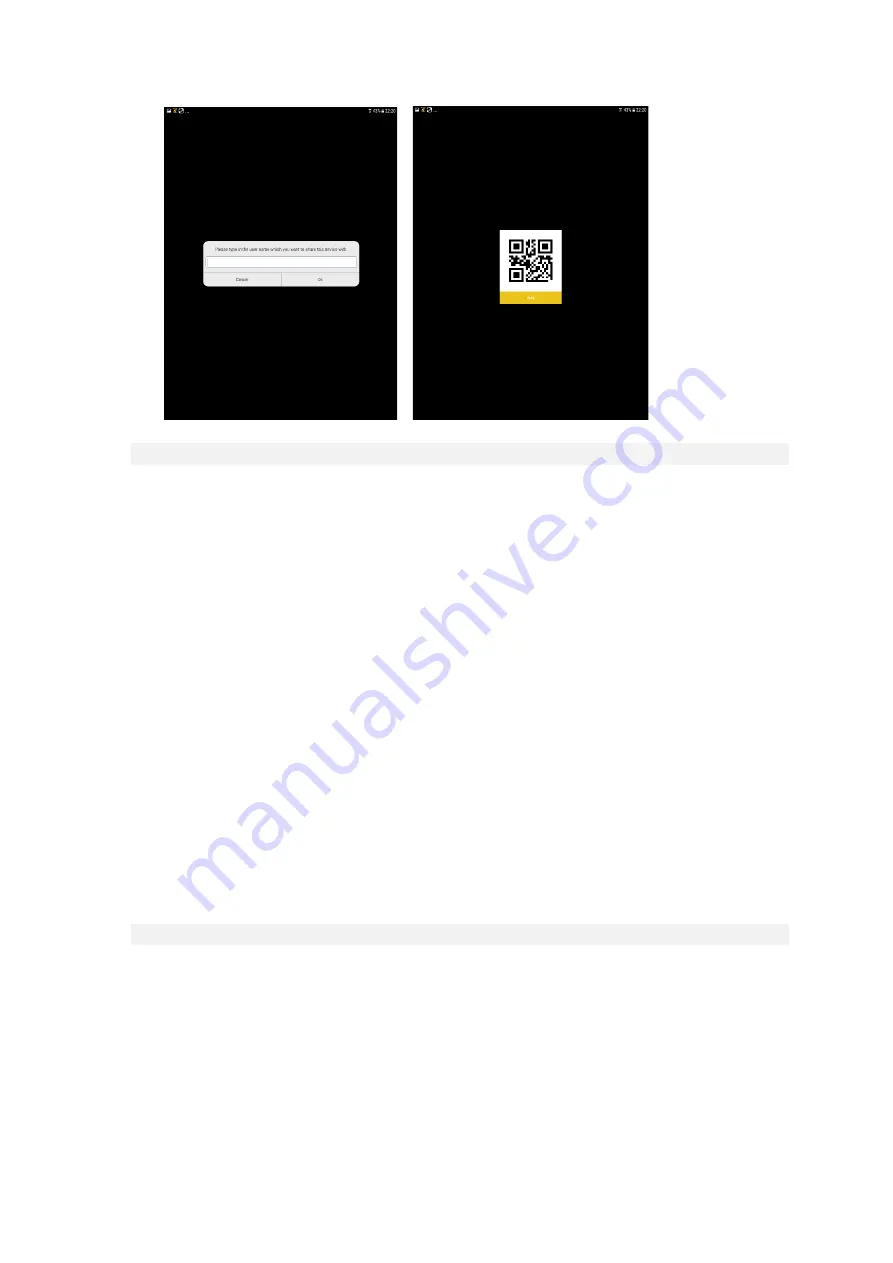
8.
De instellingen van uw verbonden deurbel veranderen
Druk op het instellingsicoontje van uw verbonden deurbel om de volgende parameters te
veranderen.
-
Deurbel naam
-
Systeem instellingen: hier kunt u de wachttijd van het gesprek dat dient aangenomen te
worden wijzigen en kunt u de deurbel vanop afstand opnieuw opstarten
-
Gebruikersbeheer: zie welke gezinsleden toegang hebben en/of videobeelden kunnen
zien
-
Bewegingsdetectie: zet de bewegingsmelder AAN of UIT en stel de gevoeligheid van de
bewegingsdetectie in.
-
Slot instellingen: als u een Smart Lock op uw deur heeft kan u hier het automatische
ontgrendelen instellen.
-
tijdsinstellingen: hier kan u de datum en tijd op uw deurbel ingeven of synchroniseren
met uw smartphone.
-
Push instellingen: hier kan u wijzigen indien u push notificaties wenst te ontvangen
-
Wifi instellingen: controleer de verbinding van uw deurbel hier
-
SD kaart instellingen: verander de opname instellingen naar de sd kaart, of formatteer de
kaart vanop afstand.
-
Firmware update: hier kan u nakijken of uw toestel van de laatste firmware is voorzien.
9.
Extra functies
In het hoofdmenu van de app drukt u op het icoontje in de linker bovenhoek om toegang te
verkrijgen tot het extra menu. Hier kan u sommige instellingen en parameters veranderen:
-
Gebruiker: verander uw gebruikers e-mailadres en uw wachtwoord.
-
Evenementen: bekijk de opnames gemaakt door het PIR bewegingsalarm en bezoekers
die aanbellen.
-
Snapshots: hier worden de snapshots gemaakt door uw videobeelden opgeslagen.
Содержание WB-20
Страница 1: ...Video Doorbell FULL MANUAL GB NL ...


































