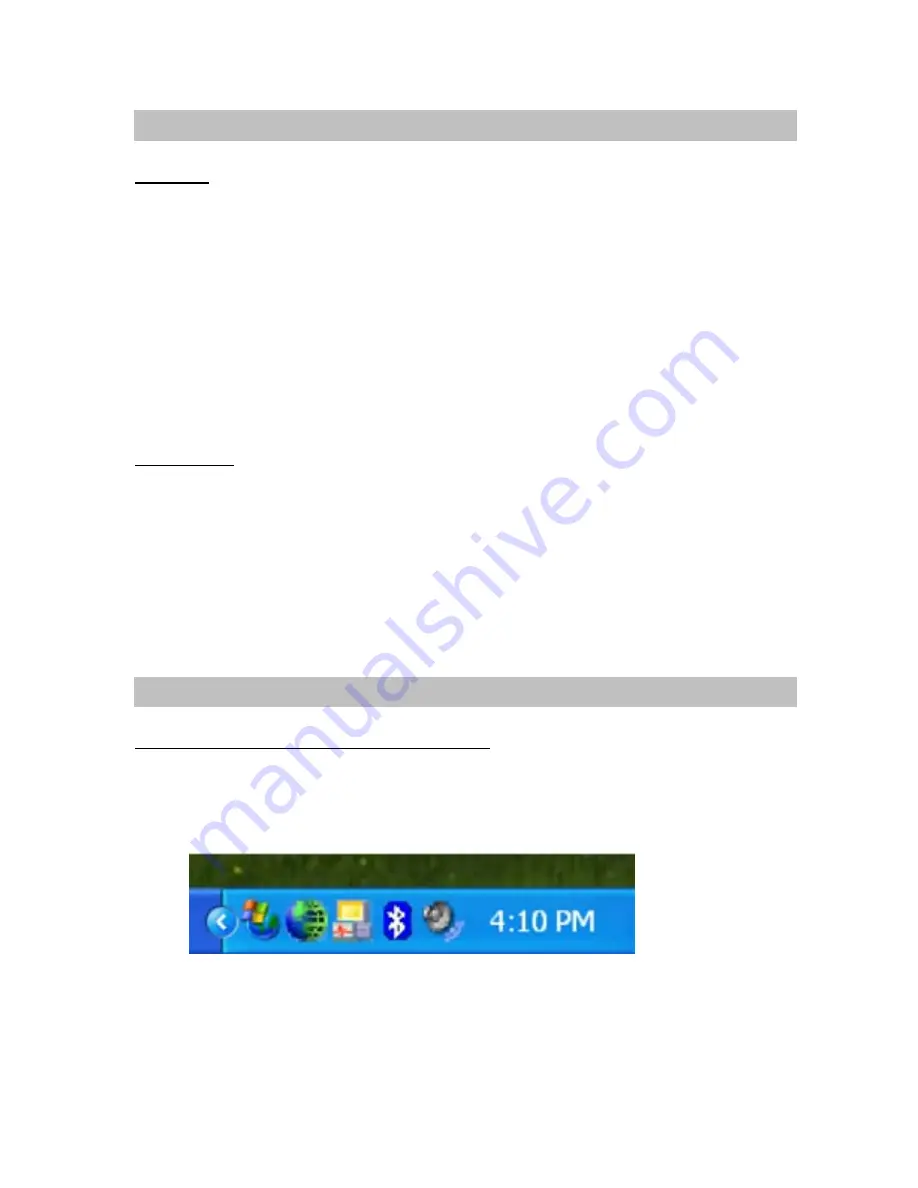
GB-10
CONNECT
There are two ways to setup a
Bluetooth
®
connection:
1. Select a remote device and double click it to refresh its services.
Bluetooth
®
passkey may
be asked if security level of either side of the connection is set to “High” and they are not
paired devices. After service searching finished, the services that the remote device
supports are found and the corresponding service icons on the top of the main window
will change to be pink color.
2. Select a remote device and double click it to refresh its services.
Bluetooth
®
passkey may
be asked if security level of either side of the connection is set to High and they are not
paired devices. After service searching finished, the services that the remote device
supports are found and the corresponding service icons on the top of the main window
will change to be green color.
DISCONNECT
Select the remote device first and right click the service icon on the top of the main window. On
the pop up menu, select Disconnect.
Select the remote device and right click the device icon. On the pop up menu, select
“Disconnect/submenu” (the connection you want to disconnect).
The remote device side can disconnect the connection directly.
If the local
Bluetooth
®
device is removed or the remote device is removed, all the connections will
be disconnected. If the remote device moves out of the radio range, all the connections with the
remote device will be disconnected after about 1 minute.
AN EXAMPLE TO USE “BLUESOLEIL” PROGRAM
Please follow the instructions below:
1. Click
the
Bluetooth
®
Icon located right hand side of the taskbar to open “BlueSoleil”
program.
Or click “BlueSoleil” on your screen.
CONNECT AND DISCONNECT
USING BLUESOLEIL
Содержание BLUE DONGLE 2
Страница 3: ...NL 3 3 Wacht op de Setup voorbereiding 4 Het IVT Blue Soleil venster zal verschijnen Klik op Next ...
Страница 5: ...NL 5 8 Klik op Next om de installatie te starten 9 Wacht voor de Setup ...
Страница 6: ...NL 6 10 Wacht voor de Bluetooth device installatie 11 Klik op Finish ...
Страница 28: ...GB 5 8 Click Next to proceed with the installation 9 Wait for the setup ...
Страница 29: ...GB 6 10 Wait for the Bluetooth device installation 11 Click Finish ...
Страница 31: ...GB 8 3 Wait while the wizard searches for your Blue Dongle II 4 Click on Finish while the search is completed ...
Страница 51: ...F 5 8 Cliquez sur Suivant pour continuer l installation 9 Patientez pendant l installation ...
Страница 52: ...F 6 10 Patientez pendant l installation du matériel Bluetooth 11 Cliquez sur Terminer ...






























