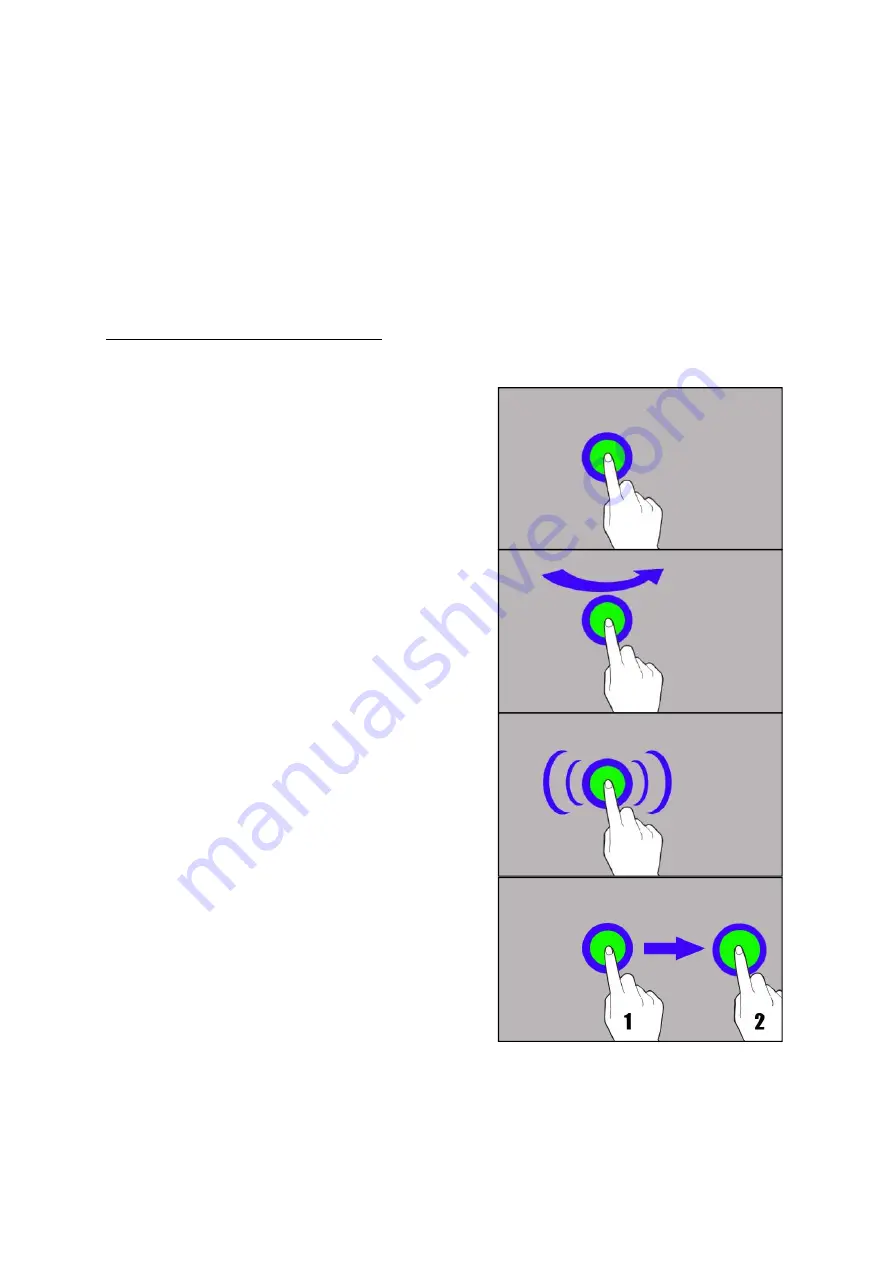
©
©
©
© 2017 mPTech. All rights reserved.
2017 mPTech. All rights reserved.
2017 mPTech. All rights reserved.
2017 mPTech. All rights reserved.
SmartView 7 3G
SmartView 7 3G
SmartView 7 3G
SmartView 7 3G EN
EN
EN
EN
22
•
Pressing the button while an incoming call mutes the ringtone.
•
Pressing the button when no calls are active will decrease or increase the
volume of the ringtone, change sound profile on "vibration only" or "alarms
only".
•
Pressing the button while camera app is open might start the shutter and
take a picture. (Works only if the software provides the function).
•
Pressing the button in any other app will control volume level of music,
spoken instructions, or other sounds.
9. Using the touch screen
9. Using the touch screen
9. Using the touch screen
9. Using the touch screen
A touch screen of the device lets you easily select items or perform operations.
The touchscreen can be controlled by the following actions:
9.1. Touch
9.1. Touch
9.1. Touch
9.1. Touch
Touch one to start options, app, menu.
9.2 Swipe
9.2 Swipe
9.2 Swipe
9.2 Swipe
Quickly swipe up, down, to the left or to the
right, to scroll the list or the screen.
9.3 Triple click
9.3 Triple click
9.3 Triple click
9.3 Triple click
Quickly tap the screen three times to start
zooming - if this option is enabled in your
device settings.
9.4 Hold
9.4 Hold
9.4 Hold
9.4 Hold and swipe
and swipe
and swipe
and swipe
Touch an element (an icon perhaps) and hold
it for about 1 seconds. Then you can
delete/uninstall that element.





















