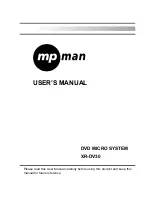CONNECTING DEVICES
Connections
Connecting the System
It is recommended that you turn off all components (or unplug AC power) while you are connecting the
system.
1 – Connect TV
Composite Video
Connect the video cable from the Video Out jack on the back panel of the DVD system to your
television’s Video In jack.
S-Video
For better video quality, you can connect the system to your TV with a S-Video cable (not
included).
Connect the S-Video cable from the S-Video Out jack on the back panel of the system to your
television’s S-Video In jack.
SCART Video
You can connect the system to your TV with a scart cable. Set the [Video Type] to [TV-RGB].
Y/Pb/Pr
Use the COMPONENT Cable (not supplied) to connect DVD system to your TV. Set the [Video
Type] to [YUV]. If the TV set supports P-Scan function, you can set [Video Type] to [Y, Pb, Pr].
2 – Place Speakers
For the best result, arrange the 2 speakers as shown in your listening area:
Front Speakers (L, R)
Align the front speakers at ear level and at a horizontal angle of 45 degrees to the primary
listening area.
1. TV set or screen
2. Front or main left speaker
3. Front or main right speaker
4. Viewer’s location
EN-8
Содержание XR-DV30
Страница 36: ...www mpmaneurope com...