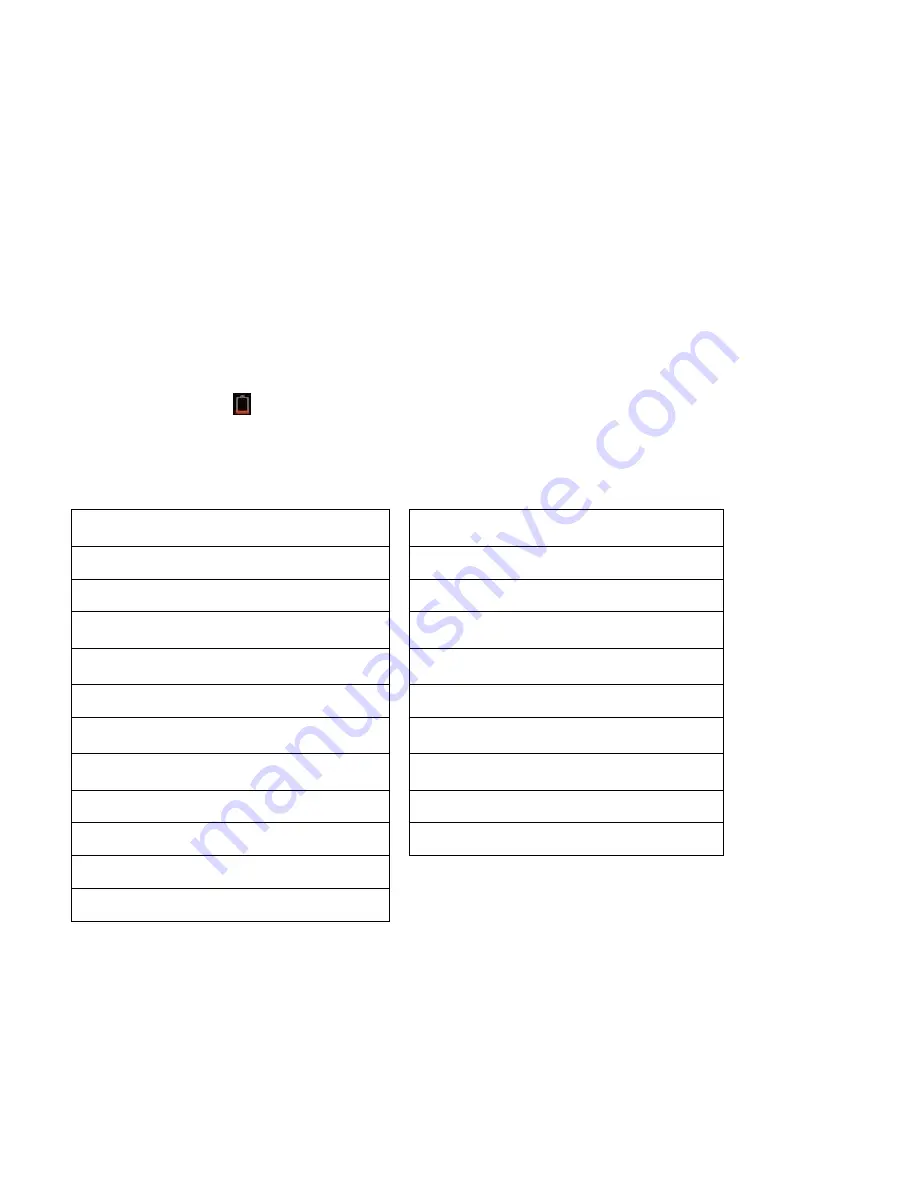
This manual contains important safety precautions and information of correct use.
Please be sure to read this manual carefully before use so as to avoid any accidents.
Do not place the product in hot, wet or dusty environment, especially in summer, do not leave the
product inside a car with all windows closed.
Avoid dropping, impacting or shaking the product violently, otherwise it may cause damages or
malfunctions.
Select a proper volume to avoid ear problem when using earphones.
Do not cross the road or drive vehicles, using headphones to avoid traffic accidents.
Be sure to use the provided chargers and accessories in the package.
Be sure to charge the product when the following situations take place,
- The battery icon shows lower or empty.
- System automatically shut down and it turns off soon after restart.
- Operation keys do not respond properly.
- The device shows
on the top right corner.
Specification
Hardware
Software
10.1
” High Definition IPS LCD Touch
Screen (800x1280 pixel)
Android 6.0
Capacitive multi-touch (5 touch) point
Google browser
CPU : Quad core
Cortex MT8163 processor
Wi-Fi connection
RAM : DDR3L 1GB
(3D accelerator possible for 3D games)
e-Book function (all e-book formats
supported by application)
Wi-Fi (IEEE802.11 a/b/g/n,
2.4/5GHz dual
band) for internet connection
1080P HD file playback
USB host for OTG function
VOIP phone function with Wi-Fi connection
G-sensor
Possible to view/edit MS office files by
application
Micro SD card slot recognizing up to 32GB
Video : AVI, RM/RMVB, FLV, MPG4-1,
MPEG-2 etc.
Built-in speaker & Built-in MIC
Audio : MP3, WMA, AAC, WAV etc.
5V power adapter
Photo : JPEG, BMP, GIF, PNG, TIFF
Compatible with keyboard, mouse
Dimension :
264.5 x 164.5 x 10.8mm
Содержание MPQC124i
Страница 1: ......
Страница 3: ...Name...
Страница 15: ...For more information please check our website www mpmaneurope com...

































