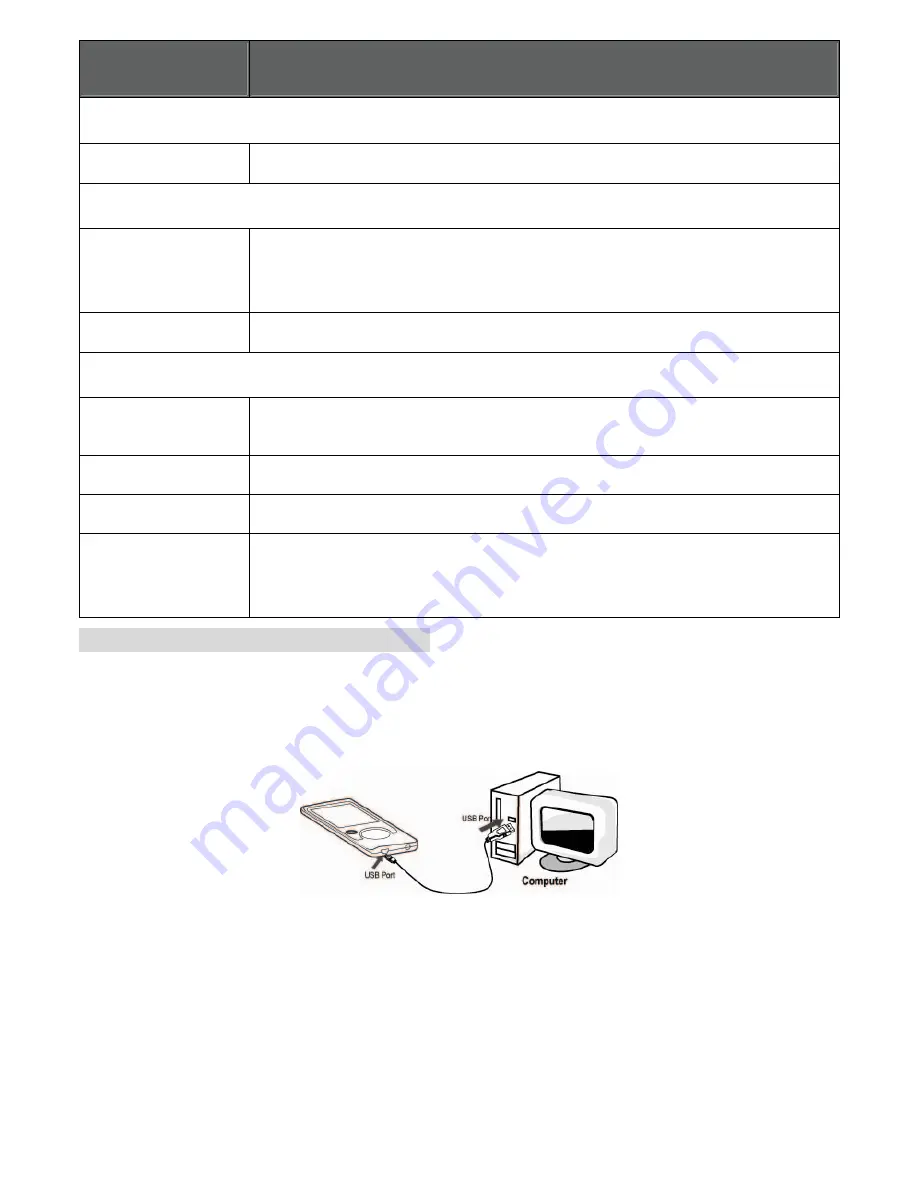
Item
Description
Language
Language
Set the language that the on-screen menus appear in.
Display
Backlight
Adjust the duration of time (in seconds) that the backlight will remain on after a key press. A
setting of “On” will keep the backlight on continuously.
Brightness
Adjust the contrast of LCD display.
Sys Tools
Format
It may become necessary to format your player if data or files become corrupt. You may
choose either Quick or Complete formatting. A Complete format will take more time.
Reset
Restore all of the player's settings to their factory-default state.
Sys Info
View Firmware & Memory Usage information.
Sort
Sort all music that loaded on your player. Select “Force Sort” to update the music library
immediately. This process may take several minutes if you have transferred music files to the
player recently.
TRANSFERRING FILES TO YOUR COMPUTER
Connect the Coby player to a computer with the USB 2.0 cable provided to:
Transfer files to and from your player
Perform basic file management functions.
Upon connection:
Your computer will automatically recognize the player as a Removable Disk.
To open the player to view files, double-click the icon that appears.
Once you have opened the player’s folder, simply drag and drop files to the player as you would a floppy disk.
Copy music files to the root directory.
Copy movie files to the “MOVIE.DIR” folder
Copy photo files to the “PHOTO.DIR” folder















