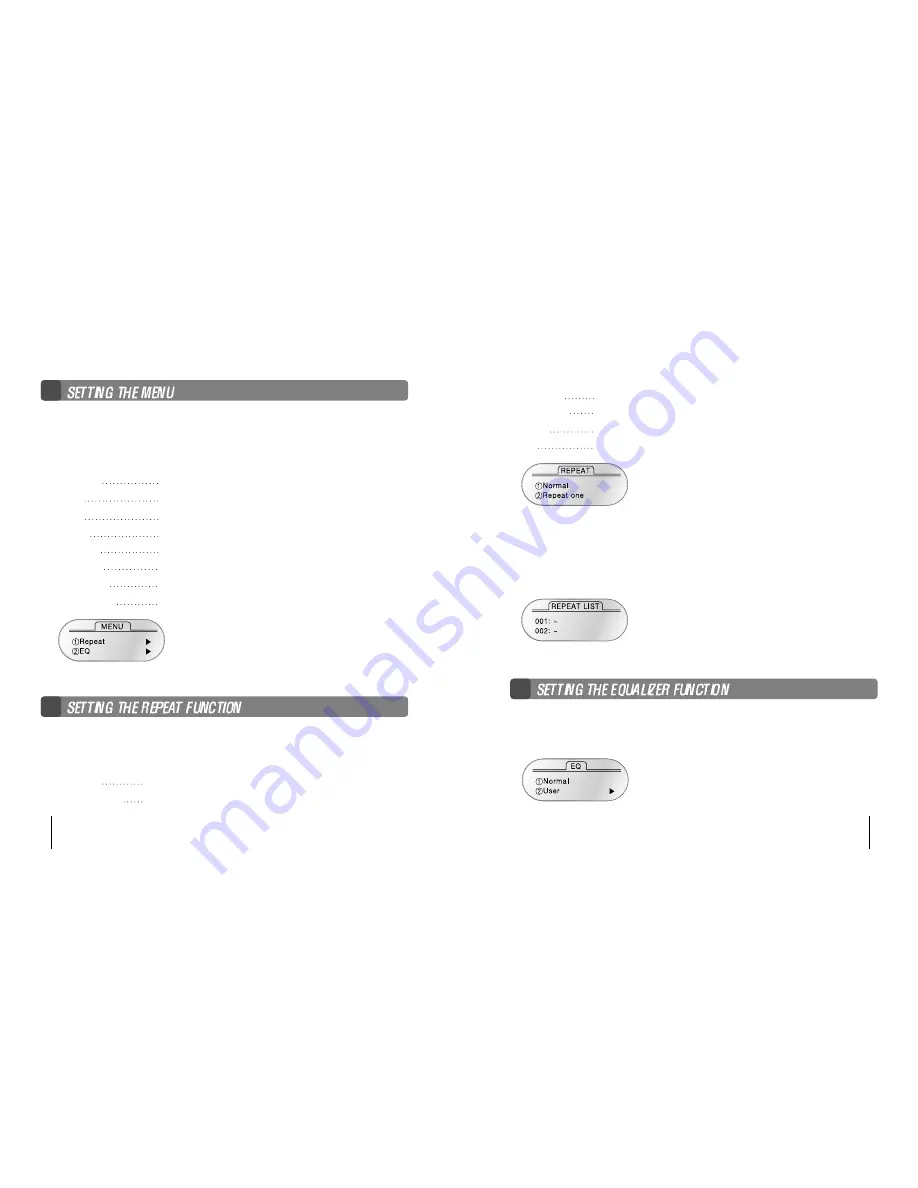
�
Press the mode button more than 1 sec and it will be converted to the menu mode.
When selecting menu, use the mode button and when moving the different
order, use the (
� �
)button.
Pressing the
▶�
button is to cancel the menu mode.
∙
Repeat when selecting the repeating playback
∙
EQ when using the equalizer function
∙
File when deleting or formatting the music/voice file
∙
Logo when selecting the logo
∙
Display when controlling the display panel
∙
File Info when display the file information
∙
Languge when controlling the language
∙
Exit menu when exiting the menu
�
Select Repeat in the menu mode.
Move the desired repeat mode with the (
� �
)button, and then select
the mode button.
∙
Normal when playing back 1 time each of collection in order
∙
Repeat one
when listening to one file repeatedly
∙
Repeat all when listening to all files repeatedly
∙
Repeat list when listening to some files after making the list
∙
Shuffle
when listening to the appointed file randomly
∙
Intro
when listening to the first 10 secs of all the appointed files
Note) If there is no any input in the menu mode for 10 secs,
then it will be automatically cancelled.
Return is not the function in the menu to mode.
Select Return to exit the present mode.
�
To make the repeat list
When the repeat list menu is selected, it shows the list control panel.
When selecting the desire music/voice file and making the list,
it playbacks and repeats the appointed song only.
�
Select EQ in the menu mode
Select the mode button after moving to the desire the EQ mode
with the (
� �
)button.
MP-FUB58 19
18 MP-FUB58
Содержание MP-FUB58
Страница 1: ...www mpman com www mpman com MP FUB58 www mpman com...
Страница 3: ...Features Checking Parts Names and functions of MP FUB58...
Страница 13: ...MP FUB58 25 24 MP FUB58...
Страница 20: ...Installing logo editor Editing logo Installing logo...
Страница 23: ...Installing voice file converting program Converting voice recorder files Listening voice recorder files on PC...
Страница 25: ...Product Specifications...











































