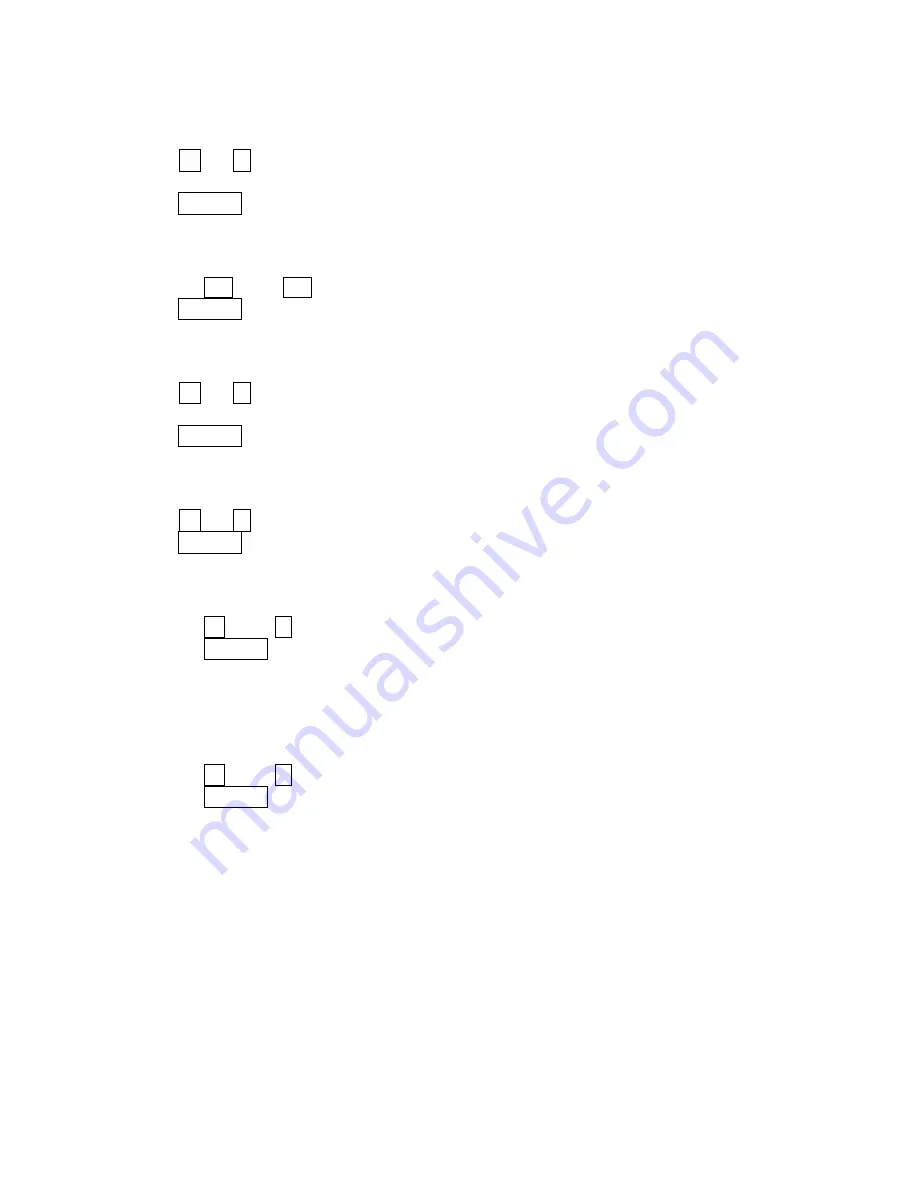
Recording Resolution Setting
Push
+
or
-
to select one of the three voice recording resolution:
Low, Normal, or High
Press /Navi to confirm the resolution selection.
Contrast Setting
Press the
or the
button to adjust the display contrast level.
Press /Navi to confirm the contrast level.
Equalizer Setting
Push
+
or
-
button to select one of the six music equalizer effects:
Normal, Rock, Ultra Bass, Jazz, Pop, or Classical.
Press /Navi to confirm the equalizer mode.
Play Timer Setting
Push
+
or
-
to select between ELAPSED and REMAIN time.
Press /Navi to confirm the play timer selection.
Screen Saver Setting
Press the + or the - button to select the time before the screensaver is activated.
Press the /Navi button to confirm the timer selection.
NOTE
: It is recommended to enable the Screen Saver function to save power and protect the
screen.
Language Setting
Press the + or the - button to select one of the languages.
Press the /Navi
button to confirm the language selection.
17
GB -




















