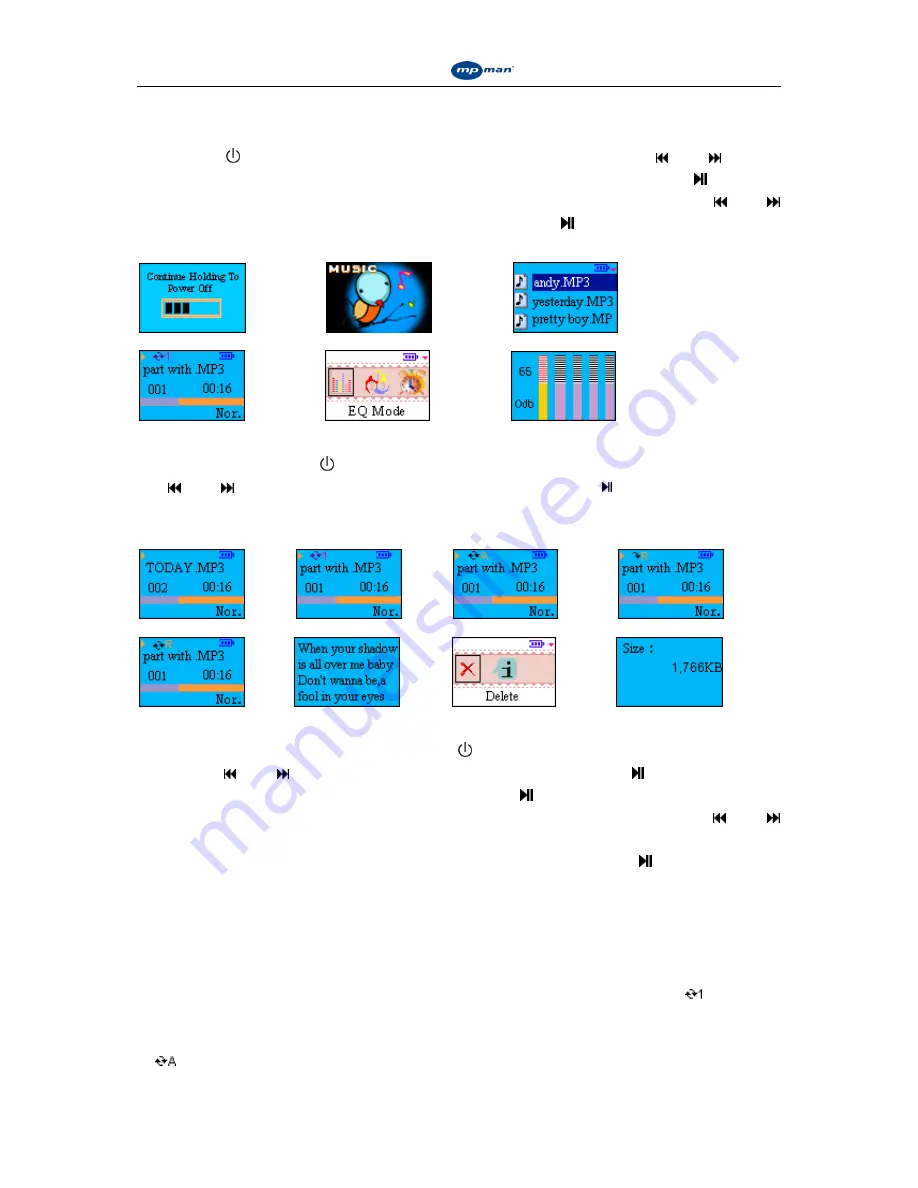
Instruction Manual for
Instruction Manual for
Instruction Manual for
Instruction Manual for
MP-CL2 digital player
7
i. Music playing
Press the
M/
button and hold it down to switch the player on. Press the and buttons
to choose the
“
music playing
”
icon, as shown in figure 2.Next press the button to
confirm and enter the menu or a list of songs, as shown in figure 3. Press the and
buttons scroll through the menu or songs and then press the button to select a menu item
or play a song. The play mode screen is illustrated in figure 4.
Fig. 1
Fig. 2
Fig. 3
Fig. 4
Fig. 5
Fig. 6
1. How to change EQ mode, set up the Equalizer levels, play mode and synchronize the lyrics.
In play mode, click the M/ button to open the online play menu, as shown in figure 5. Press
the and buttons to select the mode you want and press the
button to confirm your
choice and enter the menu. The online play menu consists of 6 options: sound effects, play
mode, set timer length, playing interface, volume control, and equalizer settings.
Fig.7
Fig.8
Fig.9
Fig.10
Fig.11
Fig.12
Fig.13
Fig.14
Sound effects:
The player has eight different sounds: standard, rock, jazz, classic, pop, bass,
alt and personalized. Click
the M/
button to enter the online menu, and use the
and buttons to select “sound effects” and press the button to confirm.
Next select the sound you prefer. Press the button to confirm.
Setting sound levels:
The built-in equalizer is shown in figure 6. Click the and
buttons to switch between different audio frequencies. Press the + or - buttons to
set the level of the selected audio frequency. Then press the button to confirm
and return to the main online menu.
Play mode:
This player has 5 different play modes - normal, repeat current song, repeat all,
random and random repeat.
Normal:
This plays the files on the player, or within a selected directory, from first to last. As
shown in figure 7 no repeat indicator is shown on the screen.
Repeat current song:
This repeats the current file only. In this mode, there is a
indicator
displayed on the screen, as shown in figure 8.
Repeat all:
This mode repeats all the files stored in the player, or in a directory. In this mode,
a
indicator is displayed on the screen, as shown in figure 9.



















