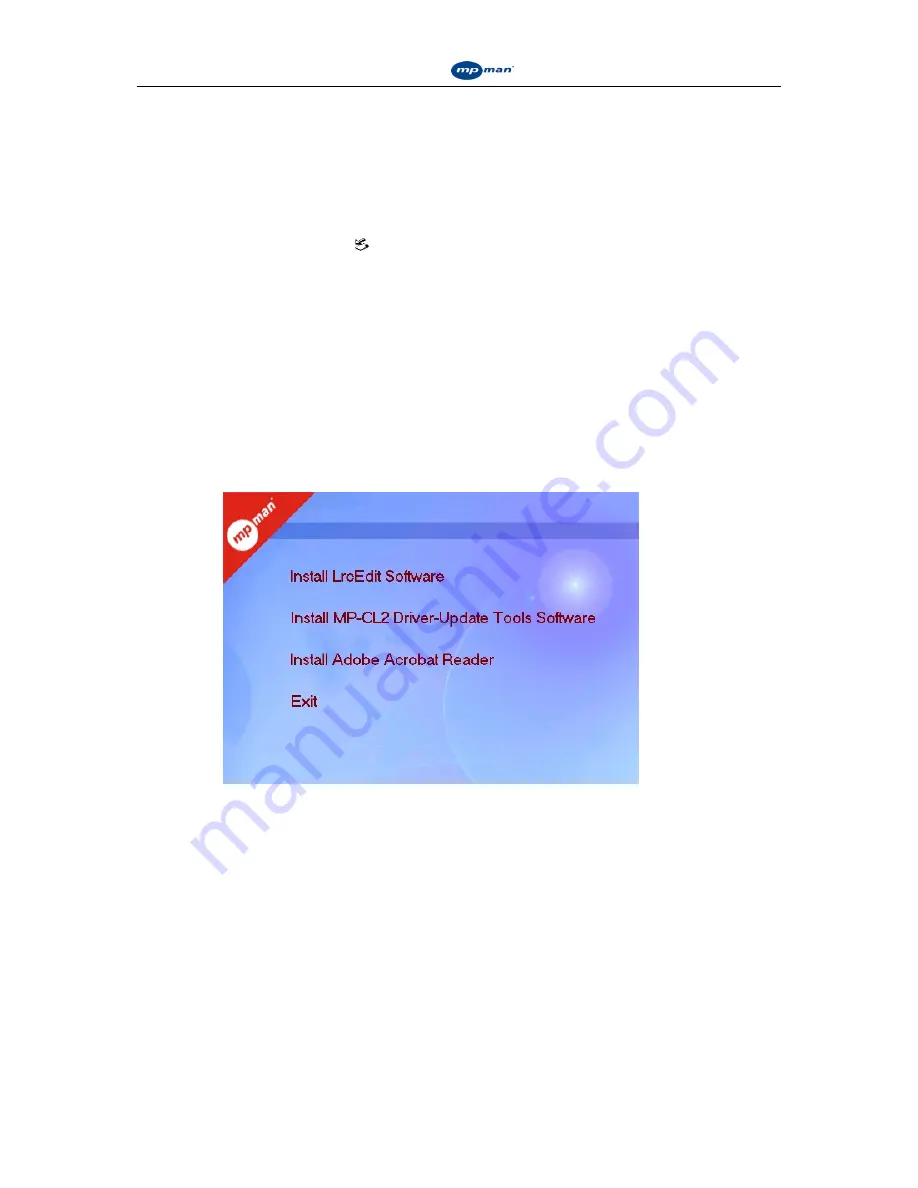
Instruction Manual for
Instruction Manual for
Instruction Manual for
Instruction Manual for
MP-CL2 digital player
14
(included in the product package - MP-CL2 driving & upgrading tools) must first be installed.
The player may upload and download files of any format. If these files are not MP3/WMA
format or recording files, they will not be displayed or have any influence on the operation of
the player.
V. Safe removal of USB
On your computer, click the
“ ”
icon in the bottom right corner of the desktop in order to
safely remove the USB cable, as instructed by the operating system. This helps avoid loss of
data, which can occur if the USB cable is disconnected improperly.
Ⅵ
Ⅵ
Ⅵ
Ⅵ
. The installation, operation and deletion of MPMAN MP-CL2 software
Caution:
The operation below is for the Windows 2000 operating system. The following
pictures, which are for reference only, may differ from screen shots for other operating
systems.
i. Installation
1. Insert the installation CD included with the player into your computer’s CD ROM
drive. The screen will display a menu, as shown in figure 39.
Fig 39
(1) Operation of LRC lyric editor
For details, consult help for the LRC lyric editor.
(2) Click “Install MP-CL2 driver-upgrade tools” and install the program according to the
cues that appear on screen.
(3) If you cannot open PDF files on your PC, click “Install Adobe Acrobat Reader” as
shown in figure 39 and install the program.
ii. USB flash disk tester
If you cannot find the portable hard disk while running “Tmusic” after you have connected
the MP3 player, open “USB flash disk tester” to help you locate the USB flash disk.
iii. Operation of MP-CL2 driver-update software
Note:
Once you have installed MP-CL2 update tools and driver programs for the Windows 98
or MAC operating system, it is not necessary to install the USB driver program.



















