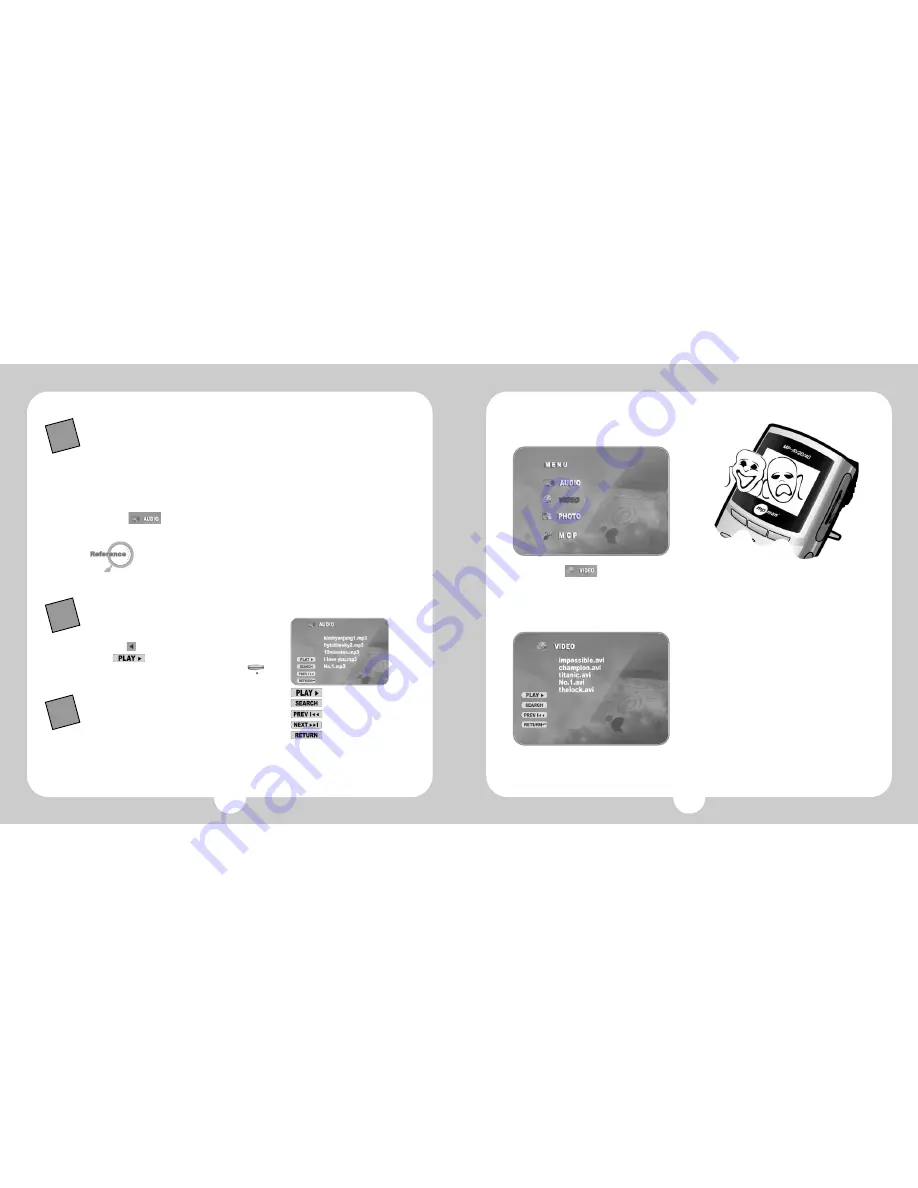
23
22
2. Watching Moving Pictures
A. Choose
with the navigation
button, next press OK button, and
then the files for moving picture will be
listed.
B. Select the title wanted with navigation
button, next press OK button, and then,
the files will be played back.
C. Press OSD button on the left side of the
top of the remote control in order to
confirm the information about the file on
playing.
D. Press OSD once more in order to
remove the file's information on the
screen.
1.When you hope to manage the music files with the fold
2. the continuous playing back method of files
3. mpman MP-AV20/40 will sort the
files automatically and let show the
files that is appropriated to each
menu if the files of music, moving pictures, and image are mixed
in the same fold.
A. Connect PC and mpman MP-AV20/40 with USB cable.
B. Make a new fold in the new drive of the computer.
C. Input a new fold's name for the new drive.
D. Select the titles wanted, and save them into the new fold of the new
drive.
E. Separate mpman MP-AV20/40 from PC, and switch off the machine,
after then, switch on it.
F. Select
with Navigation button, and press OK button.
G. Confirm the music titles saved into the new fold.
a. The files saved to mpman MP-AV20/40 is automatically listed
each folds. The files for moving picture like ".avi" are saved to
"Video," the JPEG files are saved to "Photo" with the same method
as upper.
b. The file for photo can be saved JPEG type only.
A. Select the fold wanted, next, press OK, and
then, the files' list will be appeared.
B. Press
of navigation button, move to left
for
.
C. Press OK button or Play button (
) of
the right side, then, the files in the fold will
play back from the first continuously
TIP
TIP
TIP
Constant playback of file
Search file
Select previous file
Select next file
Move to initial screen













































