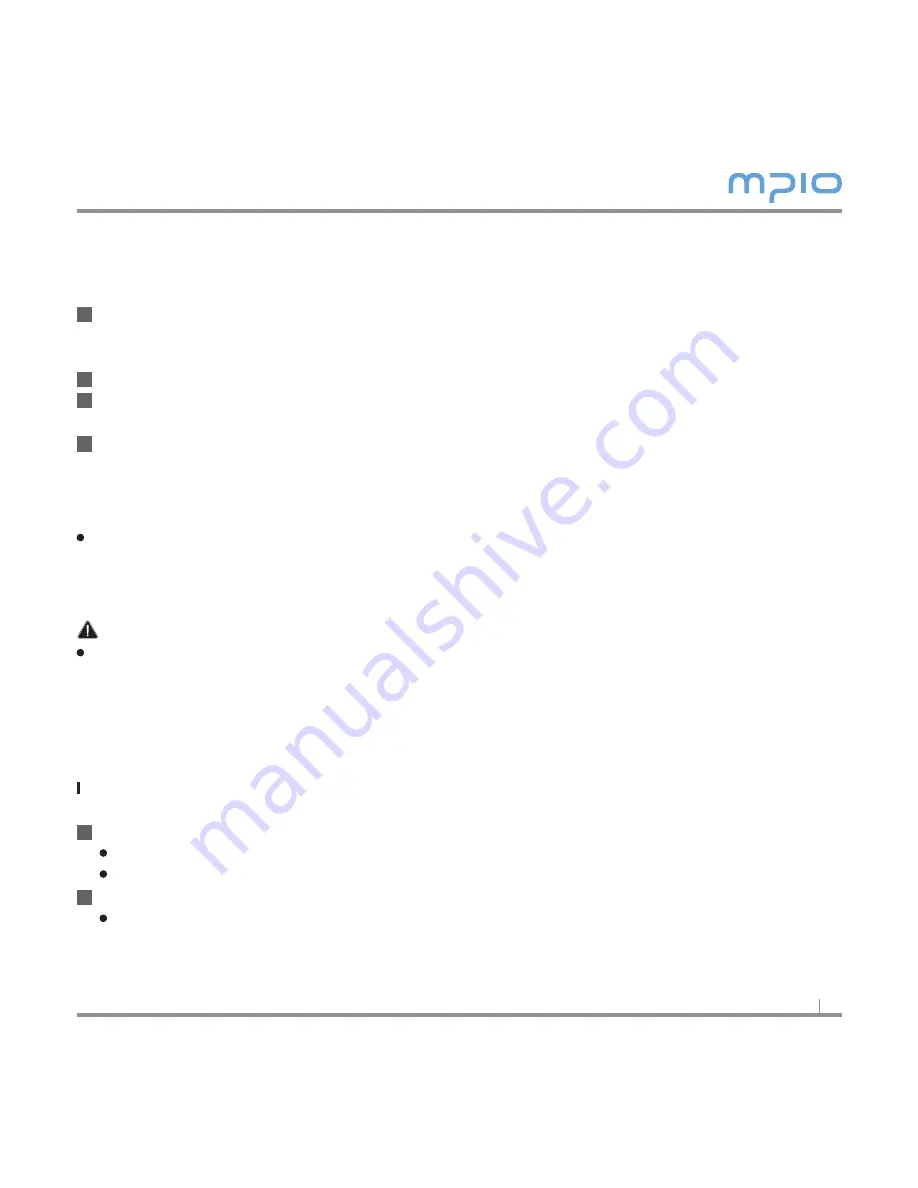
7
Installing USB Driver Manually
Please refer to the below paragraph only if the device is not plugged with Windows 98SE
Connect the product (FL500) to a computer with the USB cable.
When
Add New Hardware Wizard
window appears on the screen, click the [Next]
button.
Check “
Search for the driver for your device
”, click the
[Next]
button.
Insert the CD included in the package into the CD-ROM, check
CD-ROM DRIVE
and
click the
[Next]
button.
When the driver installation is completed, the “
Installation complete
” window will
appear on the screen. Then, click the
[Finish]
button.
Go to the following destination to confirm that the installation was completed suc-
cessfully.
Windows 98SE:
[Control Panel]
→
[Systems]
→
[Device Manager]
→
[Hard Drive]
→
MPIO FL500 USB
Device
Note
In Windows 98SE, the program must be installed to use FL500 as a removable disk.
Please install the USB driver before use.
Using a Removable Disk
Downloading/Uploading Files
You can connect to the PC with the USB cable while the product (FL500) is on or off.
If connected, a connection icon will appear on the LCD screen.
If connected in MTP mode, press the MENU button shortly to switch to MSC mode.
Run Windows Explorer on the PC
A Removable Disk Drive (FL500) Icon will be created in Windows Explorer.
1
2
4
3
1
2






















