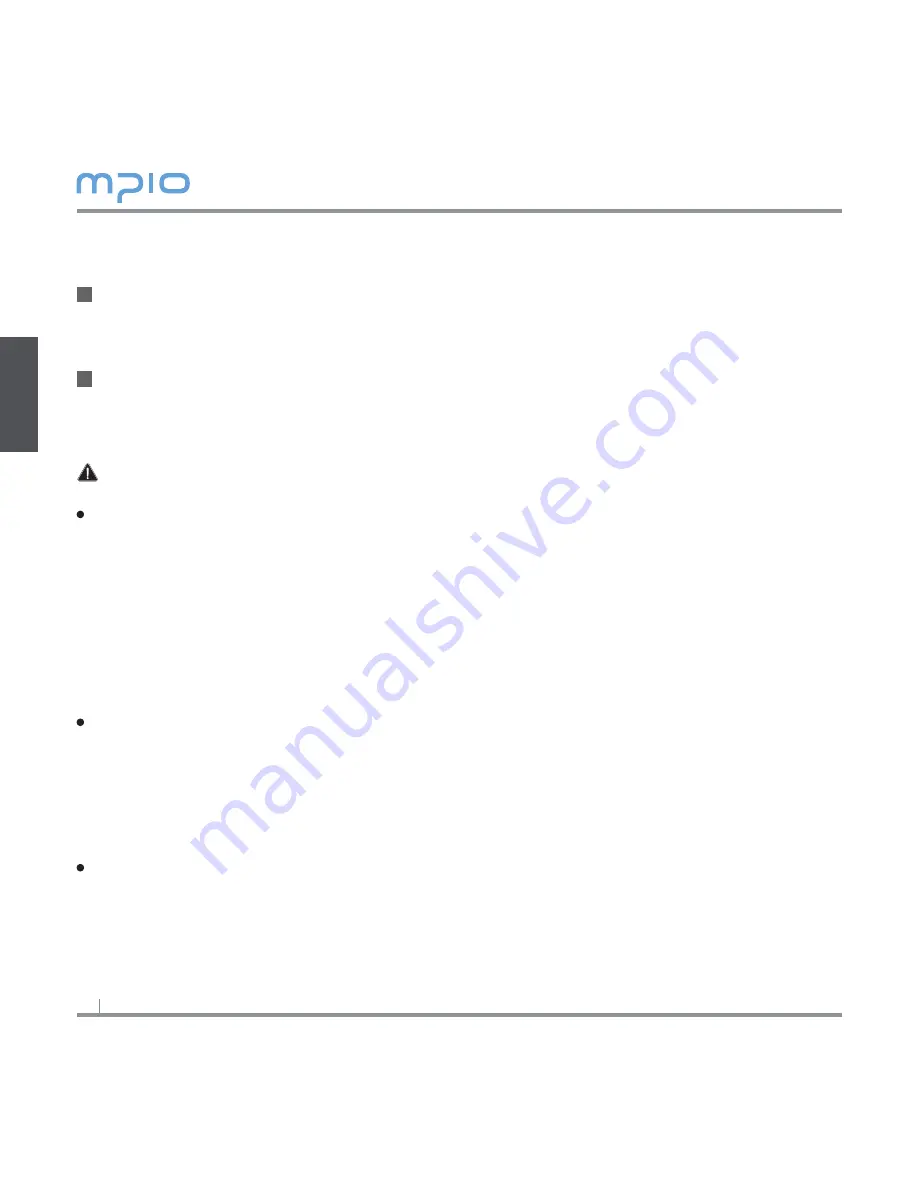
6
Connecting to a PC
Connect the product (FL500) to the USB connection port on the computer with the
USB Cable.
-
Removing USB cable, while installing the USB driver or executing a command, may cause malfunction to
the computer.
The USB Driver will be installed with a message indicting “Looking for a New De-
vice”. The installation screen may not appear.
Note
MTP (Media Transfer Protocol)
- MTP is a mode to connect to a computer using the Windows Media Player 10 in a Win
dows XP environment.
If Windows Media Player 10 is installed in a Windows XP environment, you will automati
cally be connected to MTP mode.
- Once in MTP mode, music files stored in the library can be synchronized to the product
(FL500), and music files with Microsoft’s Janus DRM (Digital Rights Management) can be
downloaded.
- Songs listed in a playlist in the Windows Media Player can be downloaded easily to the
product (FL500) when Windows Media Player 10 is synchronized.
MSC (Mass Storage Class)
- MSC is a mode for USB Mass Storage that enables the product to be used as a portable
disk, regardless of the operating system, such as Windows98/ME/000/XP & Mac or others.
This feature is the same as our other products. (You can download or upload files like
Removable Disk)
But if you are using Windows 98/98SE operating systems, please refer to “USB Driver
Manual Installation” before installing the USB driver.
To switch between MTP and MSC modes
- While the computer and the product (FL500) are connected, press the MENU button
shortly to switch between MTP and MSC modes.
2
1
Connection





















