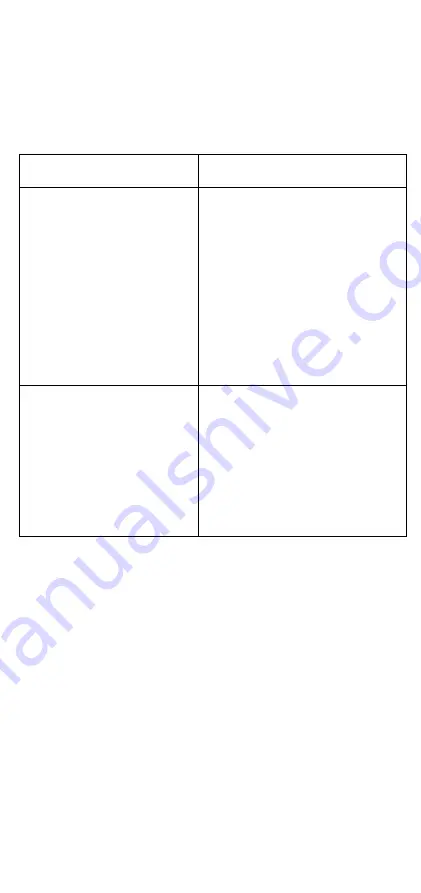
- 10 -
사용자안내문
(User Guide)
이
기기는
업무용
환경에서
사용할
목적으로
적합성평가를
받은
기기로서가정용
환경에서
사용하는
경우
전파간섭의
우려가
있습니다
.
(This equipment has KC approval for use in industrial environmentsand
could possibly interfere with household equipment.)
기
종별
Type of Equipment
사용자안내문
User Guide
A
급
기기
(
업무용
방송
통신기
자재
)
Class A Equipment
(Broadcasting and
Communication Equipment for
Industrial and Commercial Use)
이
기기는
업무용
(A
급
)
전자파
적합
기기로서
판매자
또는
사용자는
이
점을
주의하시기
바라며
가정
외의
지역에서
사용하는
것을
목적으로
합니다
.
This equipment is the EMC conformity
equipment (Class A) for Industrial and
Commercial Use. The seller or user
should take note of this as this
equipment can be used in places that
exclude homes.
B
급
기기
(
가정용
방송
통신
기자재
)
Class B Equipment
(Broadcasting and
Communication Equipment for
Home Use)
이
지기는
가정용
(B
급
)
전자파적합
기기로서
주로
가정에서
사용하는
것을
목적으로
하며
,
모든
지역에서
사용할
수
있습니다
.
This equipment is the EMC conformity
equipment (Class B) for Home Use
and can be used mainly at homes, as
well as in other areas.
FAQ
Q: Does the UPort™ 200A require a software driver?
A: UPort™ 200A is USB-IF compatible; it works with major operation
systems and does not require an additional driver.
Q:
How many USB devise cascade can the UPort 200A support?
A: Five layers. By the definition of USB-IF, there should be seven
layers for USB device cascading. The host computer and the UPort
200A have each taken one layer already; therefore, five layers
remain available for cascading. There are some cases the host
computer design may take more than one layer; the availability of
cascading layers may vary.





























