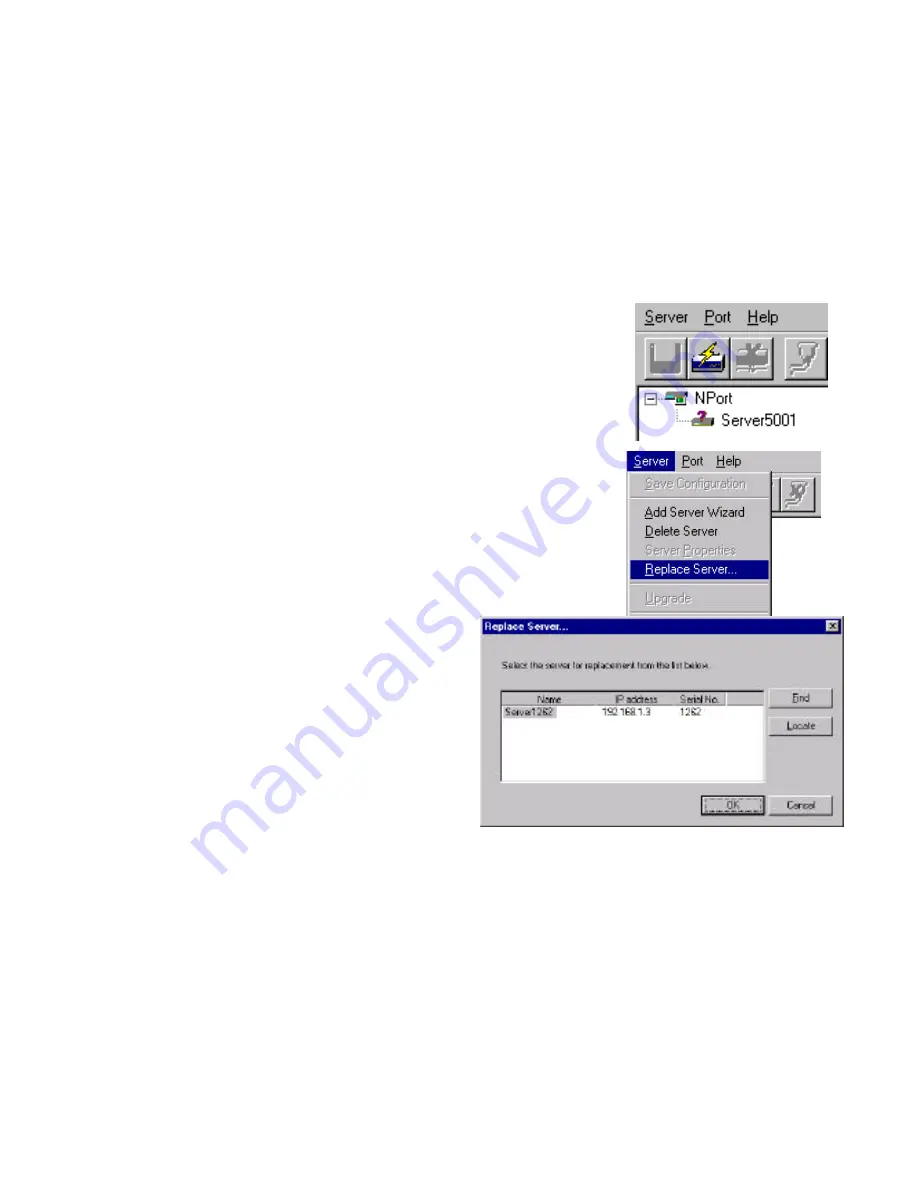
NPort Server User’s Manual
3-14
Replacing A Server
Sometimes your NPort server might need to be replaced because of spurring surge
or some particular reason. You have learned from Chapter 1 that NPort Server can
be hot-swapped. To accompany with the hot-swap feature, we provide the Replace
Server function. Replace Server provides you an easy way to find the server for
replacement and store the server with the settings you configured on the defect
server. Without Replace Server, you may need to delete
the old server on the NPort Manager and add the new
server and ports.
Follow the steps below to do hot-swap:
1.
Move your mouse pointer to the server with the
mark.
2.
Select 'Replace Server …
' from the server menu.
3.
At the popped up dialog shows a list of Servers
that has not been configured by you. Select the
server by confirming with the serial number. If you
are not sure which one is the server, you may click
on locate server for re-confirm.
1.
Confirm with the Server at the
popped up screen.
2.
If the new server is password
protected, enter the pre-set
password at the popped up
windows.
3.
Click OK to store the current
settings to the new server.
4.
Save Configuration to activate.
.
Note: Server replacement keeps previous configurations after replacing to new
server, including server name and port settings. However, the server
password will be set to be the one you entered during the replacing
procedures. Thus, you have to use the new password to access to the server
after replacing a server.
Upgrading NPort Server Firmware
Moxa continuously upgrades the driver, software or firmware to keep pace with
Содержание NPort
Страница 12: ...NPort Server User s Manual 1 4 ...
Страница 38: ...NPort Server User s Manual 3 16 ...
Страница 62: ...NPort Server User s Manual 4 24 ...
Страница 98: ...NPort Server User s Manual 5 36 ...
Страница 104: ...NPort Server User s Manual 7 4 ...
Страница 110: ...NPort Server User s Manual A 6 ...
Страница 120: ......
















































