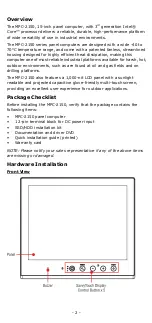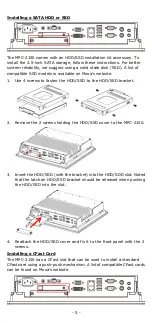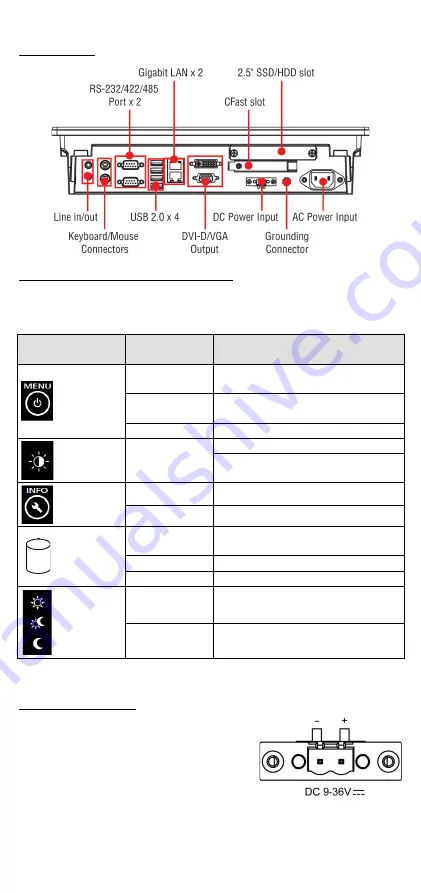
- 3 -
Bottom View
SavvyTouch Display Control Buttons
The following table describes the SavvyTouch display controls on the
front surface of the MPC-2150. These intelligent controls will light up with
a simple hand-wave above the area of the screen where they are located.
Name
Displayed
Color
Control Function /
Color Legend
Power
Green
Power is on and functioning
normally
Red
Power standby and system shut
down
Off
Power is off.
Brightness
White
+: To increase brightness of panel
-: To decrease brightness of panel
Info
Off
System functioning normally
Red
System hardware error
Storage
Red (on)
Storage drive is functioning
properly
Red (blinking) Drive is accessing or writing data
Off
Drive is offline.
Display
mode
White
Displays the brightness mode
Off
Panel brightness out of ECDIS
standard range
Connector Description
AC/DC Power Input
The MPC-2150 allows using either an AC or
DC power input. When using AC power, use
the standard C14 AC inlet. When using DC
power, use at least a 60 W power adapter
through the 2-pin terminal block in the
accessories package. The figure shows the
MPC-2150’s DC pin assignments.