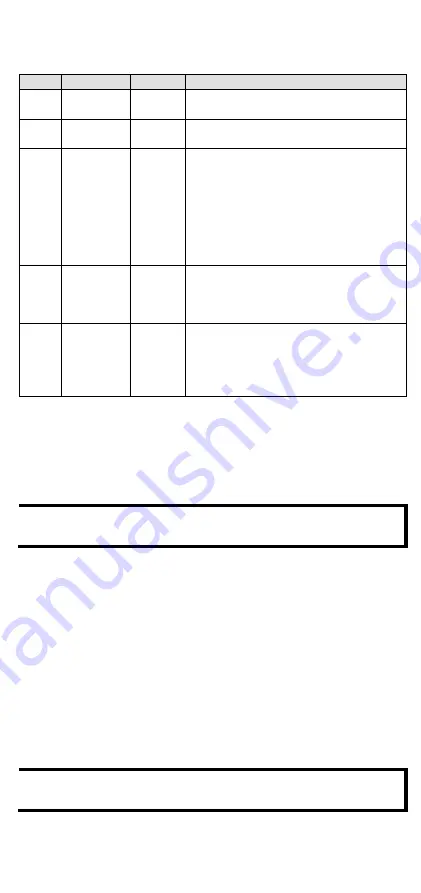
- 7 -
LED Indicators
Name Indication LED Qty Description
SP
System
Power
1
On: Power on
Off: Power off
FP
Field Power 1
On: Power on
Off: Power off
RDY
System
(Kernel)
Ready
1
Green: System ready
Green Slow Blinking: Booting up
Red: System error
Red Slow Blinking: Loading Factory
Default Recovery/Upgrading
firmware/Backup mode
Red Fast Blinking: Safe mode
Off: Power off
LAN
Ethernet
Connection
1 for
each port
Green: 100Mb connection
Amber: 10Mb connection
Blinking: Data transmitting
Off: Disconnected
Px
Serial
Connection
1 for
each port
Green: Tx
Amber: Rx
Non-simultaneous Blinking: Data
transmitting
Off: Disconnected
System Configuration
1.
Configuration via Web Console
Main configuration of the unit is done through the web console.
•
Default IP Address: 192.168.127.254
•
Subnet Mask: 255.255.255.0
NOTE
Be sure to configure the host PC’s IP address to use the same
subnet as the unit. For example, 192.168.127.253
2.
IOxpress Utility
IOxpress is a utility that helps users with mass deployment of,
searching for, and locating units on the local network. This utility
can be downloaded from Moxa’s website.
3.
Loading the Factory Default Settings
There are three ways to restore the unit to the factory default
settings:
I.
Hold the Reset button inside the front door of the unit for 10
seconds while it is powered on.
II.
In the IOxpress utility’s Device Library page, select the unit and
choose Load Factory Default.
III.
Go to the System tab on the unit’s web console and choose
Load Factory Default in the Configuration section.
NOTE
Please refer to the user's manual for information on detailed
configuration and settings.


























