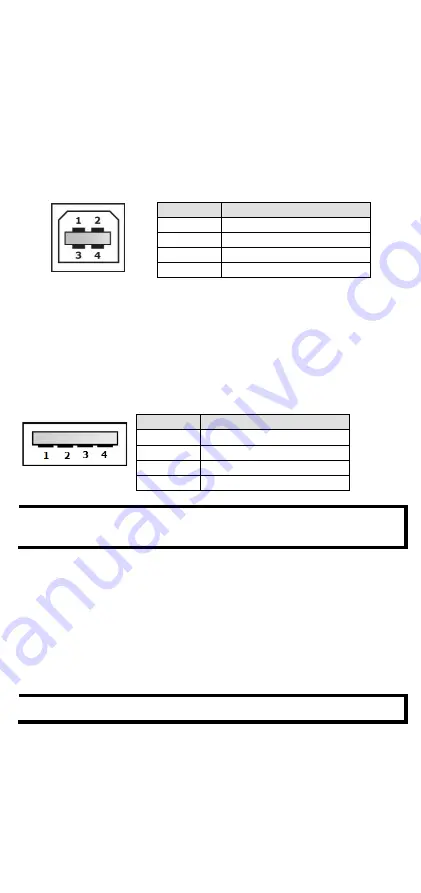
- 4 -
USB Console Connection
The IKS-G6524A/G6824A series has one USB console port (type B
connector), located on the top panel. Use the USB cable (provided in the
product package) to connect the IKS-G6524A/G6824A’s console port to
your PC’s USB port and install the USB driver (available in the software CD)
on the PC. You may then use a console terminal program, such as Moxa
PComm Terminal Emulator, to access the IKS-G6524A/G6824A’s console
configuration utility.
USB Console Port (Type B Connector) Pinouts
Pin
Description
1
D– (Data -)
2
VCC (+5V)
3
D+ (Data+)
4
GND (Ground)
USB Storage Connection
The IKS-G6524A/G6824A series has one USB storage port (type A
connector) on the front panel. Use the Moxa ABC-02-USB automatic
backup configurator to connect the IKS-G6524A/G6824A’s USB storage
port for configuration backup, firmware upgrade, or system log file
backup.
USB Storage Port (Type A Connector) Pinouts
Pin
Description
1
VCC (+5V)
2
D– (Data -)
3
D+ (Data+)
4
GND (Ground)
NOTE
DO NOT pull out the ABC-02-USB automatic backup configurator
from the USB port while writing or reading data.
The Reset Button
Press the Reset button for five continuous seconds to load the factory
default settings. Use a pointed object, such as a straightened paper clip or
toothpick, to press the Reset button. When you do so, the STATE LED will
start to blink about once per second. Continue to press the STATE LED
until it begins blinking more rapidly, indicating that the button has been
pressed continuously for five seconds. You can now release the Reset
button to load factory default settings.
NOTE
DO NOT power off the switch when loading default settings.









