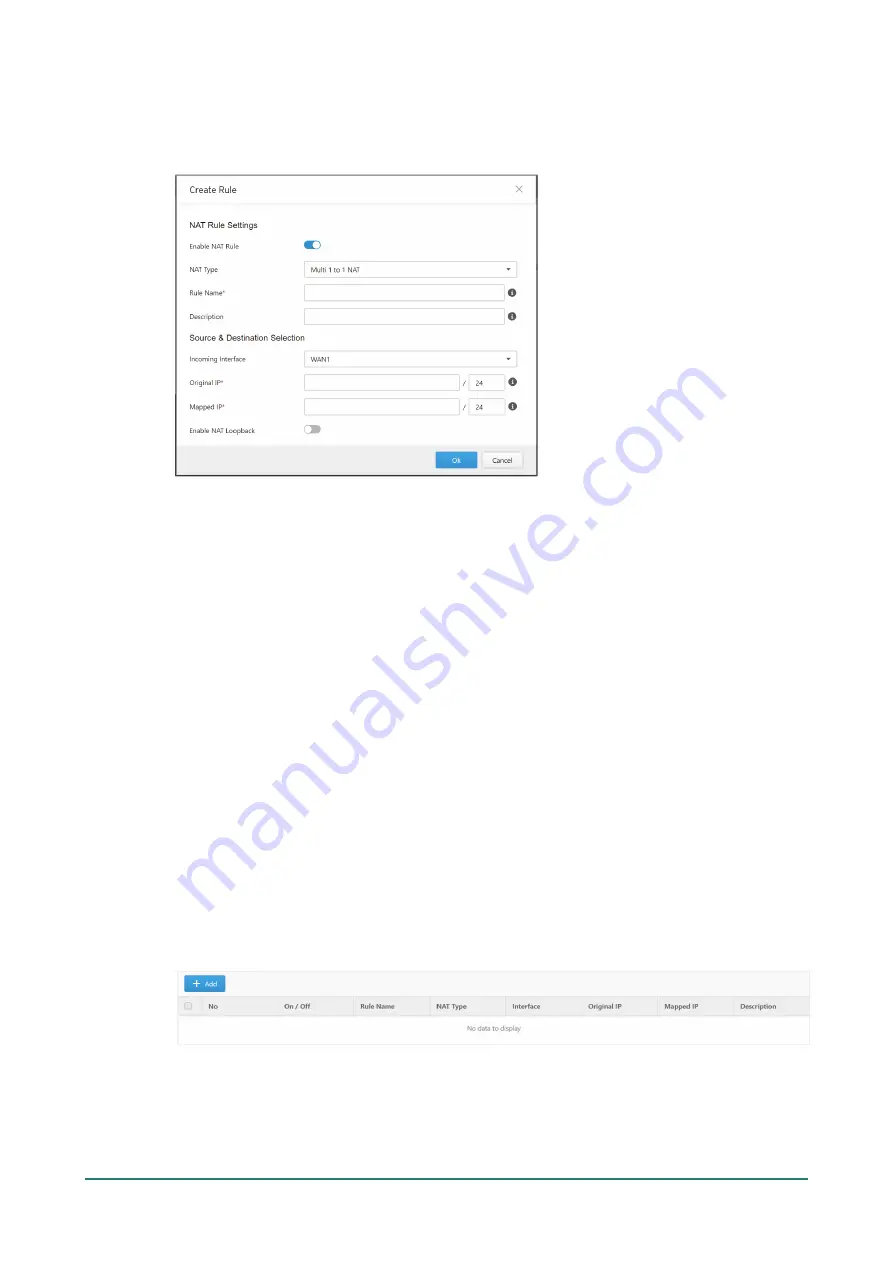
IEF-G9010 Series User Manual
29
2.
Do one of the following:
a.
Click
Add
to create a new rule.
b.
Click on the name of an existing NAT rule to edit it.
3.
Configure the following settings:
a.
Enable NAT Rule:
Use the toggle to enable or disable the NAT rule.
b.
NAT Type:
Select
Multi 1 to 1 NAT
from the drop-down list.
c.
Rule Name:
Enter a name for the rule.
d.
(Optional)
Description:
Enter a description for the rule.
e.
Incoming Interface:
Select the interface that will process incoming traffic for this rule from the
drop-down list.
f.
Original IP:
Enter the destination IP addresses to be translated using CIDR (Classless Inter-domain
Routing) format, for example 172.1.1.0/24. When the device receives packets on the specified
[Incoming Interface], if the destination IP of the packet matches the [Original IP], it will be changed
to the [Mapped IP]. These IP addresses are usually assigned by the ISP (Internet Service Provider).
g.
Mapped IP:
Enter the IP addresses the [Original IP] will be mapped to using the CIDR (Classless
Inter-domain Routing) format, for example 192.168.100.0/24. This is usually a private IP address
within your local network.
h.
(Optional)
Enable NAT Loopback:
Use the toggle to enable or disable NAT loopback.
4.
Click
Ok
to close the Create Rule window.
5.
On the Rules overview page, click
Save
to save your settings.
Configuring Port Forwarding
Port forwarding rules allow you to map a host IP address to forward incoming traffic to another IP address
within the local network.
Steps:
1.
Go to [NAT] > [NAT Rule].
The NAT Rule tab will appear.
2.
Do one of the following:
a.
Click
Add
to create a new rule.
b.
Click on the name of an existing NAT rule to edit it.
Содержание IEF-G9010 Series
Страница 78: ...IEF G9010 Series User Manual 78...






























