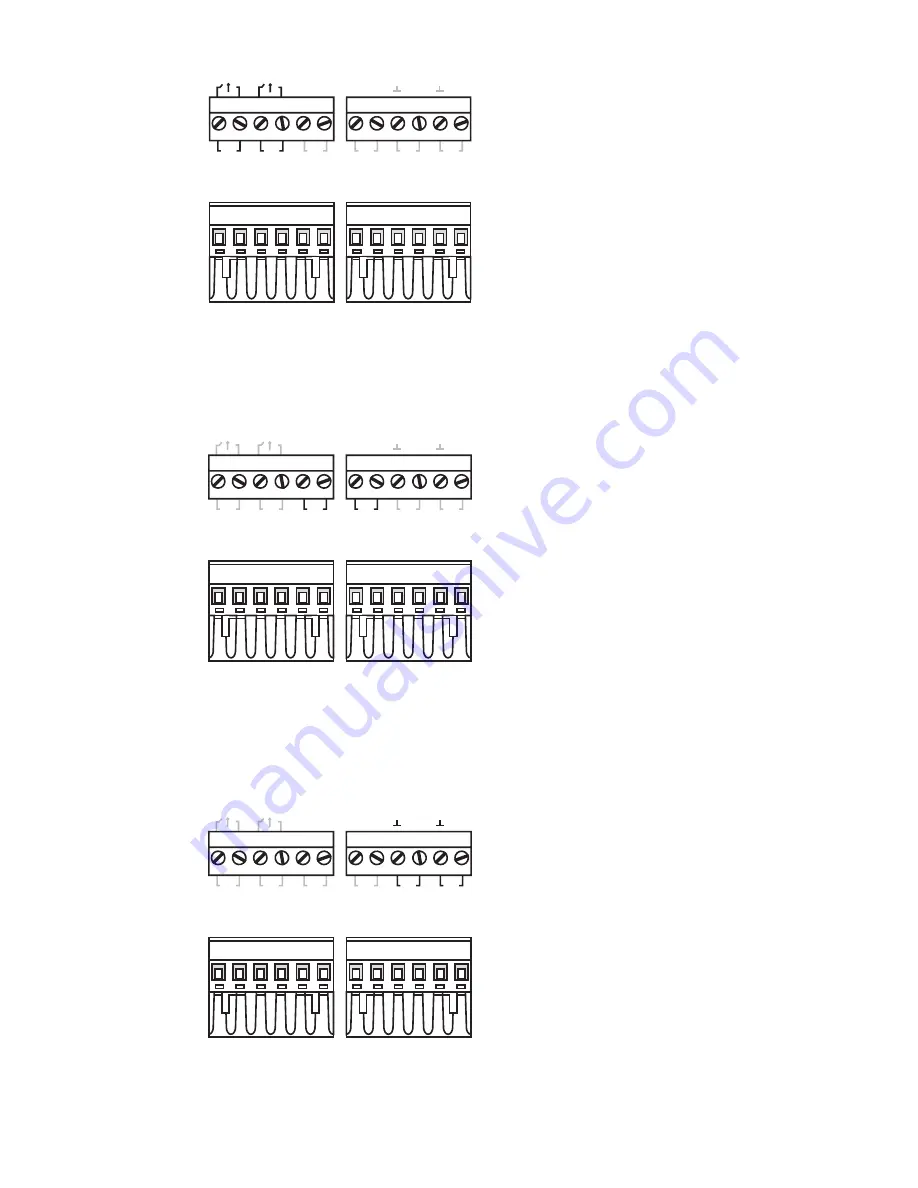
7
RELAY1 RELAY2
PWR1
PWR2
V2+
V2-
V1+
V1-
D
I
1
I
1
I
2
D
I
2
Top View
Front View
FAULT
: The two sets of relay
contacts of the 6-pin terminal block
connector are used to detect
user-configured events. The two
wires attached to the Fault contacts
form an open circuit when a
user-configured event is triggered.
If a user-configured event does not
occur, the Fault circuit will be
closed.
Wiring the Redundant Power Inputs
The EDS-728/828 has two sets of power input—power input 1 and power input
2. The top two contacts and the bottom two contacts of the 6-pin terminal block
connector on EDS’s top panel are used for EDS’s two digital inputs.
RELAY1 RELAY2
PWR1
PWR2
V2+
V2-
V1+
V1-
D
I
1
I
1
I
2
D
I
2
Top View
Front View
STEP 1
: Insert the
negative/positive DC wires into the
V-/V+ terminals.
STEP 2
: To keep the DC wires
from pulling loose, use a small
flat-blade screwdriver to tighten
the wire-clamp screws on the front
of the terminal block connector.
STEP 3
: Insert the plastic terminal
block connector prongs into the
terminal block receptor, which is
located on the EDS-728/828’s top
panel.
Wiring the Digital Inputs
The EDS-728/828 has two sets of digital input—DI 1 and DI 2.
Each DI
comprises two contacts of the 6-pin terminal block connector on EDS’s top
panel. The terminal block is also used for EDS’s two DC inputs. Top and front
views of one of the terminal block connectors are shown here.
RELAY1 RELAY2
PWR1
PWR2
V2+
V2-
V1+
V1-
D
I
1
I
1
I
2
D
I
2
Top View
Front View
STEP 1
: Insert the negative
(ground)/ positive DI wires into the
┴
/I1 terminals.
STEP 2
: To keep the DI wires
from pulling loose, use a small
flat-blade screwdriver to tighten
the wire-clamp screws on the front
of the terminal block connector.
STEP 3
: Insert the plastic terminal
block connector prongs into the
terminal block receptor, which is
located on the EDS-728/828’s top
panel.


































