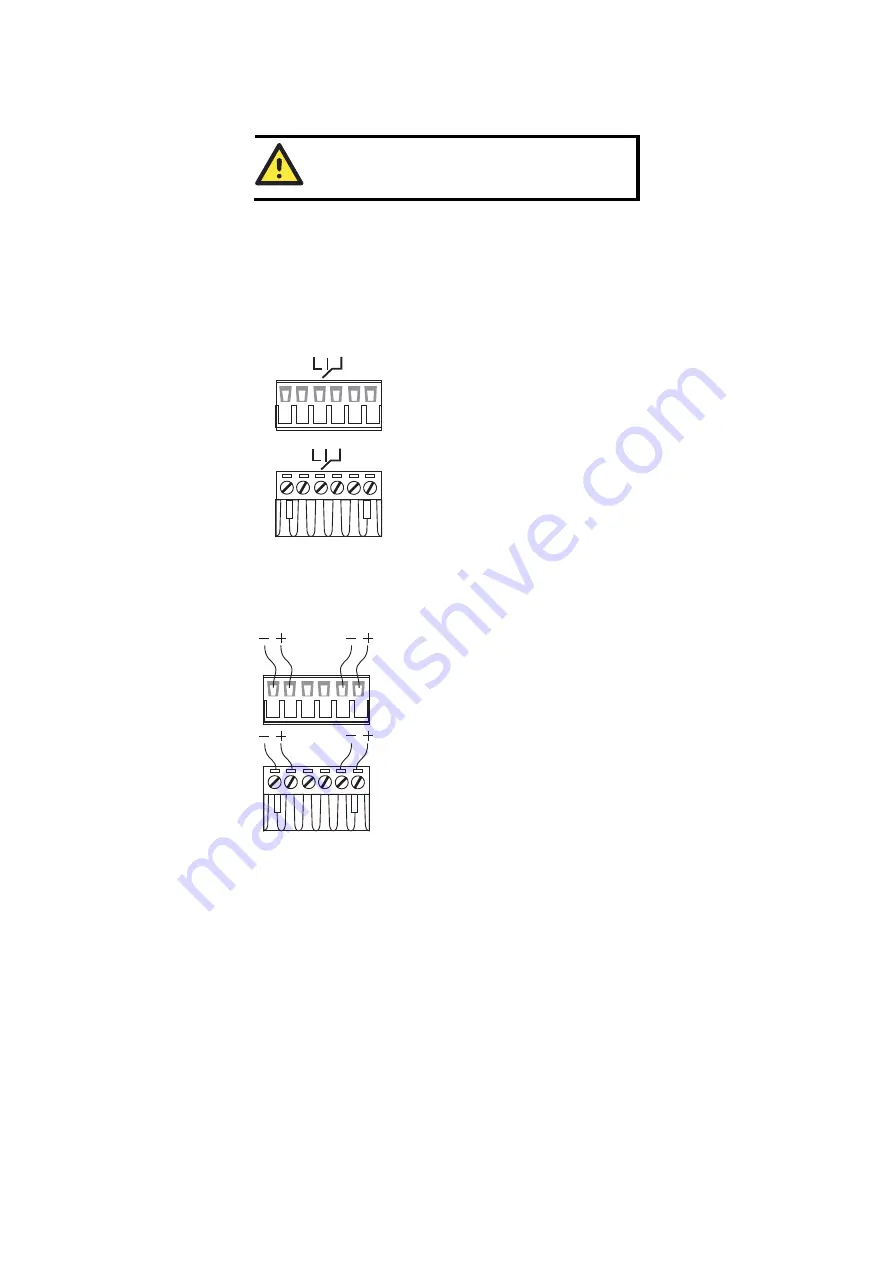
- 9 -
Grounding the EtherDevice Switch
Grounding and wire routing help limit the effects of noise due to
electromagnetic interference (EMI). Run the ground connection from the
ground screw to the grounding surface prior to connecting devices.
ATTENTION
This product is intended to be mounted to a well-grounded
mounting surface, such as a metal panel.
Wiring the Alarm Contact
The Alarm Contact consists of the two middle contacts of the terminal block on
EDS’s top panel. You may refer to the next section for detailed instructions on
how to connect the wires to the terminal block connector, and how to attach the
terminal block connector to the terminal block receptor. In this section, we
explain the meaning of the two contacts used to connect the Alarm Contact.
FAULT
FAULT
Top View
Front View
FAULT
: The two middle contacts of the
6-contact terminal block connector are used to
detect both power faults and port faults. The
two wires attached to the Fault contacts form
an open circuit when:
1.
The EDS has lost power from one of the
DC power inputs.
OR
2.
One of the ports for which the
corresponding PORT ALARM DIP Switch
is set to ON is not properly connected.
If neither of these two conditions is satisfied,
the Fault circuit will be closed.
Wiring the Redundant Power Inputs
The top two contacts and the bottom two contacts of the 6-contact terminal
block connector on the EDS’s top panel are used for the EDS’s two DC inputs.
Top and front views of one of the terminal block connectors are shown here.
Top View
Front View
STEP 1
: Insert the negative/positive DC wires
into the V-/V+ terminals.
STEP 2
: To keep the DC wires from pulling
loose, use a small flat-blade screwdriver to
tighten the wire-clamp screws on the front of the
terminal block connector.
STEP 3
: Insert the plastic terminal block
connector prongs into the terminal block
receptor, which is located on the EDS’s top
panel.


































