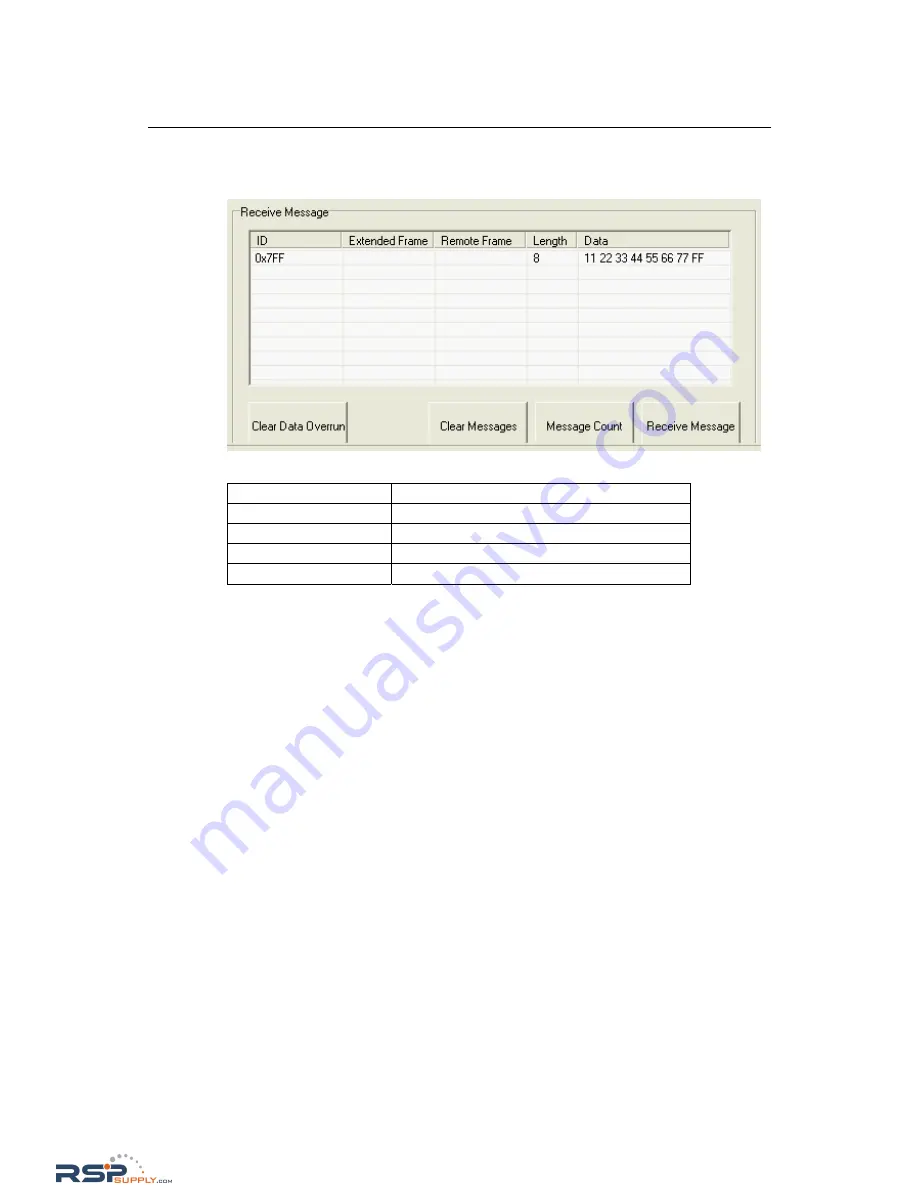
CAN Interface Board User’s Manual
CAN Interface Board Utility
Receive Message
The function gets a CAN message from the received buffer with or without the block operation.
Parameter
Description
Clear Data Overrun
Clear data overrun status
Clear Messages
Clear messages on the message list
Message Count
Displays the number of messages received
Receive Message
The CAN message will be displayed
The following screenshots illustrate the
MxCANTool
functions. We use the cable that follows the
ISO11898 pin assignments to connect controller 0 and controller 1. The CAN message will be
transmitted from controller 0 to controller 1 in a standard frame.
Step 1:
Open
the
MxCANTool
utility and select
controller 0
; configure all parameters.
Step 2:
Open
the
MxCANTool
utility and select
controller 1
; configure all parameters.
Step 3:
In
the
controller 0
panel, select options first and then set transmit the ID as “7FF”,
Length
as “8”,
Data
as “11, 22, 33, 44, 55, 66, 77, FF”, and then click
Send Message
.
Step 4:
In
the
controller 1
panel, click the
Receive Message
so that the CAN message will be
displayed on the receive message list.
4-4
RSPSupply - 1-888-532-2706 - www.RSPSupply.com
http://www.RSPSupply.com/p-9622-Moxa-CP-602U-I.aspx



















